Baldur’s Gate 3 has finally been released after a long period of early access but the immersion is slightly broken by the version number of the game being shown in big numbers on players’ screens.
Supplying a near-endless cycle of story options and customization, Baldur’s Gate 3 is a dream title for RPG fans and makes it possible to fully immerse yourself in a fantasy world with a custom character, traits, behavior, and more.
UI in such a complex game like Baldur’s Gate 3 is important, though the game currently shows its version number in the top-right of the screen—something likely to be an unintended feature. Unfortunately, there is no known way to only hide the version number in Baldur’s Gate 3 and it can only be removed by hiding the UI completely.
How to hide Baldur’s Gate 3 UI

Hiding the UI in Baldur’s Gate 3 is a simple task and can be done at any time by hitting F10, which is the default key for this setting. On a controller, there is no option currently, and a keyboard is required.
While it does hide the version number, it also removes several key things—including party member portraits and their health, your spells and items, and your mini-map. When you highlight or select things, the names of NPCs or items also won’t appear.
When exploring, this doesn’t hinder your adventure at all but you can’t be in combat scenes without having the UI, so, unfortunately, you’ll just have to get used to that little number in the top-right in those situations.
Related: How long does it take to beat Baldur’s Gate 3?
The plus side is that F10 is a toggle option, so you can easily flick between the two settings whenever required.
Others Asked
What is one of the main issues players face with Baldur's Gate 3?
Players face an issue where they are unable to save their progress in Baldur's Gate 3.
What aspect of Baldur's Gate 3 do players find particularly challenging?
Avoiding romance with companions is particularly challenging for players in Baldur's Gate 3.
How can players change their character's appearance in Baldur's Gate 3?
Players can change their character's appearance by using the Magic Mirror found in their camp, allowing customization of various features such as hairstyle, tattoos, and body art.




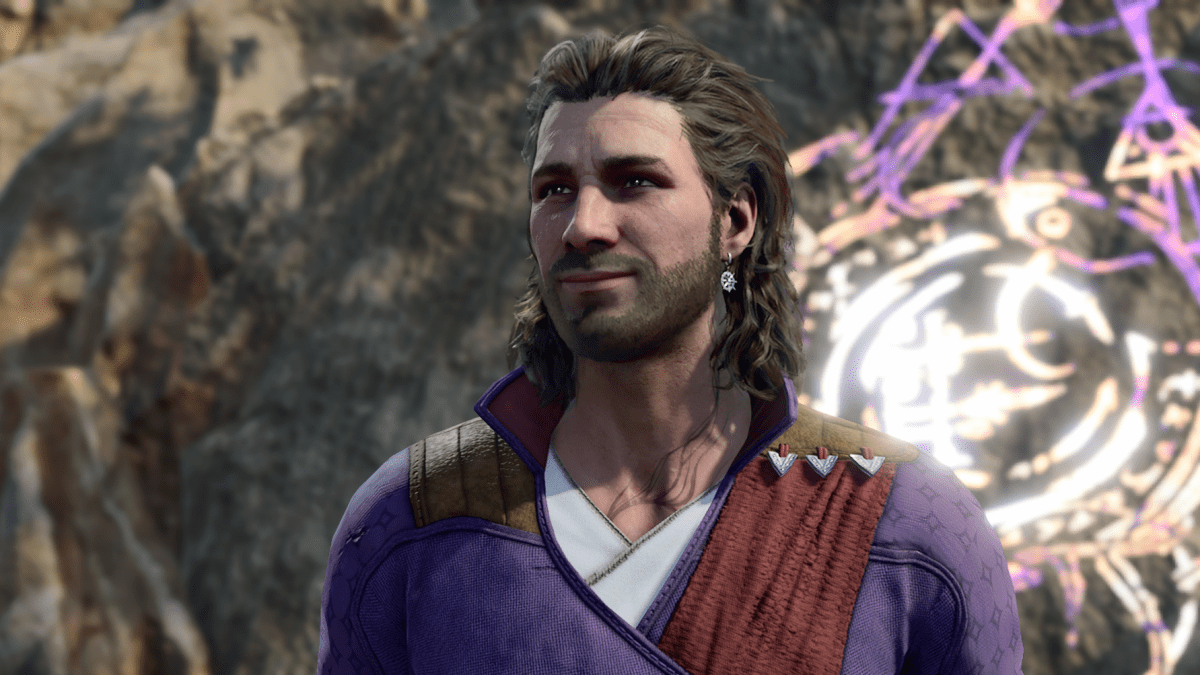
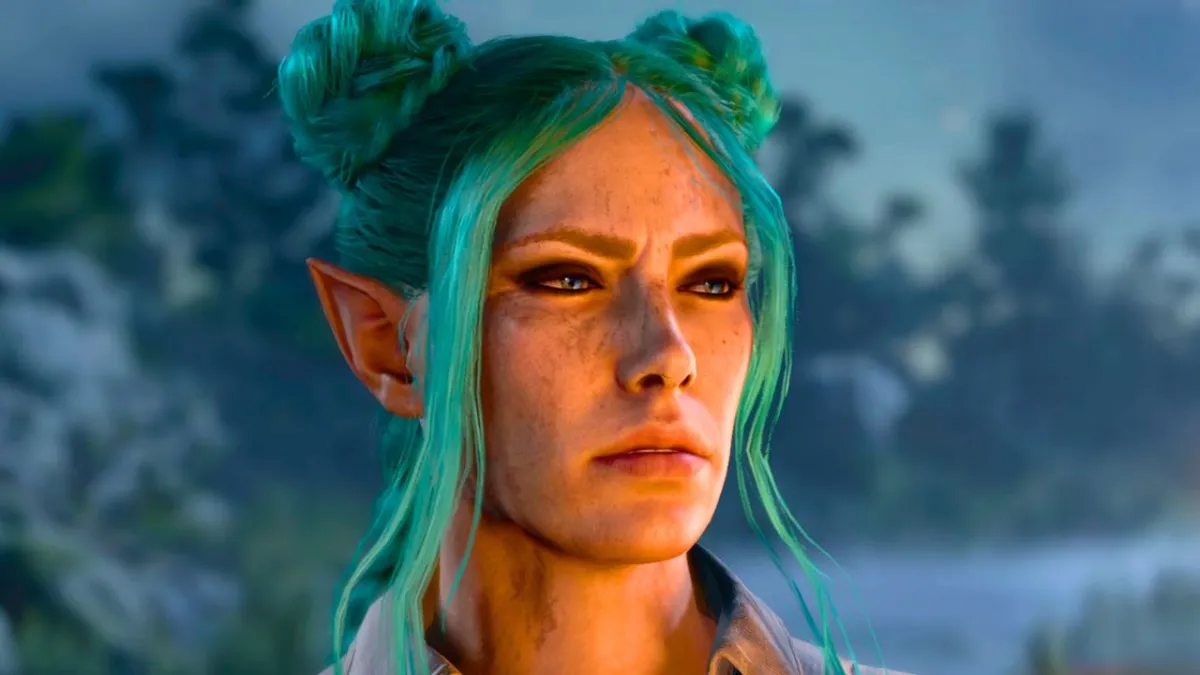







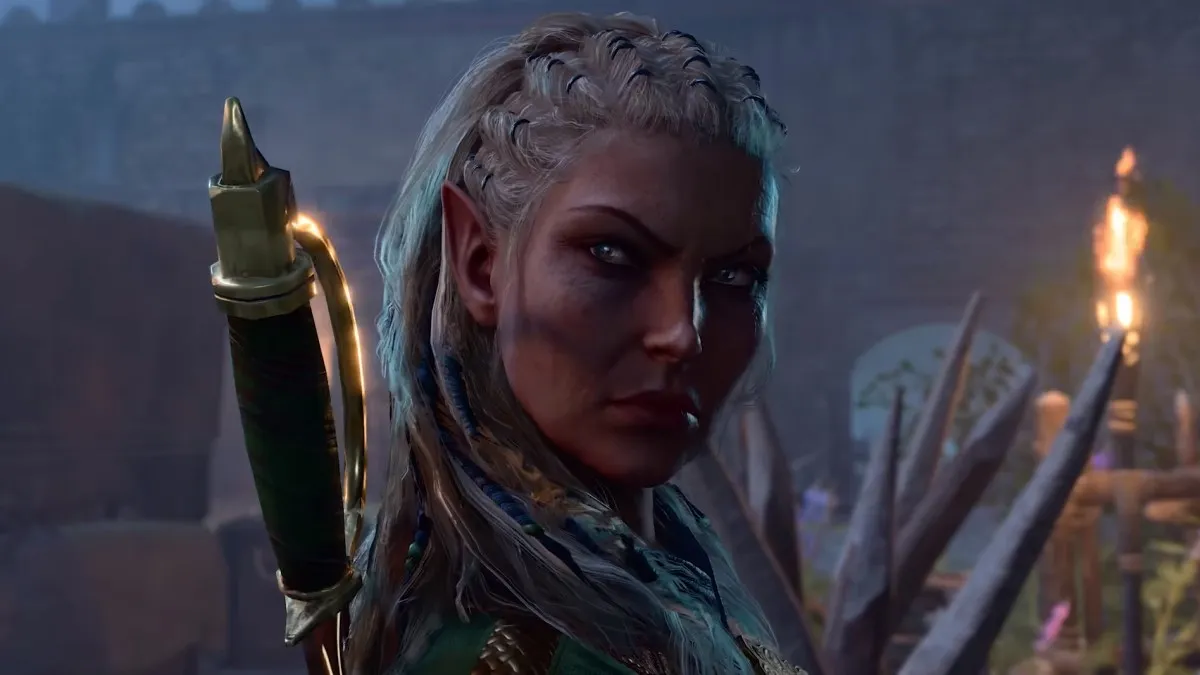




Published: Aug 4, 2023 04:56 am