The hugely popular launch of Baldur’s Gate 3 has seen some errors for players that prevent saving their progress.
Given the vast size of the game, all the available choices and consequences, and places to explore, being unable to save the game is a massive issue for Baldur’s Gate 3 but thankfully, there are solutions.
None of the steps to fix the can’t save error in Baldur’s Gate 3 are particularly complicated, so you don’t need to worry about causing further issues, and there are several solutions to resolve the error.
How to fix can’t save bug in Baldur’s Gate 3
In order to resolve the issue of being unable to save your game in Baldur’s Gate 3, you need to follow these steps:
- Exit Baldur’s Gate 3 and close down the Larian Studios Launcher.
- In your Steam library, right-click on Baldur’s Gate 3 and select “Properties”.
- Go to the “General” tab and switch off the slider that reads “Keep game saves in the Steam Cloud for Baldur’s Gate 3″.
- On your PC, open settings and follow: This PC > Windows (C:) > Users > (username) > AppData > Local > Larian Studios
- Delete the folder called “Baldur’s Gate 3″.
Related: Who is the narrator in Baldur’s Gate 3?
Other solutions
If the above method does not work, Larian Studios have provided more troubleshooting tips and advise following these steps:
- Ensure any anti-virus software like BitDefender, Windows Defender, or others are not blocking Baldur’s Gate 3 from accessing game files.
- In the “Local Files” tab, select “Verify Integrity of Game Files” from the “Properties” menu.
- Remove and delete any mods.
- Run Steam or GOG as an administrator.
- Restart the game from a clean boot.
Others Asked
What issue did Baldur’s Gate 3 players experience with their saved games?
Players experienced issues with save games being an ‘incompatible version’ of BG3 after Larian Studios reverted its most recent hotfix because of bugs.
What issue are Xbox players experiencing with Baldur's Gate 3 saves?
Xbox players are experiencing an issue where they lose their save files when exiting the game after saving due to a firmware issue.
What problem do players experience in Act 3 of Baldur's Gate 3?
In Act 3, players experience bugs and a dip in game performance, particularly in the densely populated city of Baldur's Gate.












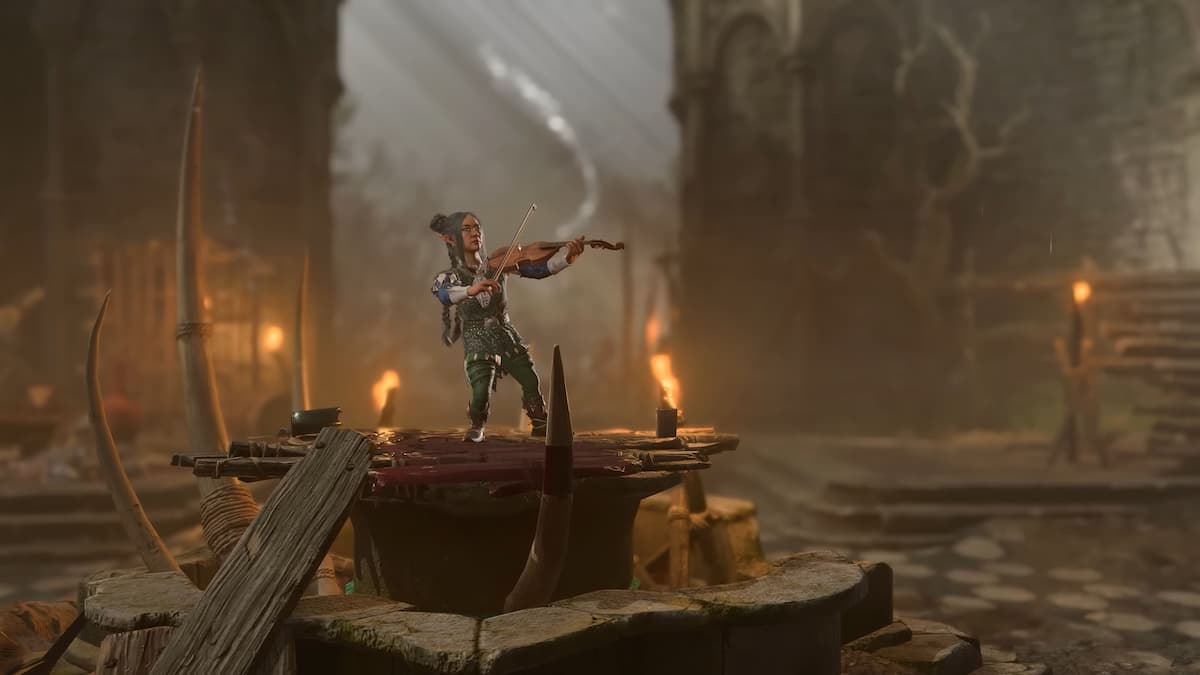

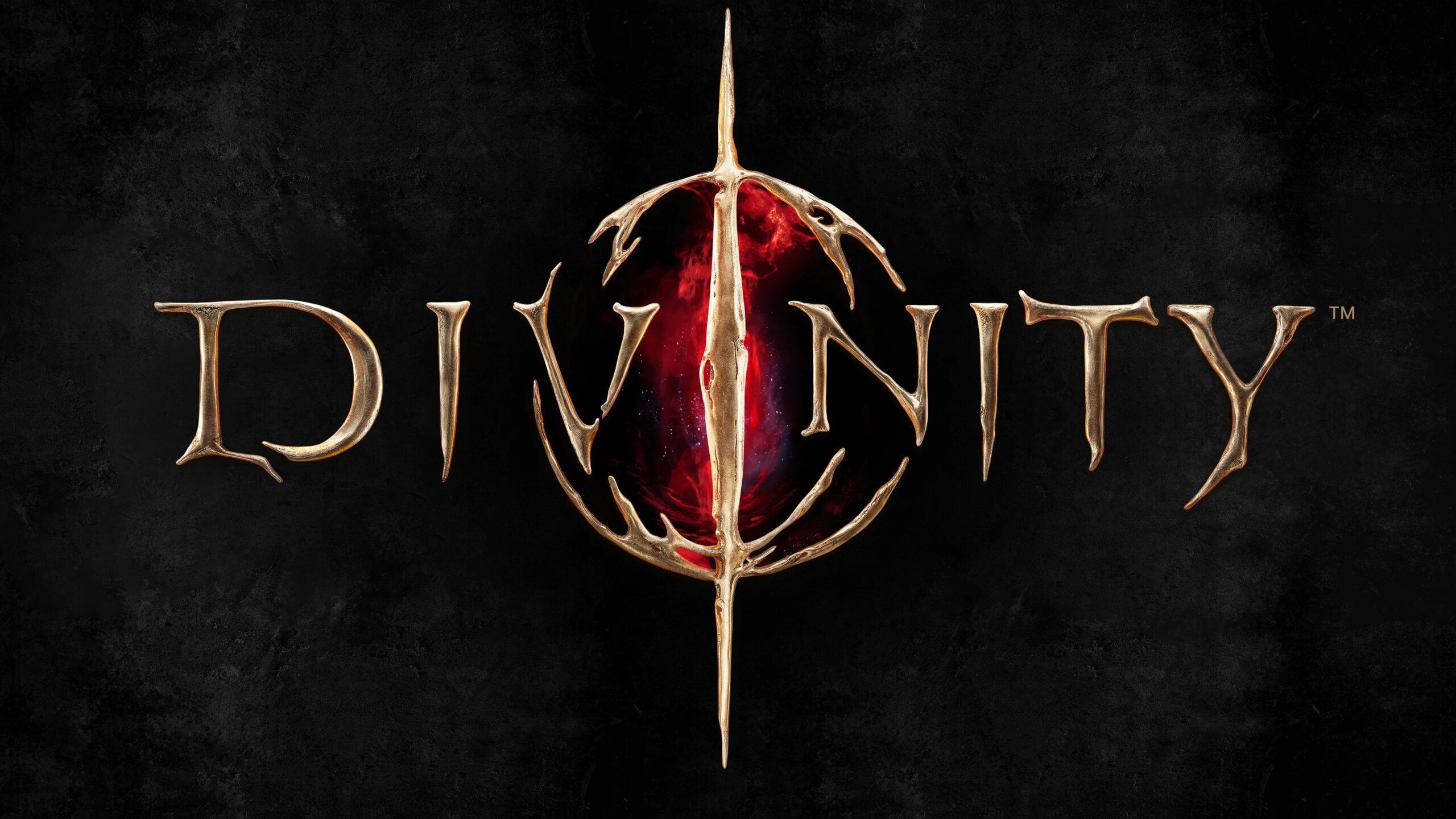

Published: Aug 4, 2023 05:08 am