There’s nothing more frustrating than downloading a bunch of fun new mods to try for Baldur’s Gate 3, only to boot up the game and find they aren’t working.
Modding is a popular practice in Baldur’s Gate 3, especially since the developers at Larian Studios actively encourage it. You can change everything from game difficulty to your clothes with mods. Because of this popularity, the issue of mods not working is bound to affect a fair amount of players.
With this in mind, we are going to be looking at how you can fix this problem when playing Baldur’s Gate 3 on the PC.
How to fix your mods not working in BG3

If your mods aren’t working, then you likely need to either update or remove them, so let’s take a look at how to do so via Vortex Mod Manager—used for Nexus Mods—on BG3 Mod Manager, and manually.
Fixing mods on Vortex Mod Manager
When you use Nexus Mods, you’ll need to use the aforementioned Vortex Mod Manager to do so. To check for any updates, launch the Vortex Mod Manage app, and you will see that there is a button that says Update on the left side of the screen in the top corner.
Once you have pressed Update, Vortex Mod Manager will begin to search for any potential updates that need to be installed for any mods that you have. Be prepared to wait for a little bit if you have a lot of mods on your computer. Out-of-date mods are a common cause of errors, so if you find that certain mods need update after checking, then it could be that the issue is resolved after updating them.
Fixing mods on BG3 Mod Manager
GitHub’s BG3 Mod Manager is another popular choice for managing your Baldur’s Gate 3 mods. If your mods aren’t working and you use BG3 Mod Manager, first check the saved load order path. You can do this by launching the BG3 Mod Manager and navigating to the settings. Click on Open Preferences in settings and then ensure that the saved load order is set to the following:
Local Drive:\Users\(User)\AppData\Local\Larian Studios\Baldur’s Gate 3\PlayerProfiles\Public
Make sure that you save these settings and then return to the game to see if the mods are working.
Fixing manually installed mods
You might prefer to manually handle your mods instead, and if so, you can try removing the mods from your PC and manually downloading them again.
Download the mod and put it into the following folder:
Local Drive:\Users\(User)\AppData\Local\Larian Studios\Baldur’s Gate 3\Mods
Once it has been downloaded, you should be able to find it at this path.
Deleting all mods and reinstalling
If all else fails, you can opt to delete all of your BG3 mod files and reinstall them. You can also delete and reinstall the mod manager that you are using (if you are using one) to start fresh.
With all this in mind, I would highly suggest using a mod manager such as BG3 Mod Manger or Vortex to keep all your mods in check. It can also make it easier to have a place where you can manage all of your mods at once when you do experience issues
Others Asked
How can PC players use their saved games on the PS5 version of Baldur's Gate 3?
PC players can use their saved games on the PS5 version of Baldur's Gate 3 through the cross-progression system, provided their Larian Studios account is connected to both the PC and PS5 versions of the game.
What issue might players face if they use mods in Baldur's Gate 3?
Players who use mods might find that the Magic Mirror disappears, but it can be easily fixed.
What is cross-save in Baldur's Gate 3?
Cross-save in Baldur's Gate 3 allows players to transfer their game progress between PC and PS5, meaning they can start their adventure on one platform and continue on the other.




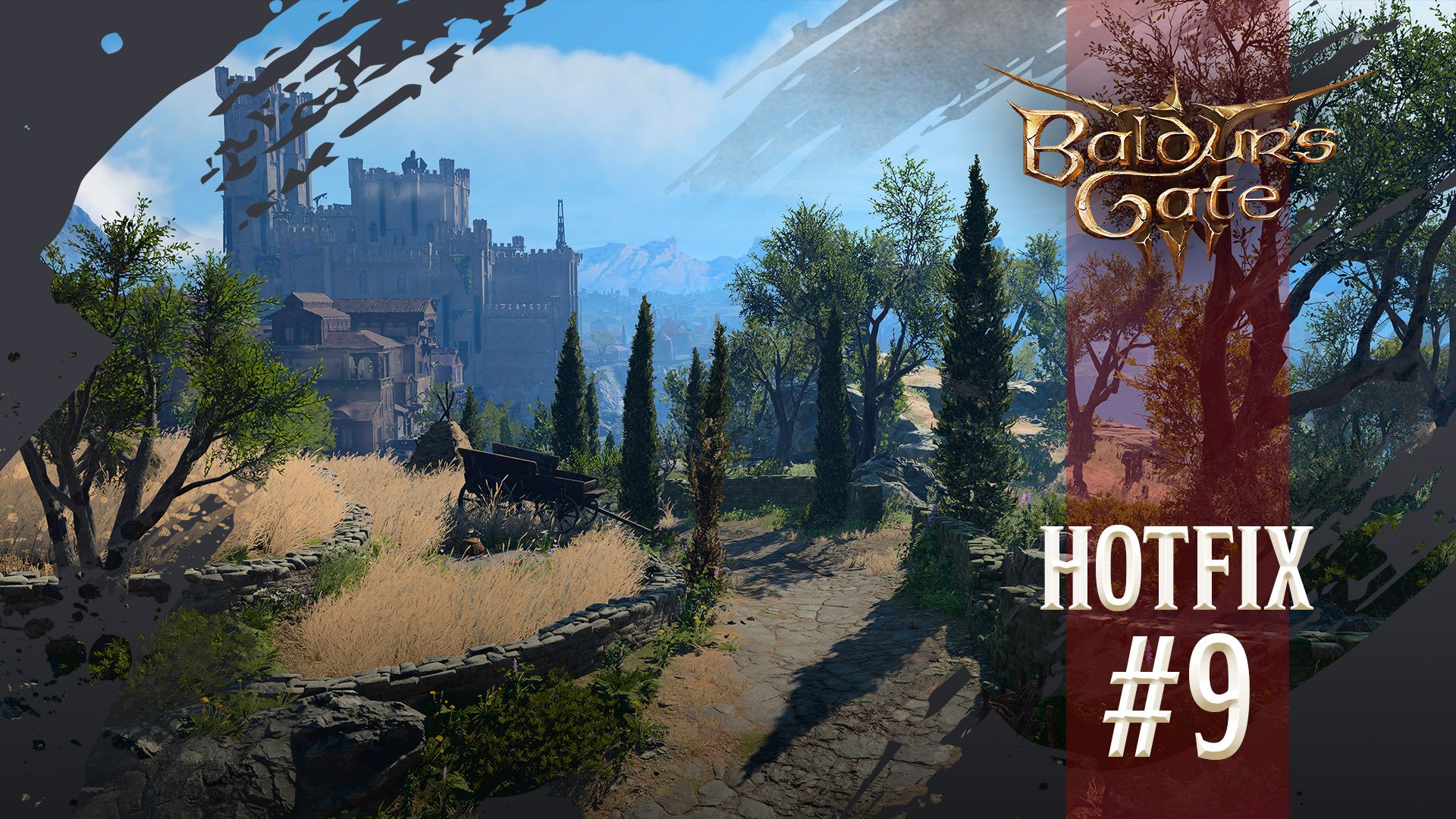






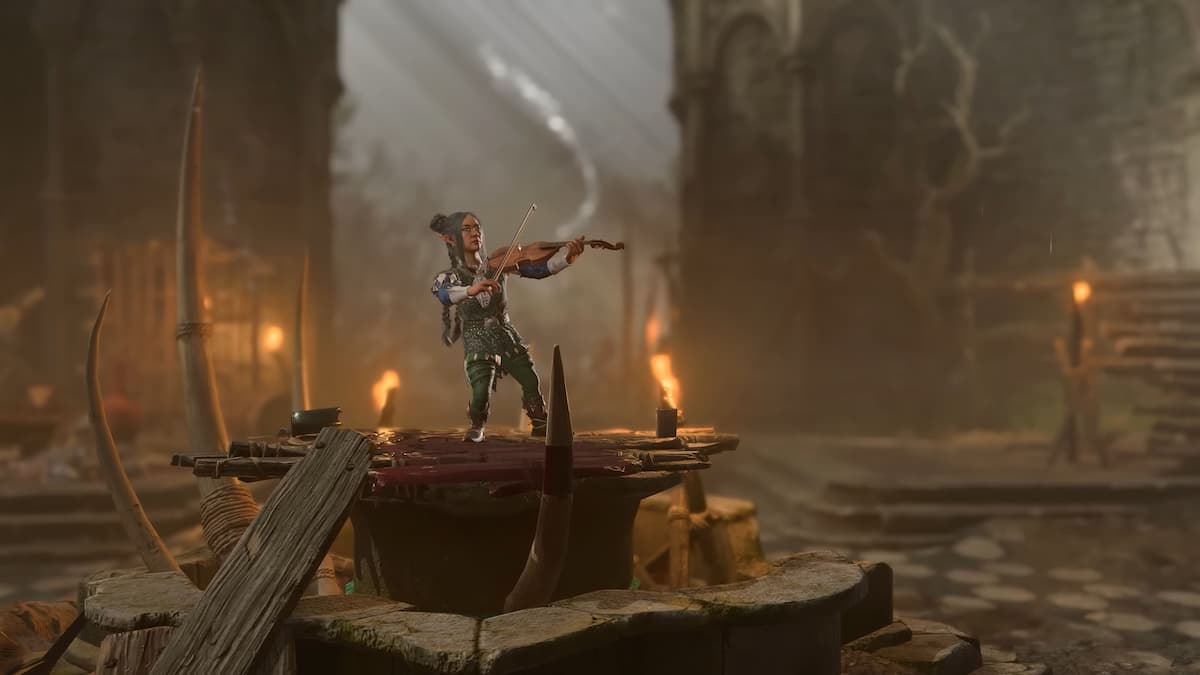



Published: Jan 9, 2024 02:21 pm