VALORANT is all about finding an edge over your opponent. There’s always room for improvement, even if you have pinpoint accuracy, the perfect game sense, and extensive knowledge of each map.
In VALORANT, controls and settings, believe it or not, impact your gameplay. If you aren’t using the optimal settings, you’re doing yourself a disservice.
Here are the best VALORANT PC controls and settings.
Best mouse settings in VALORANT
| DPI | 800 | In-game Sensitivity | 0.33 |
| eDPI | 264 | Scoped Sensitivity | 1 |
| Polling Rate | 1000 | Windows Sensitivity | 6 |
Low mouse sens is generally considered the best in tactical shooters like VALORANT. If you are not sure what to start with, the table above offers the best low sens settings you can try.
A good rule of thumb is to keep your eDPI between 240 and 270 for the best outcome. This is best for those who prefer a balance between hitting one taps and sprays.
Playing in low sens certainly isn’t essential. But if you have a large mouse pad and plenty of space on your desk, choosing a low to medium mouse sens coupled with a suitable DPI is your best bet. You may have to move your wrist around a fair amount, but it should help you improve your accuracy in the long run.
The lower the sens, the easier it’s to hit one-tap headshots. But note that low sens also makes it difficult to spray accurately or hit flicks, which is where high sens takes the prize. The trick is to find a balance between the two!
But if you have limited desk space or you’re stuck with a tiny mouse pad, crank up your sensitivity to make it comfortable. Mastering high sens isn’t impossible, but it can be time-consuming to train your aim to be accurate. Once you master it, high sens makes it easier to hit flick shots and sprays. If you are looking to try high sens out, here’s an example:
| DPI | 800 | In-game Sensitivity | 0.7 |
| eDPI | 560 | Scoped Sensitivity | 1 |
| Polling Rate | 2000 | Windows Sensitivity | 6 |
Best crosshair settings in VALORANT
| Color | Cyan | Inner Lines | 1 / 6 / 2 / 2 |
| Outlines | Off | Outer Lines | Off |
| Center Dot | Off | Fade / Movement / Firing Error | Off / Off / Off |
Crosshairs are entirely down to personal preference. There’s no “best” crosshair. But you should look to find a crosshair that’s easily visible on your screen. Using colors that stand out, like green or cyan, is often the way to go. While small crosshairs make it easier to hit headshots with weapons like Vandal, larger reticles are easier to track your opponents with.
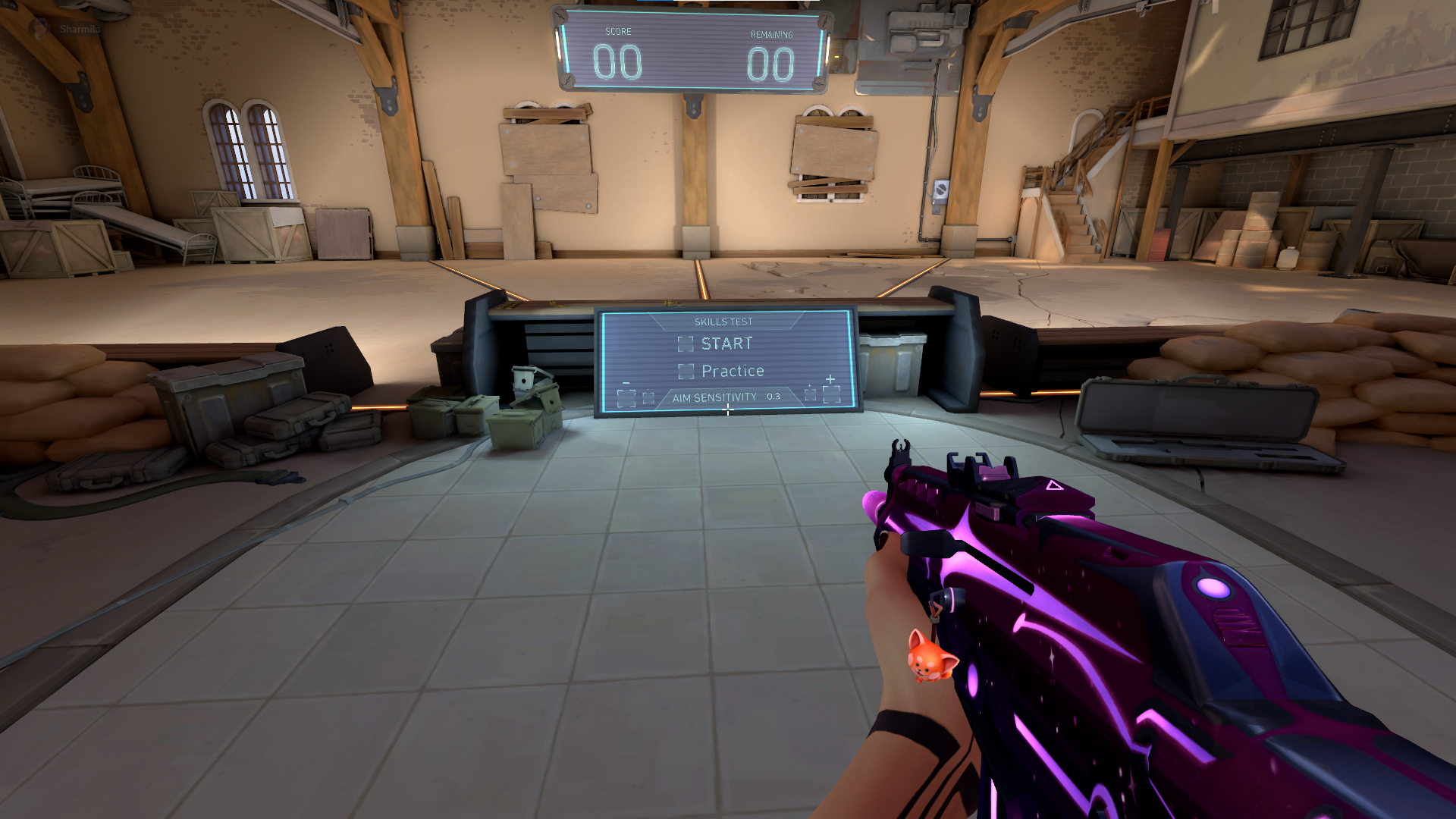
As we said, it’s completely your call. But if you still want some references, you can check out the crosshair codes that our favorite VALORANT pros use in their high-stakes esports matches. You can also check out our compilation of the best VALORANT crosshairs to use in ranked games and choose one from the list.
Best key bindings in VALORANT
| Forward | W |
| Backward | S |
| Strafe Left | A |
| Strafe Right | D |
| Default Movement Mode | Walk |
| Walk | Left Shift |
| Jump | Mouse Wheel Down |
| Crouch | Left Shift |
| Toggle Crouch | On |
| Fire | Left Mouse Button |
| Alternate Fire | Right Mouse Button |
| Aim Down Sights | Hold |
| Sniper Rifle Aim | Hold |
| Operator Zoom | Cycle |
| Auto Re-enter Scope | On |
| Reload | R |
| Equip Primacy Weapon | 1 |
| Equip Secondary Weapon | 2 |
| Equip Melee Weapon | 3 |
| Equip Spike | 4 |
| Cycle to Next Weapon | Unbind |
| Cycle to Previous Weapon | Unbind |
| Drop Equipped Weapon | G |
| Inspect Weapon | Y |
| Use Object | F |
| Ability 1 | C |
| Ability 2 | Q |
| Ability 3 | E |
| Ultimate Ability | X |
There’s absolutely nothing wrong with the default VALORANT controls, especially when it comes to agent abilities. That said, some pros have popularized mouse buttons for abilities. You can use a mouse button x for the agent’s signature ability if it makes it easier for you.
For example, when I was a beginner, I preferred Mouse Button Three for an agent’s signature ability. It helped me overcome my habit of pressing the E key by mistake when what I wanted to do was walk forward with the W key.
One thing you may consider changing is your jump key binding. If you bind jump to Mouse Wheel Down (or up) rather than the space bar, you’ll have a much easier time bunny hopping. You can also bind jump to the spacebar and the mouse wheel if you’re having trouble adjusting.
If you decide to bind jump to Mouse Wheel Down, though, remember that Jett can only hover with the space bar. I still use the Space Bar since the Scroll Wheel jump control never worked for me. Everything depends on your preference here.
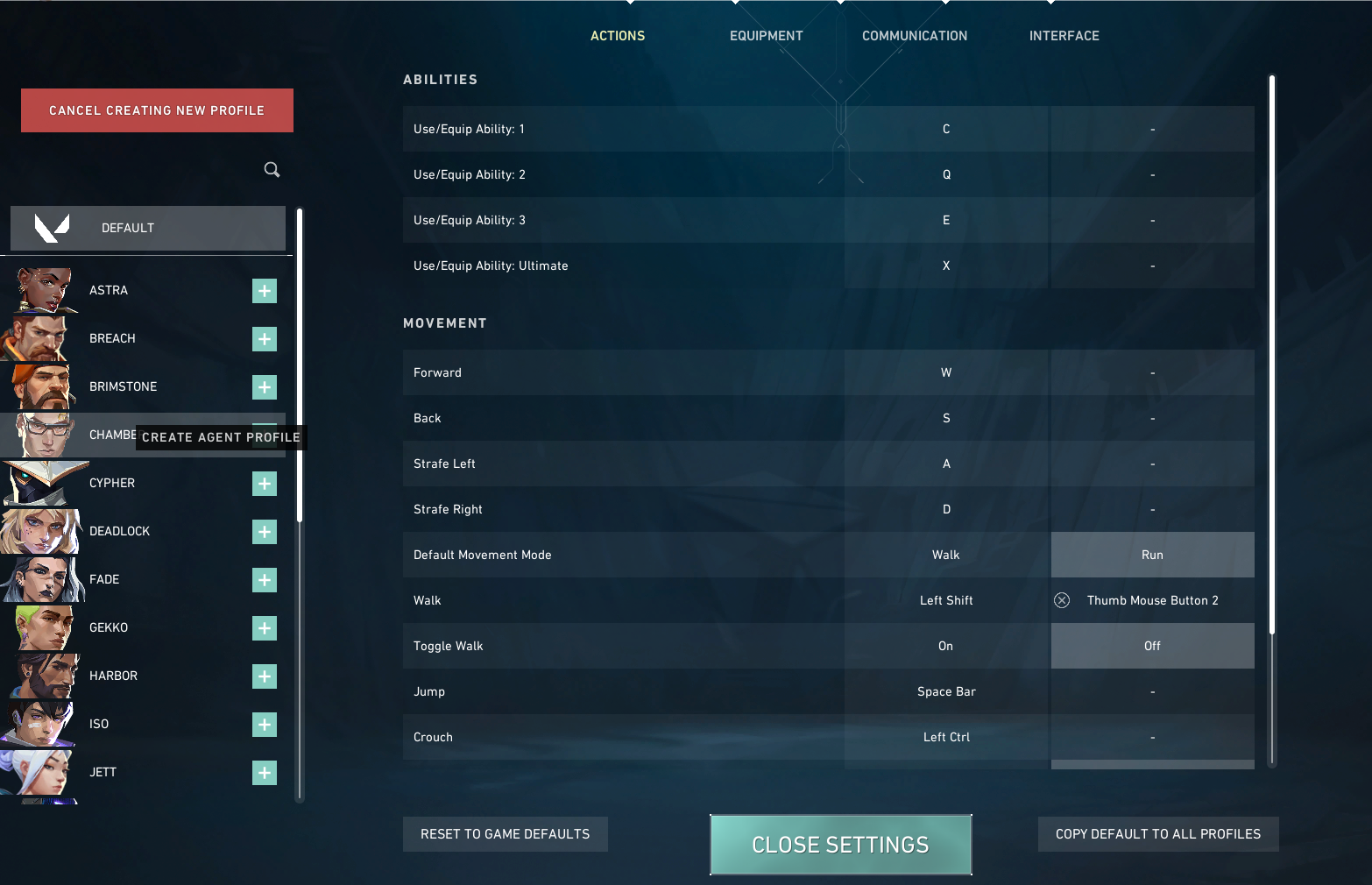
You can create different agent profiles, letting you have different VALORANT controls for every agent. It’s a very customizable system, so make use of it to suit your needs.
Best video settings in VALORANT
| Material Quality | Low | Anti-Aliasing | None |
| Detail Quality | Low | Anisotropic Filtering | 1x |
| Texture Quality | Low | Improve Clarity | On |
| UI Quality | Low | Enhanced Gun Skin Visuals | Off |
| Vignette | Off | Distortion | Off |
| Vsync | Off | Shadows | Off |
VALORANT has been designed to look as minimalistic as possible so it can thrive in a competitive environment and run smoothly on almost anyone’s computer. In tactical shooters, you ideally want to avoid unnecessary textures or colors in your line of sight and boost the FPS output as much as possible, so low video settings are generally the way to go.
The difference between low and high settings shouldn’t make a great deal of a difference to your gameplay, but low settings could give you a slight edge because of the FPS boost.
Best map settings in VALORANT
| Rotate | Rotate / Based on Side |
| Keep Player Centered | Off |
| Minimap Size | 0.8 |
| Minimap Zoom | 0.6 |
| Minimap Vision Cones | On |
| Show Map Region Names | Always |
The default map settings in VALORANT give you just a small proportion of the full map. If you’re on one site and your enemies are on the other, it can be difficult to make out their positions. This could lead to you missing out on vital information.
Try our settings mentioned in the table above. It should give you more clarity and allow you to see the entire map at all times. It might take some time to get used to, but it’s well worth the effort.
You can always fiddle around with the settings to find what works for you, but everything we’ve outlined here are the best VALORANT PC controls and settings.









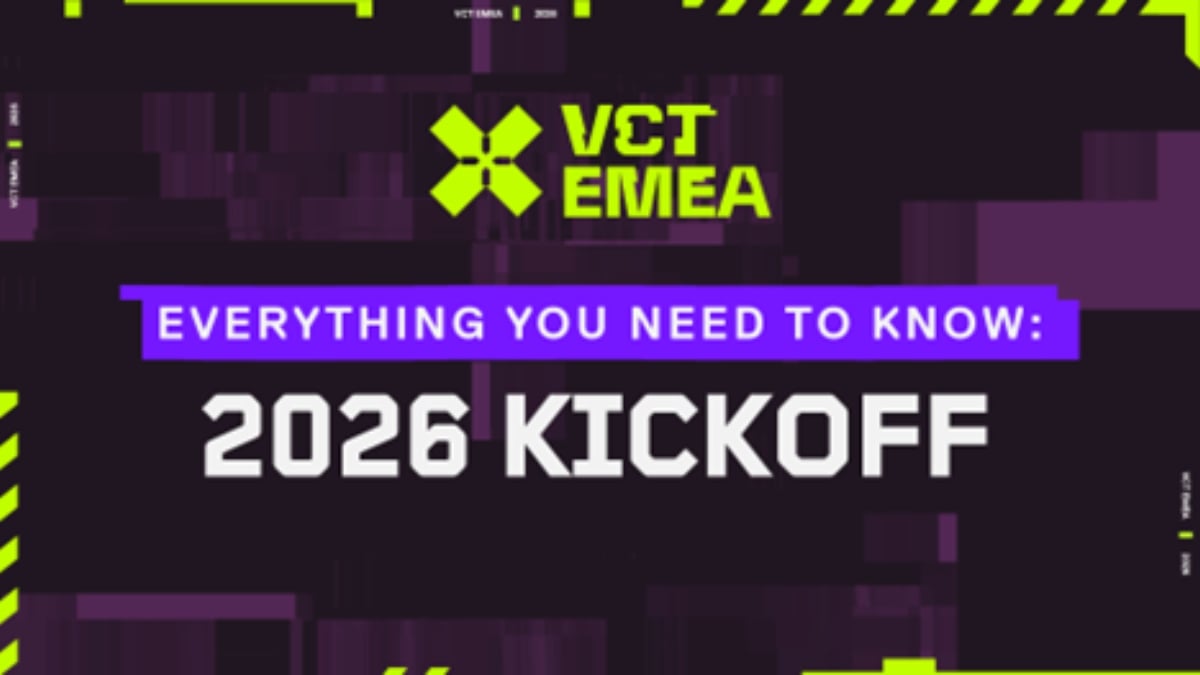



Published: Mar 18, 2024 06:51 am