Palworld is the first mega-hit of 2024 with millions of players. It’s a great multiplayer option with friends, and one of the best ways to play with others is to use a 24/7 dedicated server to keep your gameplay exclusive. Unfortunately for players, it’s never that easy.
Here’s all you need to know.
How to join an official dedicated server in Palworld
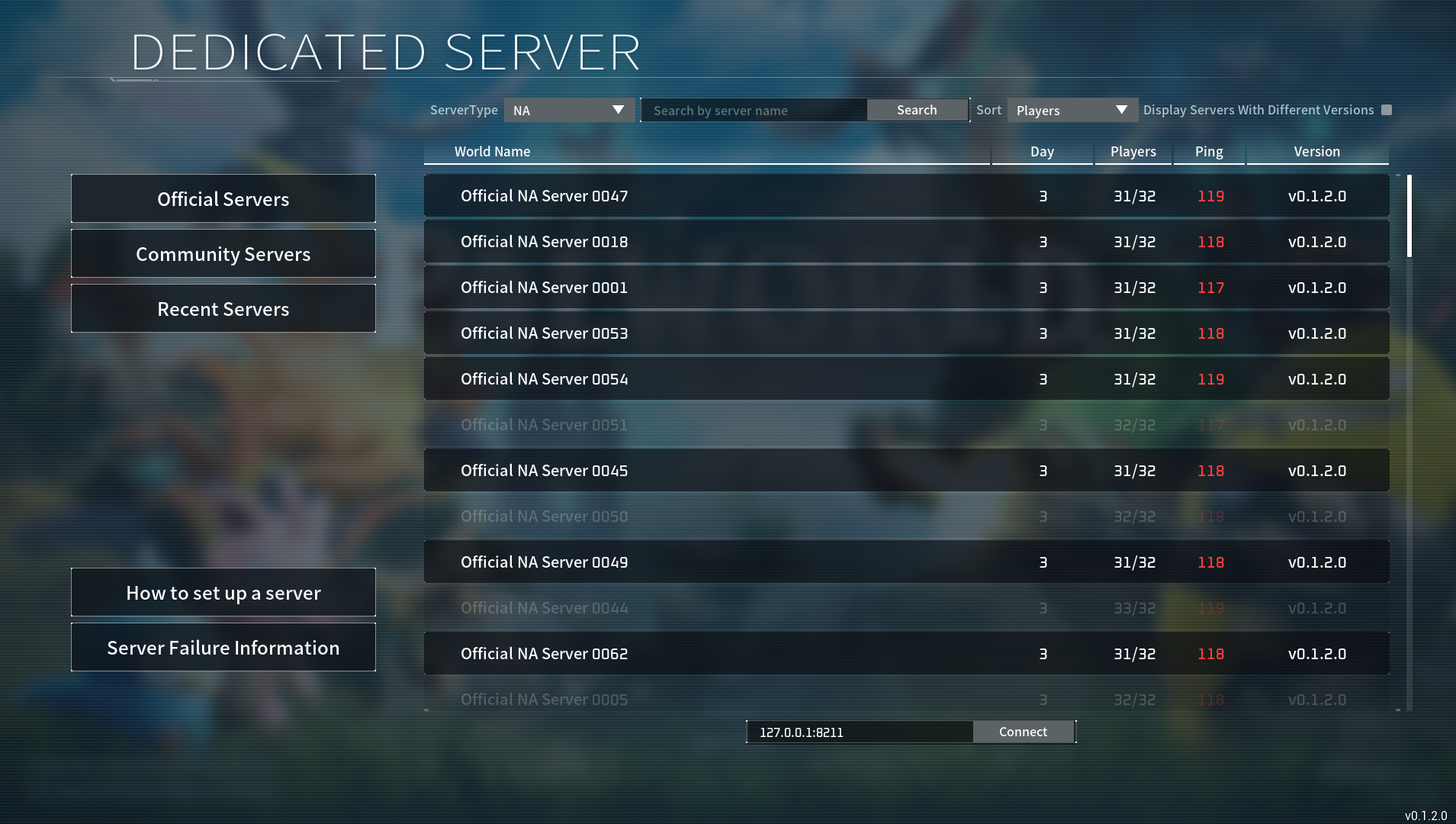
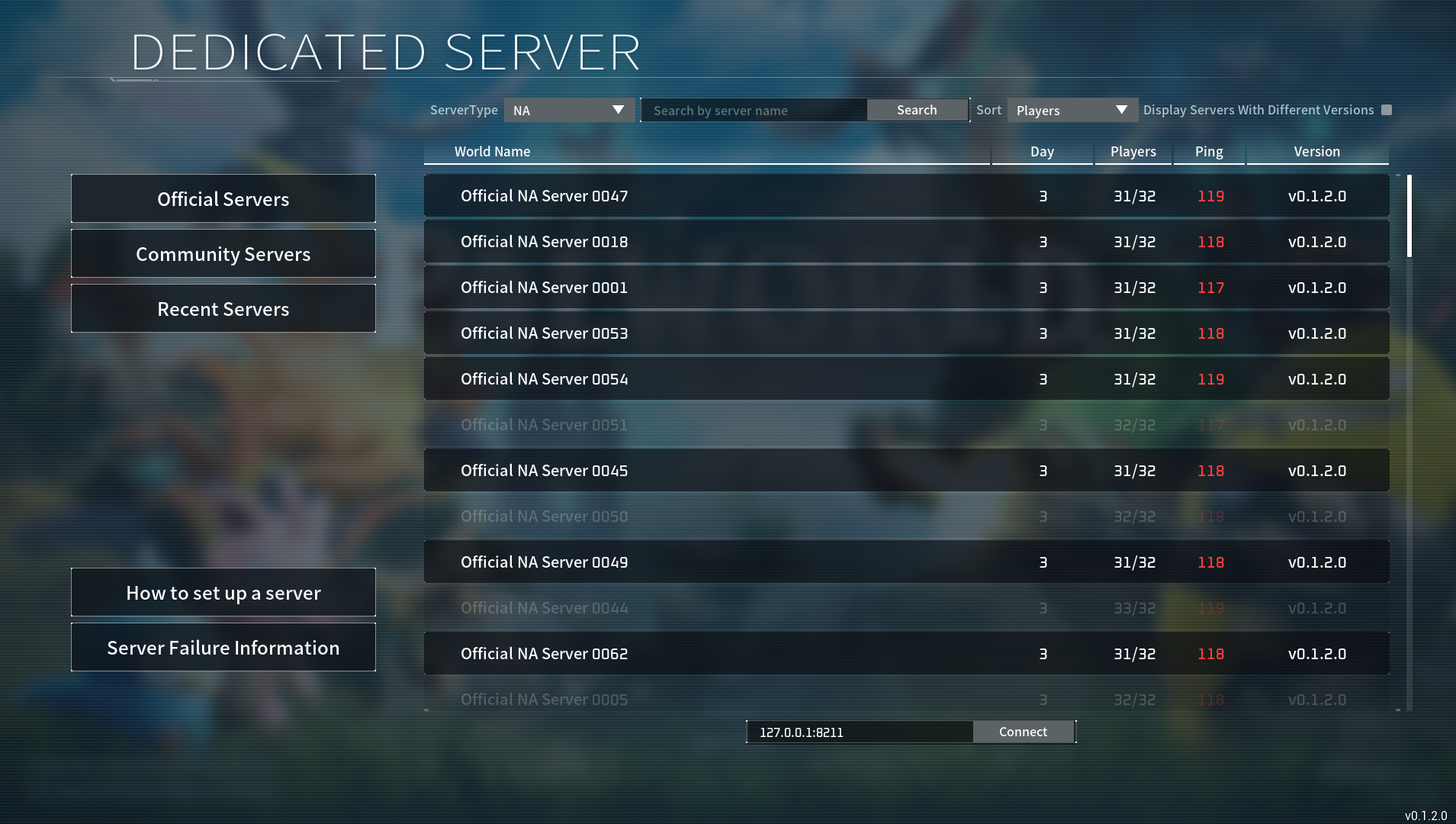
While dedicated servers are available, the tools needed to set them up are convoluted at best. At worst, they’re only available for those playing the Steam version of Palworld. If you’re an Xbox player, whether on console or PC Game Pass, you’ll be disappointed to hear you can’t have a dedicated server, forcing you to play in co-op with up to four people.
The easiest way to join a dedicated server is to join one of the many provided by Palworld. While these are open servers and not ideal for playing with friends, it’s still the best way to play if you want to join up with strangers.
You can find these servers on the main menu under the option “Join Multiplayer Game.” Just be careful with this method; once you leave a server, you’ll be unable to rejoin if it’s full.
The above applies only to the Steam version, which is currently running a different version of the game. Xbox and PC Gamepass versions do not have dedicated servers at this time.
How to set up a dedicated server for Palworld
There are two ways to set up dedicated servers for Palworld currently, either through a third-party hosting service (like Nitrado) or through your own PC.
Going with the former means you’ll be paying a monthly fee, but you won’t need your PC to be on 24/7 and get stuck with the risk of hosting and inundating your computer with the additional workload. The latter, on the other hand, is a nice option for those who don’t want to pay anything.
Developer Pocket Pair may very well add easier options for setting up dedicated servers in the future, so the best course of action may be to wait. But if you’re dead set on enjoying Palworld multiplayer on a dedicated server, we have some clearer instructions for you to follow.
How to host a dedicated Palworld server from your PC
You need your PC to be turned on at all times if you want it to be a 24/7 server. If you don’t have a PC that you can have running or you aren’t used to hosting peer-to-peer servers, I don’t recommend this.
Palworld has its own guide on how to set up servers, but it’s confusing, and I don’t recommend using it. But essentially, here are the steps you need to take:
- Open up Steam.
- In your Steam Library, make sure Tools is selected in your library search filter.
- Search for Palworld in your library.
- Open Palworld Dedicated Server in your library.
- Click the Play Palworld Dedicated Server option.
- If a black box window like the one below, you’re golden!
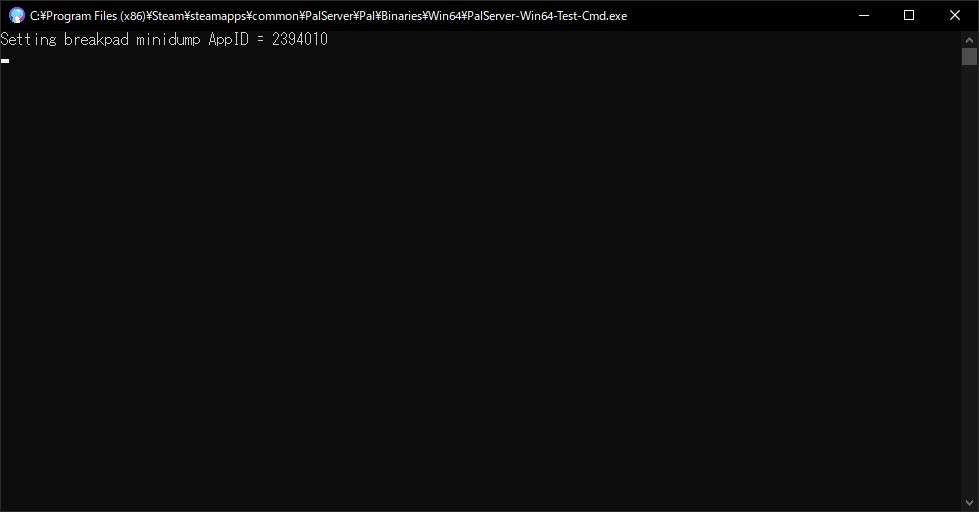
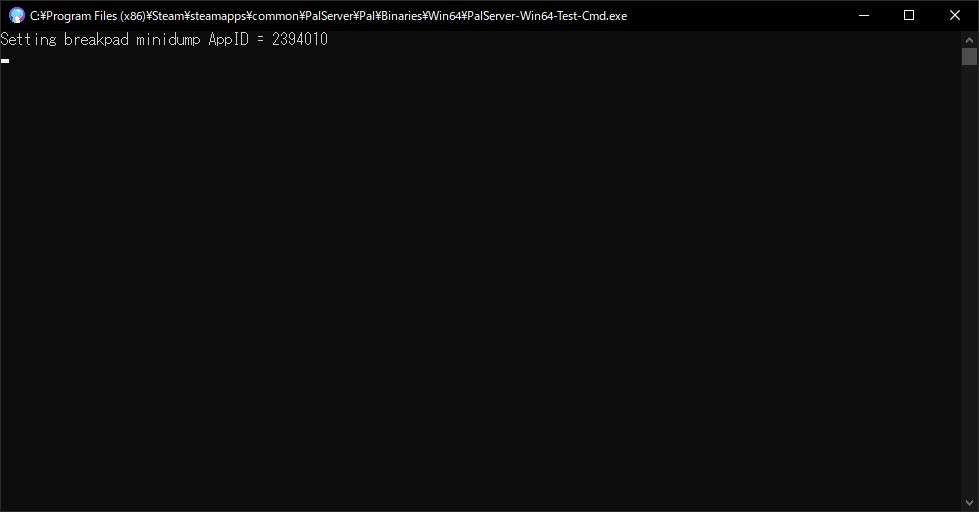
How to find your server IP address in Palworld
From here, check and share your IP address for others to join. Make sure firewalls aren’t stopping people from accessing your server. Share your IP with players you trust.
Again, your PC will need to be on all the time for the server to run, so it’s not ideal.
Things could definitely get easier as more Palworld updates come throughout 2024. As per Pocket Pair’s Palworld roadmap, there are some big plans coming regarding stability and improvements. The game is in Early Access, after all. One server-related addition will be the ability for Steam and Xbox crossplay. Perhaps this is a sign that additional server options and improvements are inbound as well!
How to use third-party hosting websites to set up a dedicated server in Palworld
The last and arguably the most reliable option is to use server hosting websites to run your Palworld server for you.
These will be extra monthly costs and they aren’t cheap, but if you are keen to set up a server that you know will run and have the budget to do so, we highly recommend it. There are a few third-party server hosts available.
Depending on the server host, you can set up your server as you want and be given the server IP address. This will allow you and your friends to access the server together, so long as you keep paying for it.
Just remember that characters are tied to worlds, so once you stop paying for the server, all that progress you made on said server will go with it.
Can you transfer your dedicated server save in Palworld?
Yes, you can transfer your Palworld save to a dedicated server, but once again, it’ll take some work.
Here are some quick pointers to make this a reality according to David Mentgen on Medium:
- Boot up the box associated with your dedicated server.
- You need to find a specific location: <PATH_TO>/Steam/steamapps/common/PalServer/Pal/Saved/SaveGames/0/458AD0724B084DF5BF6621D3EE02F7D8
- If you see this, then transfer C:\Users\<USERNAME>\AppData\Local\Pal\Saved\SaveGames\<HASH>\9FD8E3B040655006851A3C9AAE16E4C4\ to <PATH_TO>/Steam/steamapps/common/PalServer/Pal/Saved/SaveGames/0/458AD0724B084DF5BF6621D3EE02F7D8.
- Problems could occur trying to find a path, if this happens, Mentgen says, “You may need to run the server at least once and turn it back off. This should generate this path.”
- This will transfer all player data, but potentially not the host’s data—so check back to see if this gets updated.












Published: Jan 28, 2024 03:06 pm