Disney Dreamlight Valley has a marvelous world that players can explore on various devices without losing their progress. The Cloud Save feature allows players to use their email IDs to log in on various platforms. While starting the game, players will see this feature in the main menu, and you must create an account to save and continue your progress. However, this feature has been malfunctioning, as several players mentioned that Cloud Save is not backing up their entire progress.
For instance, players highlighted that a Cloud Save Conflict pops up while loading the game on a different platform. This malfunction tends to erase all progress data, forcing players to start the game from scratch. Various players accessing the game from Game Pass and trying to play it on a different platform have faced similar issues. So, if you are facing similar issues with Cloud Save, we have come up with a solution to fix this issue. Here’s how to fix Cloud Save not working in Disney Dreamlight Valley.
How to solve the Cloud Save issue in Disney Dreamlight Valley?
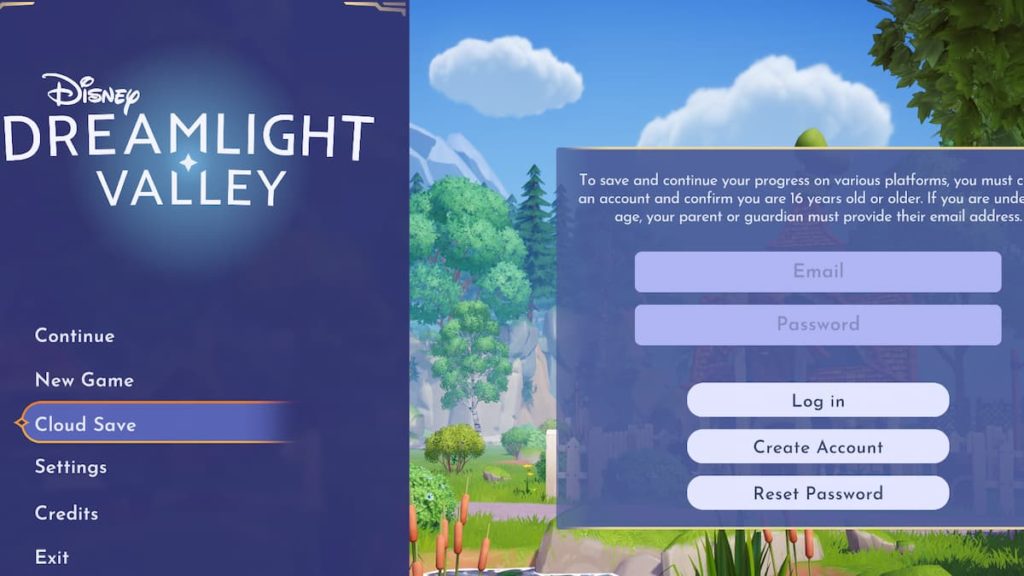
Players must create an account with their email in Disney Dreamlight Valley to create a Cloud Save.
- Start the game
- Navigate to the Cloud Save section on the main menu.
- If you have a previous Cloud Save, simply enter your email address and password and you will be done.
- A verification code will be sent to the email you use for the Cloud Save.
- Copy the code and enter it to activate the Cloud Save feature in Disney Dreamlight Valley.
You might also face a situation where you must access the game offline due to connectivity issues. For this, we recommend players start the game only when the connectivity issues are resolved. There is a chance that your offline progress may not show up in the Cloud Save, which is why it’s best to do it when the connectivity issues are fixed.
Select the Create Account option if you want to make a new one. While creating a new account, you may often face this screen shown in the image above. We recommend restarting the game if this screen pops up continuously during account creation. Many new characters are scheduled to arrive in the game, and players can use the Cloud Save feature to save their progress in NPC questlines to access it later from a different device.
The official Disney Dreamlight Valley Twitter account highlighted that players need to retry Cloud Save several times to create a Cloud Save account. While this isn’t ideal, it is because of countless players logging into Disney Dreamlight Valley at once. The developers also informed they are looking to fix this issue as soon as possible.
Others Asked
How can players obtain Dreamlight in Disney Dreamlight Valley?
Players can obtain Dreamlight by completing friendship quests with different characters and performing daily activities like harvesting vegetables, selling meals, and feeding critters.
What do players need to do in order to access multiplayer in Disney Dreamlight Valley?
Players need to complete a quest called "Valley Visits!" to access multiplayer in Disney Dreamlight Valley. This quest becomes available after welcoming Vanellope to the valley and completing her initial quests.
What is one of the most popular new features introduced in the latest update of Disney Dreamlight Valley?
The introduction of new recipes, including the Fruitcake, is one of the most popular new features in the latest update of Disney Dreamlight Valley.















Published: Sep 24, 2022 11:14 am