Baldur’s Gate 3 was designed to be played on PC, as the first and second entries were way back in the ’90s and early 2000s. If you are sticking with tradition and playing the third entry on your PC, then you might be wondering about your settings and if they are optimal for Baldur’s Gate 3.
While Baldur’s Gate 3 is well-optimized, you still will need the best graphics settings to ensure you’re getting every frame possible out of your machine. Of course, this will largely depend on the hardware you’re currently running, but having the best settings could give you a major boost in the FPS and visual departments. I know that changing a couple of settings in my graphics menu gave me an extra 10 to 20 FPS right away in Baldur’s Gate 3.
To see our list of the best PC settings for Baldur’s Gate 3, check out the guide below.
What are the best PC settings for Baldur’s Gate 3?
To find the graphics menu in Baldur’s Gate 3, you need to go to the “Options” menu located at the start-up screen or by pressing Escape if you’re in-game. In the Options menu, select the “Video” tab from the top of the screen.
Related: How to change difficulty in Baldur’s Gate 3
You’re now in the graphics menu and can begin making changes. I will list each of the settings within the menu along with the recommended value for each of them. This will exclude the first few options, such as display adapter, resolution, etc., as these are entirely dependent on your setup.
- Model Quality: Medium
- Detail Distance: Low
- Instance Distance: Medium
- Texture Quality: High
- Texture Filtering: Anisotropic 4x or 8x
- Animation Level of Detail: Medium
- Dynamic Crowds: Enabled
- Shadow Quality: Low
- Cloud Quality: Low
- Fog Quality: Low
- Nvidia DLSS: Balanced or Performance (Depending on your current FPS, but only for those with an Nvidia GPU)
- AMD FSR 1.0: Performance or Ultra Performance ((Depending on your current FPS, but only for those with an AMD GPU)
- Anti-Aliasing: None
- Ambient Occlusion: Disabled
- Depth of Field: None
- God Rays: Disabled
- Bloom: Disabled
- Subsurface Scattering: Disabled
These settings are with both visuals and performance in mind. They are intended to give players the best of both worlds, allowing Baldur’s Gate 3 to still look great but also deliver high frames per second.
Of course, if your PC is more advanced, then you can turn every setting up to high and likely not notice a giant dip in FPS. Alternatively, if your PC just meets the minimum specs, then lowering everything to low will give you the best possible chance to run the game smoothly.
Others Asked
Which patch introduced settings for color-blind players and other accessibility options in Baldur's Gate 3?
Patch #4, released on November 2, introduced settings for color-blind players and other accessibility options.
How can players change their character's appearance in Baldur's Gate 3?
Players can change their character's appearance by using the Magic Mirror found in their camp, allowing customization of various features such as hairstyle, tattoos, and body art.
What are the recommended ability scores for Paladins in Baldur's Gate 3?
The recommended ability scores for Paladins in Baldur's Gate 3 are Strength: 16, Dexterity: 10, Constitution: 14, Wisdom: 10, Charisma: 16, and Intelligence: 8.



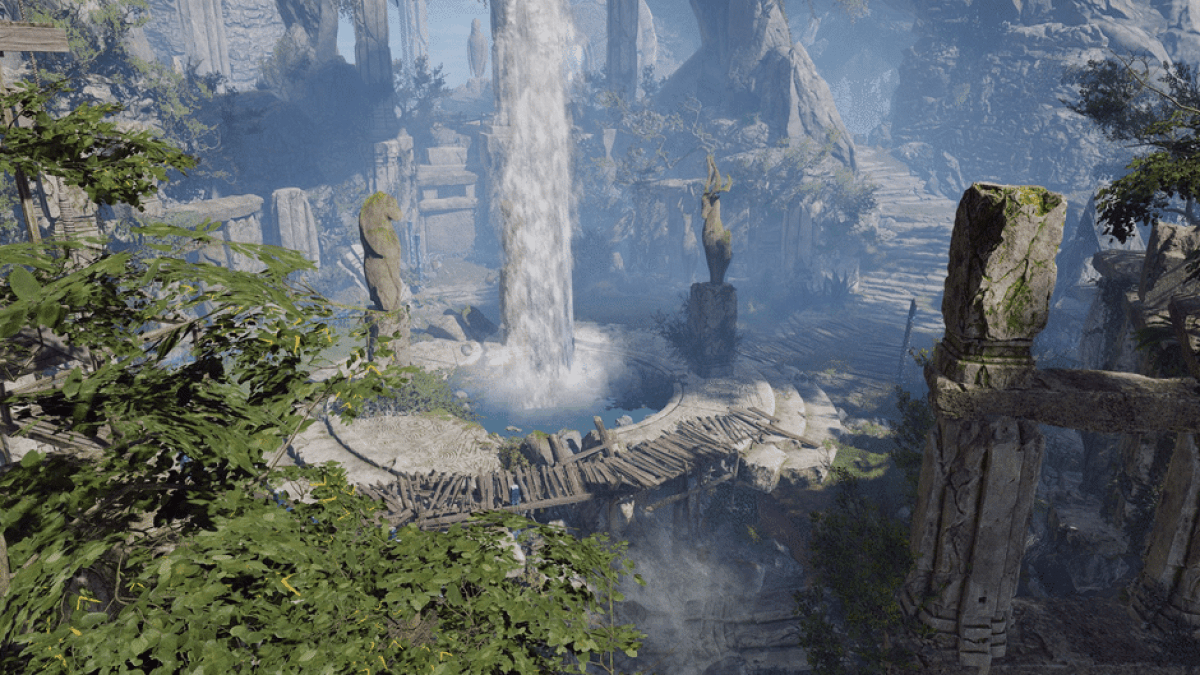
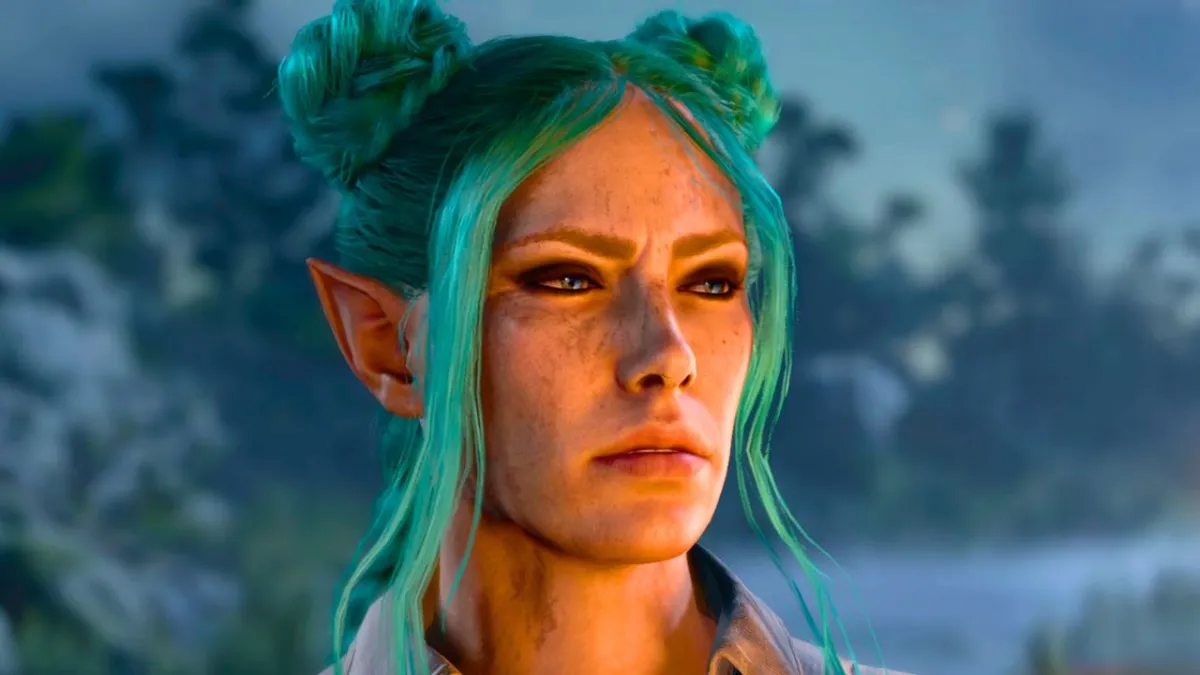
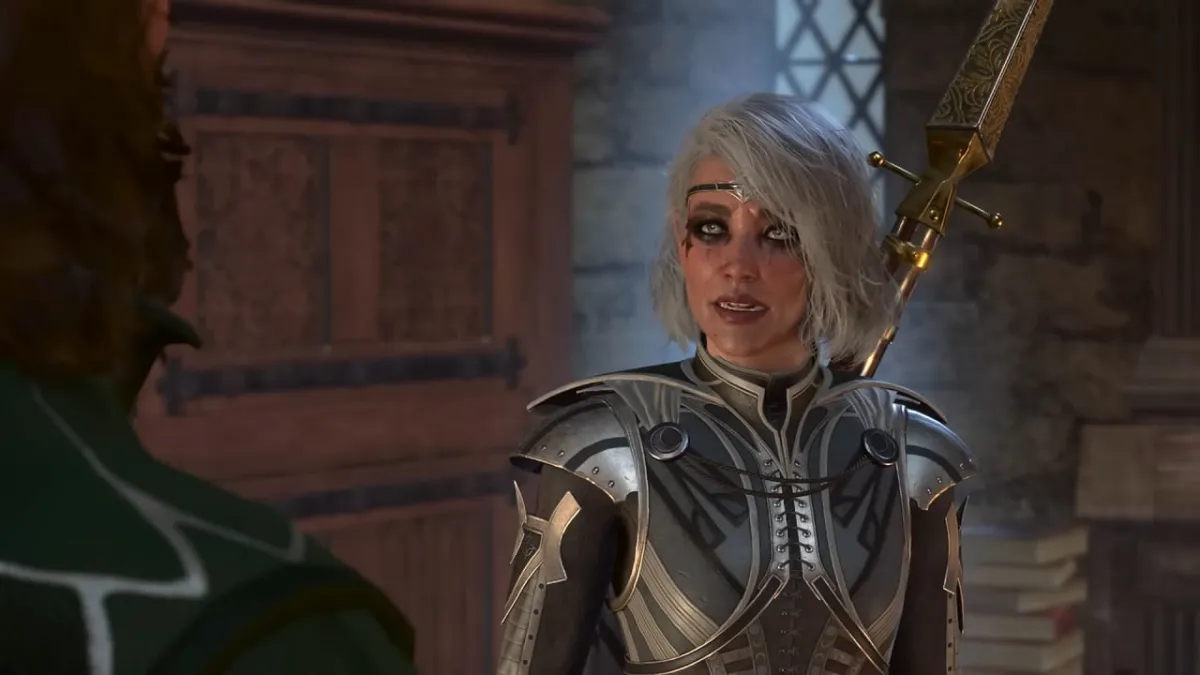







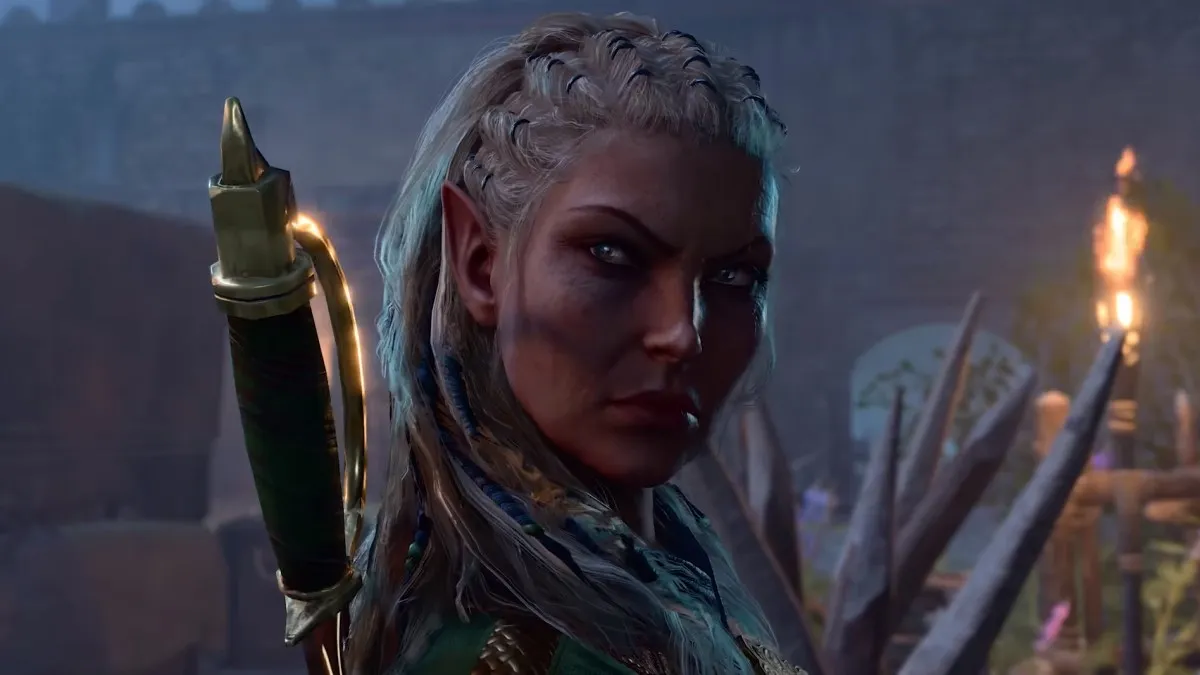




Published: Aug 4, 2023 11:19 am