Fall Guys is aiming to recreate its wild 2020 summer this year with the move to free-to-play plus the release of the game on both Xbox and Nintendo Switch. In doing so, though, the devs will likely end up recreating many of the same server issues the game had when it blew up on Twitch and Steam a couple of years ago.
Already a massive amount of players are reporting various issues, including log-in errors, authentication errors, and endless loading screens, all of which Mediatonic is attempting to fix.
One of the issues that prevents players from joining a game is a pop-up that reads “Connection error- Connection to the server timed out, please check the settings and try again.” This one usually appears just prior to joining a match.
How to fix the “Connection to the Server Timed Out” error in Fall Guys
While the error tells players to check their settings, it doesn’t offer any advice regarding which setting it refers to. Regardless of what it says, this error is caused by overloaded servers, which are exacerbated by popular in-game events or a free-to-play/new platform launch. This error is a server issue most of the time, and the best thing you can do is to check the official social media accounts of Fall Guys for any server-related updates.
Though you’ll need to wait for Mediatonic to fix its servers, you can try restarting the game. This should also be your first move if the error continues to appear long after the developers say the server issues have been resolved. Make sure to fully exit the game, check for updates, and restart the platform you’re on if you need to.
You can also reset your router, PC, and/or console as an extreme measure, which should resolve any connection-related issues on your side.
If nothing above seems to work, the issue may have deeper roots than you might think. Contacting Steam Support, PlayStation Help Center, or Mediatonic can net you faster results and help the developer or distribution services pinpoint the issue.
Make sure to include all the solutions you’ve tried out so far in your support ticket to narrow down the possibilities for the support staff.






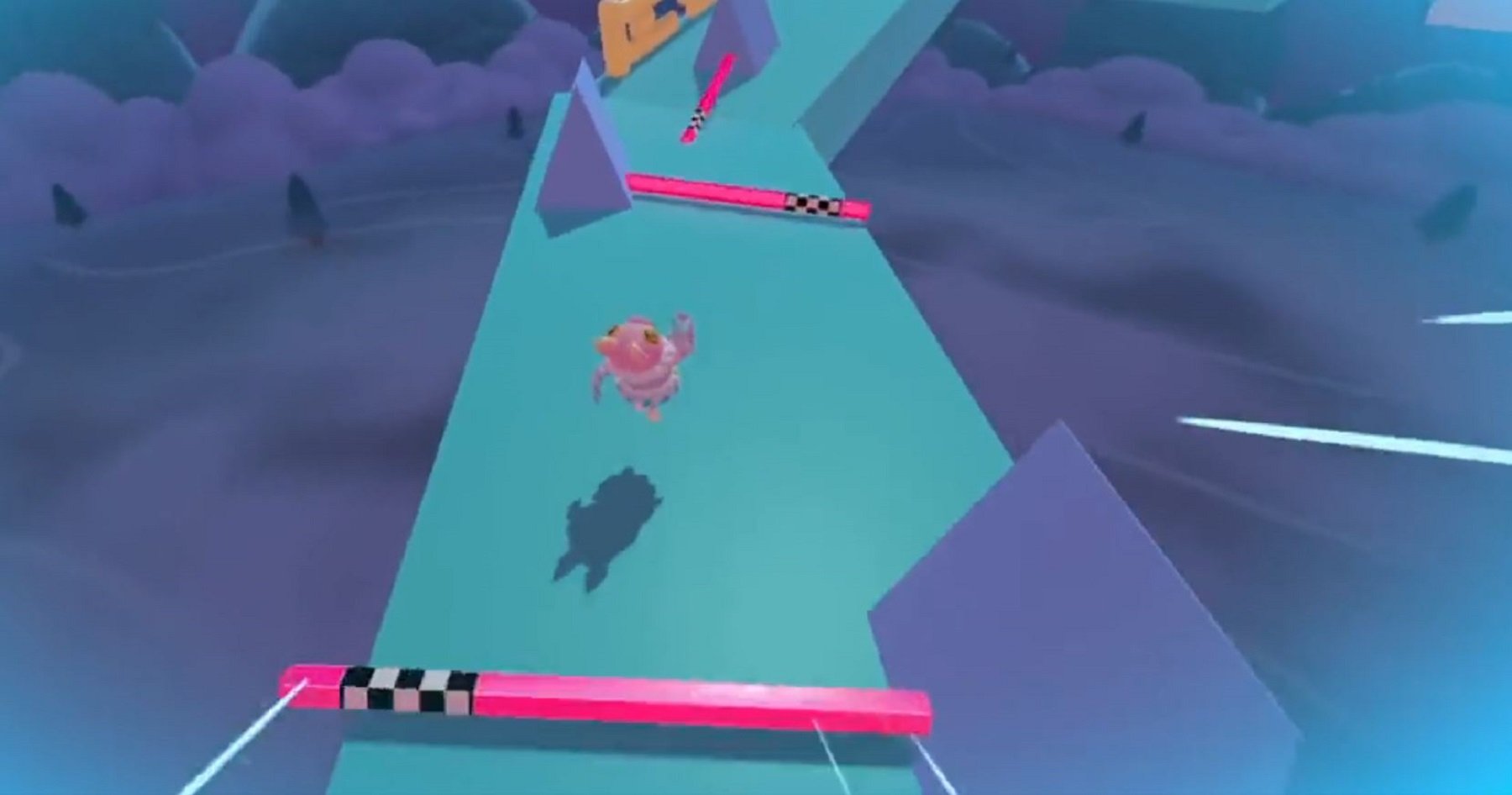







Published: Jun 21, 2022 10:40 am