There’s a vast stunning world to explore in Hogwarts Legacy, and one of the best ways to capture its beauty is photo mode. This feature can be a bit tricky to find, which means you might need some help figuring out how to use it.
You’ll want to know how photo mode works before you get too far into the game so you don’t miss out on any epic moments. Here’s how to use photo mode in Hogwarts Legacy.
Hogwarts Legacy photo mode, explained
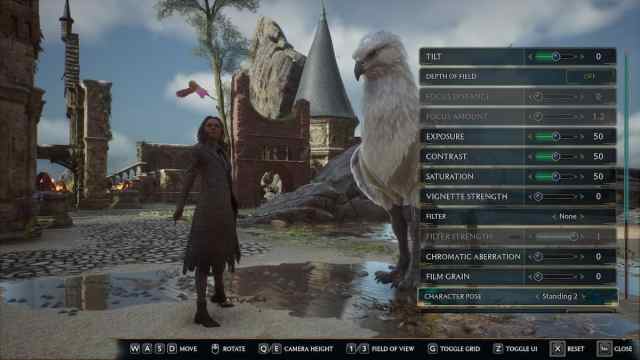
To use photo mode in Hogwarts Legacy, you need to open the Field Guide menu to activate it. The exact button you need to press to access this menu varies by platform.
- On PC, press escape.
- On PlayStation, press the options button.
- On Xbox, press the menu button.
- On Nintendo Switch, press the plus button.
Once you have the Field Guide menu open, look for the enter photo mode option in the bottom right corner. The button you need to press to activate this mode is located right next to it.

Once you have photo mode open, you can modify many different settings. All of the options you have in photo mode and what each one does is as follows.
- Tilt adjusts the angle of the camera.
- Depth of field can be turned on and off to add a blur effect in the background.
- Focus distance shifts the distance of the blur effect.
- Focus amount edits the intensity of the blur effect.
- Exposure changes the amount of light present in the photo.
- Contrast modifies the difference in brightness between the photo and color.
- Saturation changes how much color is present in the photo.
- Vignette strength edits how much of the vignette effect is present around the edges of the photo.
- Filter can be used to apply special color modifiers to the entire photo.
- Filter strength changes how intense the filter is.
- Chromatic aberration adds a color distortion along the edges of the photo.
- Film grain adds a grainy effect to the image.
- Character pose allows you to choose between a variety of poses for your character.
- Hide character lets you hide your character from view if you’re trying to get a more scenic shot.
- Hide NPCs removes all other characters and creatures from the shot besides yours.
- Frame adds a design to the outer edges of the photo.
- Logo adds small designs to the photo ranging from the official game logo to your Hogwarts house icon.
- Logo position moves the logo around to your desired position.
- Time of day allows you to change the time to shift the sky and lightning within the photo.

How to unlock photo mode in Hogwarts Legacy
If the option to use photo mode isn’t available, you need to progress through the main storyline until you unlock the Field Guide from Professor Weasley. This happens pretty early on, right after you visit your common room for the first time, so just keep at the main quests until she grants you this item.
Photo mode was added to Hogwarts Legacy in the June 6, 2024 update, but you can access it in any save file. This includes games that were made before this update as long as you have the Field Guide unlocked.












Published: Jun 6, 2024 01:18 pm