From the moment you first step into the magical world of Hogwarts Legacy, you’ll notice the devs have truly rolled up their sleeves and created a fantastic world full of wonders and stunning graphics. While you’re running to your next Dark Arts class or picking up potion supplies, stop and take in the beauty of this mesmerizing environment for a minute or two.
It’s all fun and games while you’re in the open world, enjoying the mountain and sea views, but it gets complicated when you include spells and effects into the equation. You might even start experiencing FPS drops, although the game was calibrated according to your PC specs.
If you’re seeing sudden FPS drops, here’s how to increase your PC performance in Hogwarts Legacy.
How to increase PC performance in Hogwarts Legacy
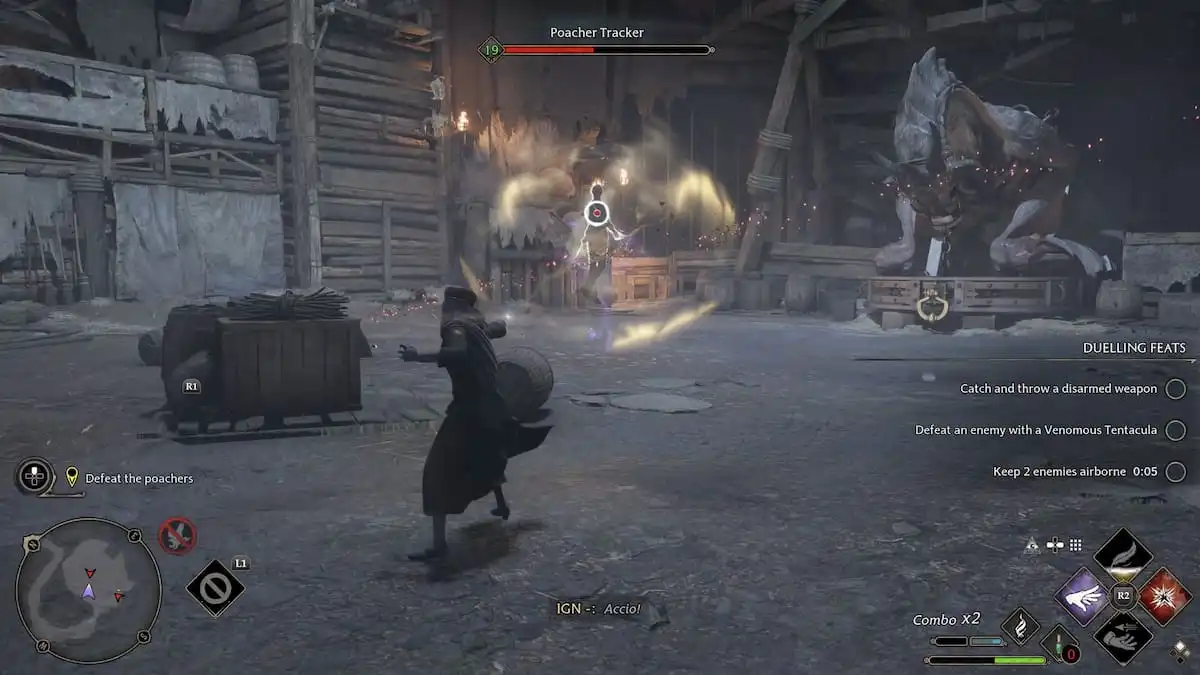
As soon as you download and install Hogwarts Legacy, the game will calibrate itself depending on your PC specs. Still, you might experience sudden FPS drops that ruin an otherwise perfectly smooth fight.
To increase your performance in Hogwarts Legacy:
- Navigate to Settings by pressing the Escape key.
- After that, select Graphics Options. Under Graphic Options, reduce Shadow Quality and View Distance Quality to low.
- Then, go to Display Options and scroll down to find Motion Blur. This will be enabled by default and click on it to disable it.
After following these steps, you shouldn’t experience any FPS drops moving forward.
How to improve PC performance in Hogwarts Legacy for lower-end PC
If somehow FPS issues persist, you can adjust additional settings in Graphics Options. You can reduce your effects, sky, fog, material, and texture quality. You can also reduce population quality and you’ll see fewer non-essential NPCs and creatures around the world.
While not ideal, reducing these settings, especially for PC builds on the lower end produces better results for your gameplay experience. Otherwise, if your PC is capable, we recommend you only disable Motion Blur and keep the rest of the settings at their best capabilities.
If further help is needed for your frame rates, there’s always a way to fix stuttering in the game. Once you’re all set, you can be well on your way to learning unforgivable curses or nailing all the secret achievements and trophies in Hogwarts Legacy.












Published: Mar 14, 2023 05:00 am