Redfall’s performance hasn’t been what players expected right from launch. If you aren’t happy with the 30 FPS limit on consoles, the PC port is the only alternative if you want to hit 60 FPS.
There are a couple of things you can do to improve the performance by tweaking some of the settings in the game. Thankfully, we’ve gone through the settings for you and picked out what you need to change.
How to improve Redfall performance
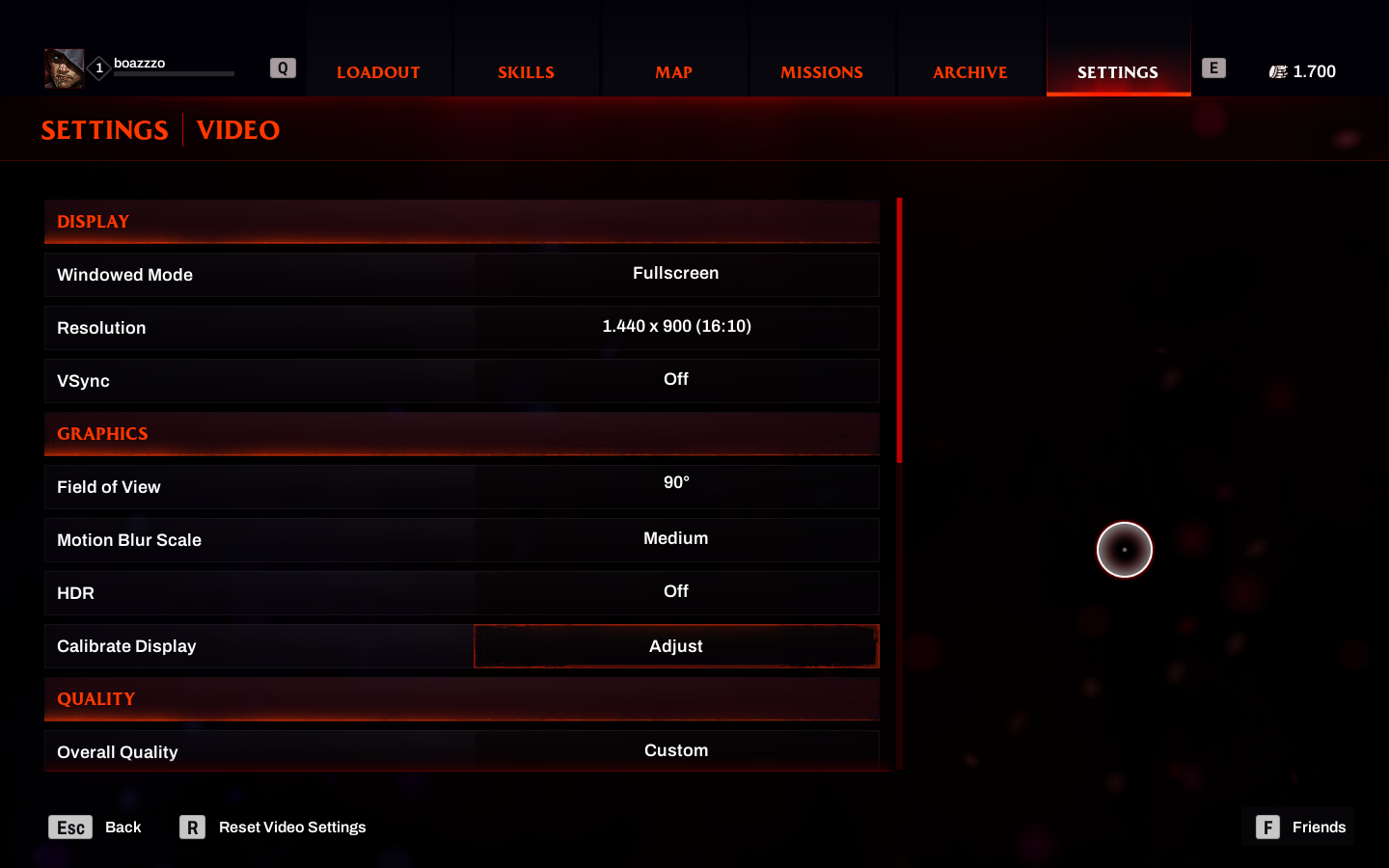
There are a couple of settings that will make a great difference in Redfall performance in our experience, while others you can leave either on high or epic.
Related: Full mission list for Redfall
First, we recommend you play the game on Fullscreen mode instead of Windowed Fullscreen or Windowed and set the Resolution to 1440p, as anything below that will affect the game’s graphics and your gaming experience.
In the Quality section, change the Overall Quality option to Custom and you can disable Anti-Aliasing, and leave Effects Quality, Foliage Quality, Post Processing Quality, and Shadow Quality on Medium, while the rest can be set on high or epic.
Here are the best settings to improve performance in Redfall:
- Windowed Mode: Fullscreen
- Resolution: 1440×900
- VSync: Off
- Overall Quality: Custom
- Anti-Aliasing: Disabled
- Effects Quality: Medium
- Foliage Quality: Medium
- Post Processing Quality: Medium
- Shading Quality: High
- Shadow Quality: Medium
- Texture Quality: High
- View Distance Quality: High
If you meet the recommended requirements, you should be able to reach between 60 and 80 FPS with these settings. You can change each of the settings to see what affects your game’s FPS according to your hardware.
Related: What platforms is Redfall available on?
But pay attention to when you’ll change the settings, as the game won’t pause when entering the menu and you can get killed if there are enemies nearby.
Update your game driver to get NVIDIA DLSS 3
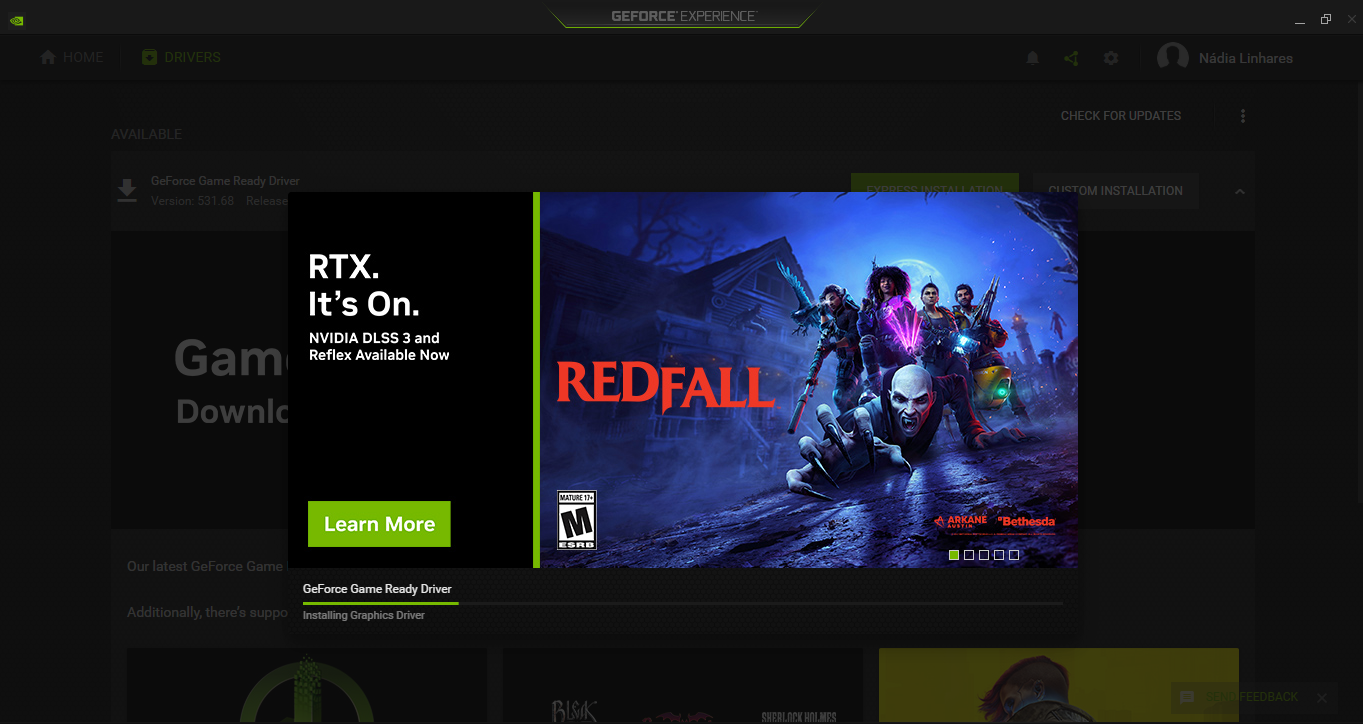
Updating your NVIDIA driver might be the game changer if changing the settings wasn’t enough yo raise Redfall‘s performance.
NVIDIA DLSS uses AI to increase frame rates while maintaining the quality of images and with the launch of Redfall players can update their drivers to the DLSS 3. I’ve noticed a huge difference in the game’s appearance and performance after updating my game driver.
Related: Best weapons in Redfall
To check for updates, open the GeForce Experience app on your PC, and in the top right corner, click on “Check for Updates”. You’ll notice that there’s a new version of the GeForce Game Ready Driver that was released today.












Published: May 2, 2023 10:37 am