Content Warning is a cooperative game where you and your friends are working on filming scary content to get more views on Spooktube. You might run into a problem where you need to start a game and have friends join you, but inviting them can be confusing.
You have the option to invite friends to your game when you first begin, but after this point, no friends can join you after this. Content Warning turns off the chance to invite additional people, and you’re by yourself. You want to make sure you have everyone you want to join from the beginning, or you could run into some difficulties as the game becomes more difficult.
Where to invite friends in Content Warning
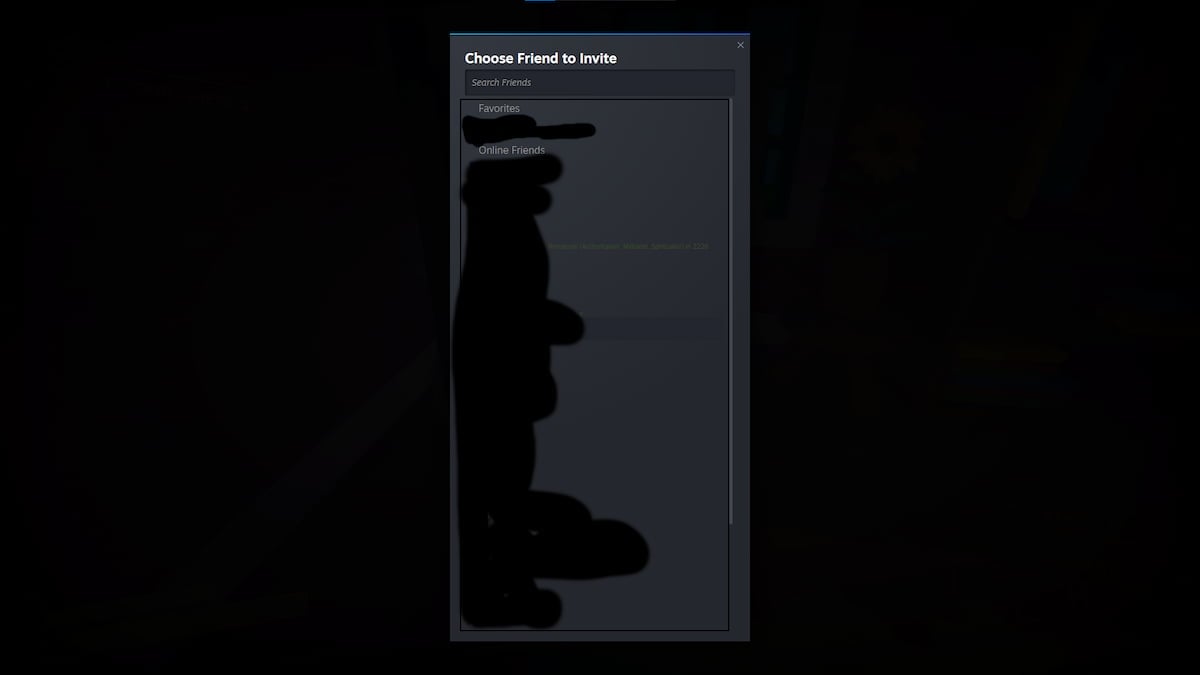
There are two ways you can invite friends to join your Content Warning game:
- Using Content Warning‘s in-game add-friend terminal
- Inviting friends through the Steam overlay
The first method is using the invite friends terminal you find when you launch the game. Walk up to the terminal and interact with it. A notification screen with a full list of your friends on Steam will appear. If you don’t have any friends on your Steam profile, this page might appear blank. You can have a party of four people join you, and each can have a unique face on their character.
You want to make sure any friends you want to play Content Warning with are friends on your Steam account. You can do this by visiting your Steam profile on the friend’s tab and sharing your unique Friend Code. Any of your friends can also send you their Friend Code, which you can input on this same page to send them an invitation.
Once you’re officially friends on Steam, they should appear on the top floor of your house when you interact with the Content Warning friend terminal.
The second method is similar to inviting a friend from the Friend Terminal, except you do it directly from the Steam overlay. You can activate this overlay by hitting the Shift, Tab, and Enter the keys on your keyboard simultaneously, and going to your Steam Friend’s tab. Your friend’s list should look similar, and you can directly invite anyone to join your Content Warning game.
You can only invite friends during the first round of a Content Warning game. Once you begin and embark on your first adventure, no one can join your game, and you can’t invite anyone. You need to reach the end of your game and start a new one before you can invite friends. For many players in Content Warning, this might be a hiccup as you might have played a round or two and then want to invite friends later.


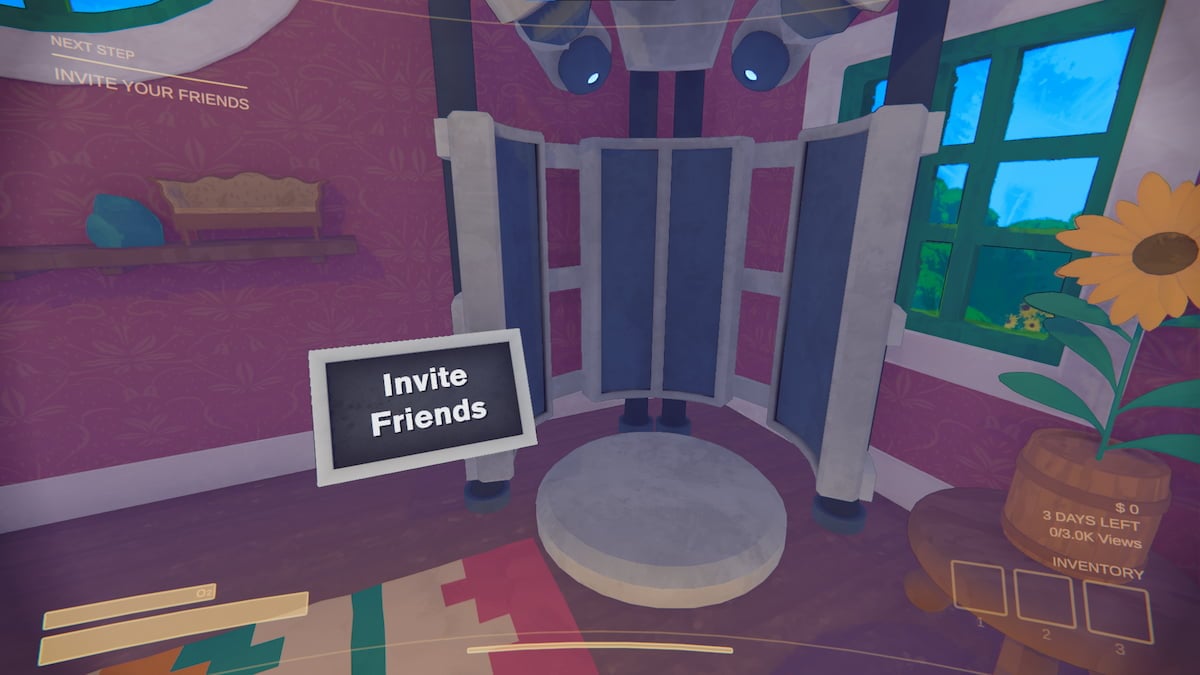




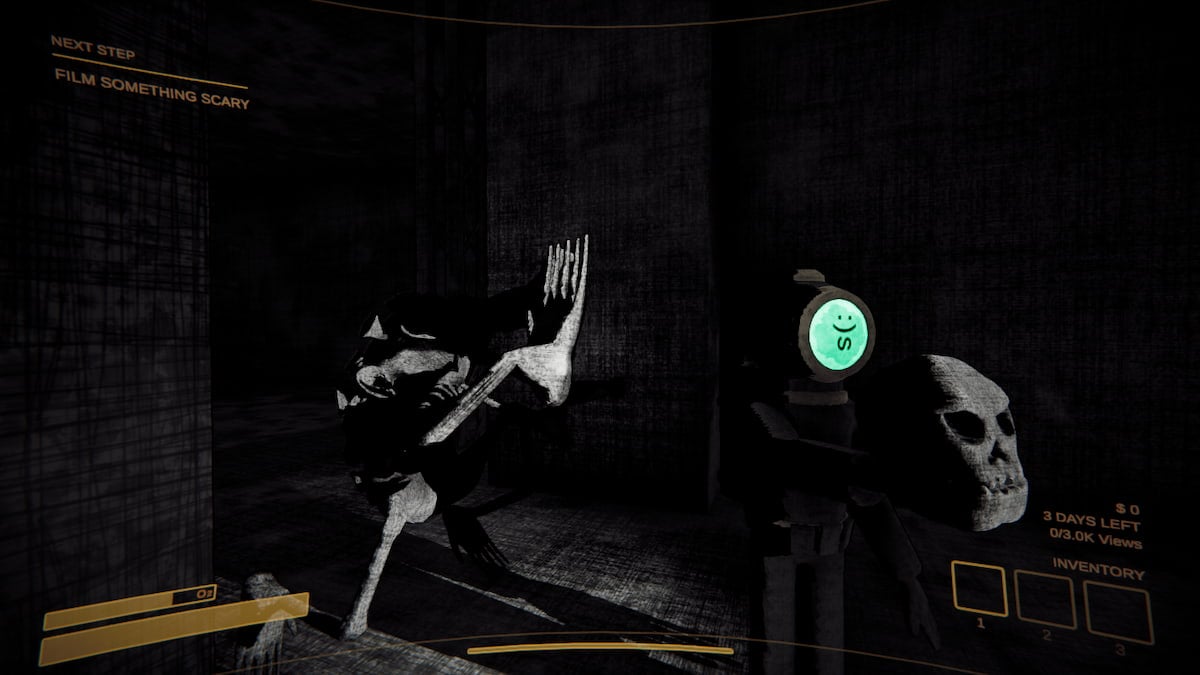

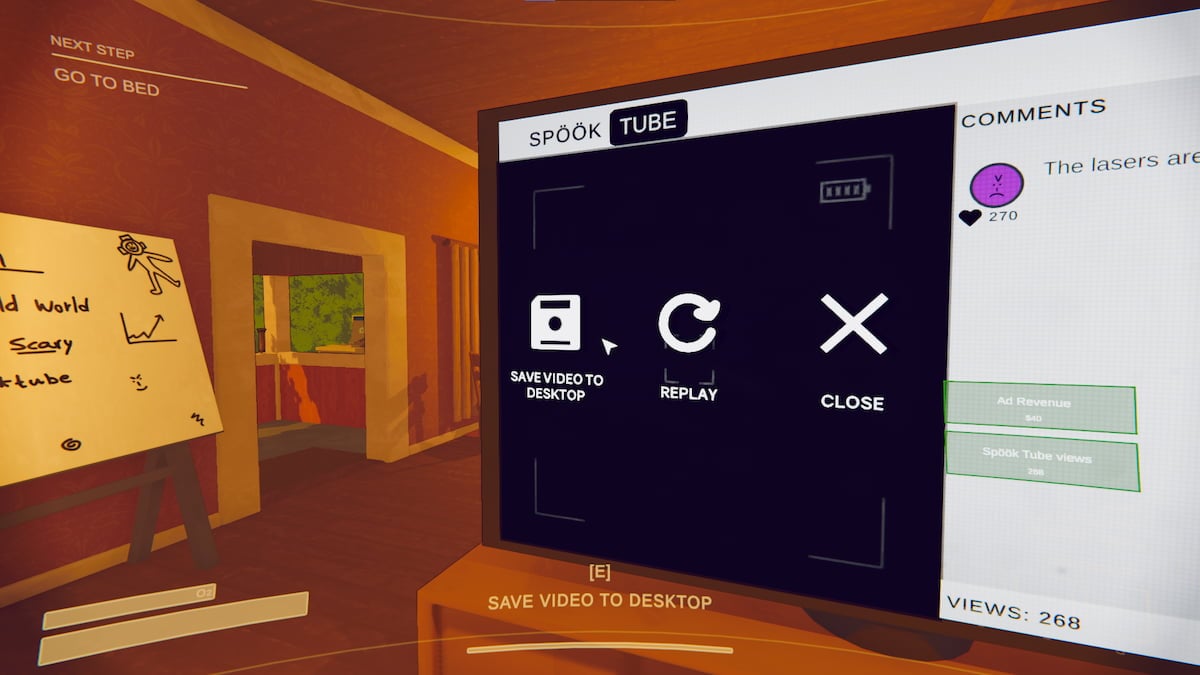

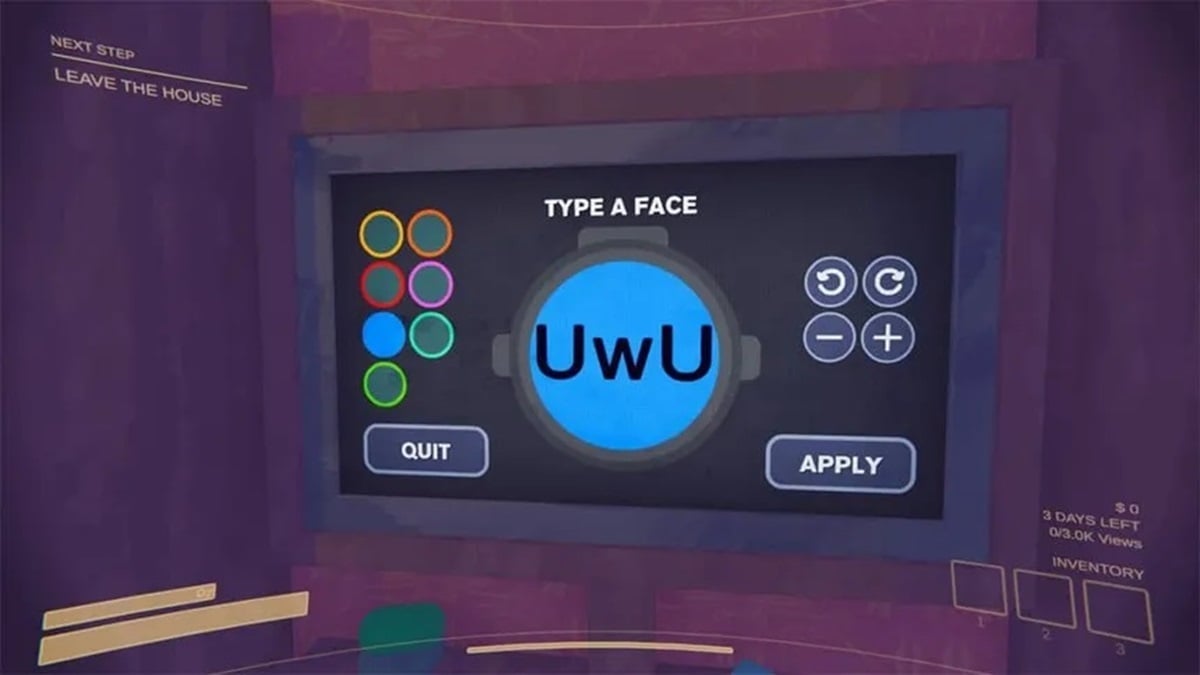

Published: Apr 2, 2024 01:26 pm