The highly anticipated Patch 8 for Baldur’s Gate 3 has finally been released in all its glory. Photo Mode is among the many new changes and additions with the patch. The new feature lets players take some incredible shots with its new tools.
However, as the feature is new, it can be quite daunting to use, especially if you’ve never used it in other games. Here’s how to use Photo Mode in Baldur’s Gate 3 and everything you need to know about the feature.
Table of contents
How to use Photo Mode in BG3
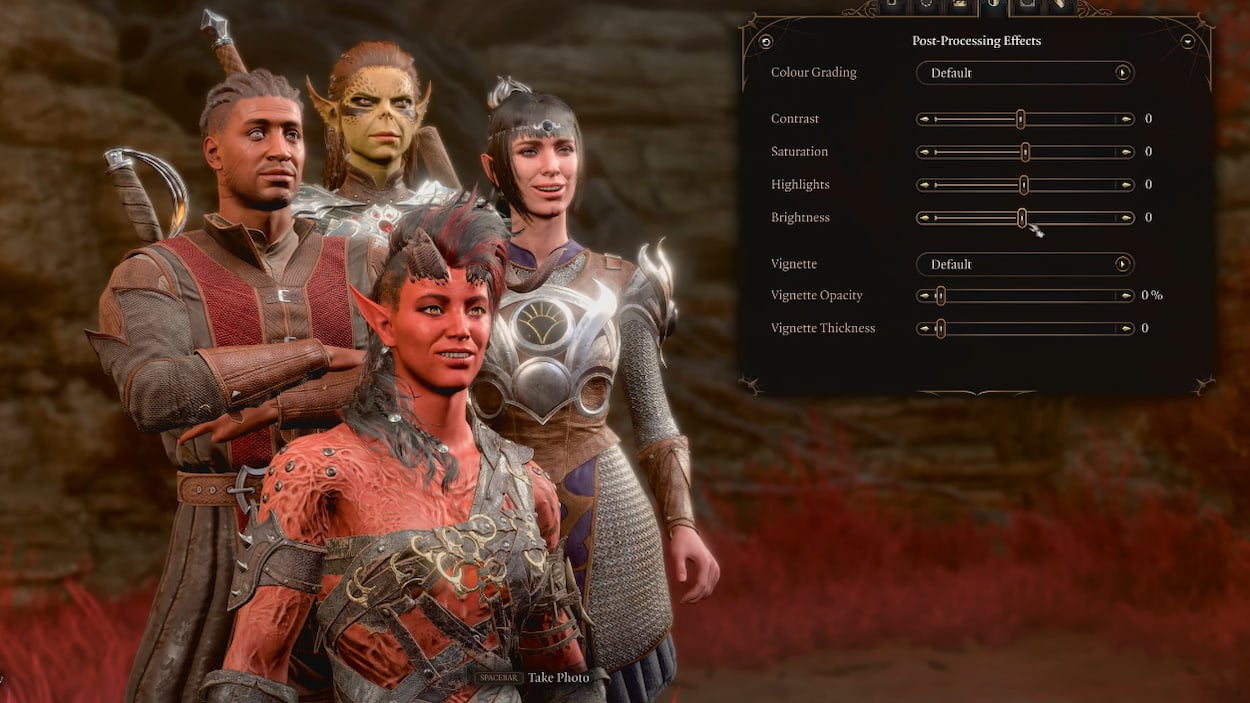
The process of using the Photo Mode is quite simple. To use the feature on PC, simply push the F9 Key. You can also click the camera icon under the mini-map to trigger Photo Mode. On consoles, you only need to push the R3 and L3 buttons simultaneously. You can bring up the Photo Mode at any point in the game except during some cut scenes and during some dialogues.
Here’s the full list of controls to use to manipulate the Photo Mode in Baldur’s Gate 3:
- W A S D – Move camera
- P – Display / hide the Photo Mode HUD
- Q/E – Rotate camera
- Z/ X – Raise lower /camera
- Space – Capture image
While playing with a controller, you must press Y/Triangle to control the camera. Pushing it again will let you access the HUD and use its options.
- Left Stick – Move camera
- Right Stick – Rotate camera
- R1 L1 / RB LB – Tilt camera
- L2 / LT / R2 / RT – Raise / lower the camera
- L2 / LT – Show / hide the Photo Mode HUD
- R2 / RT – Capture the image
How to customize characters in BG3
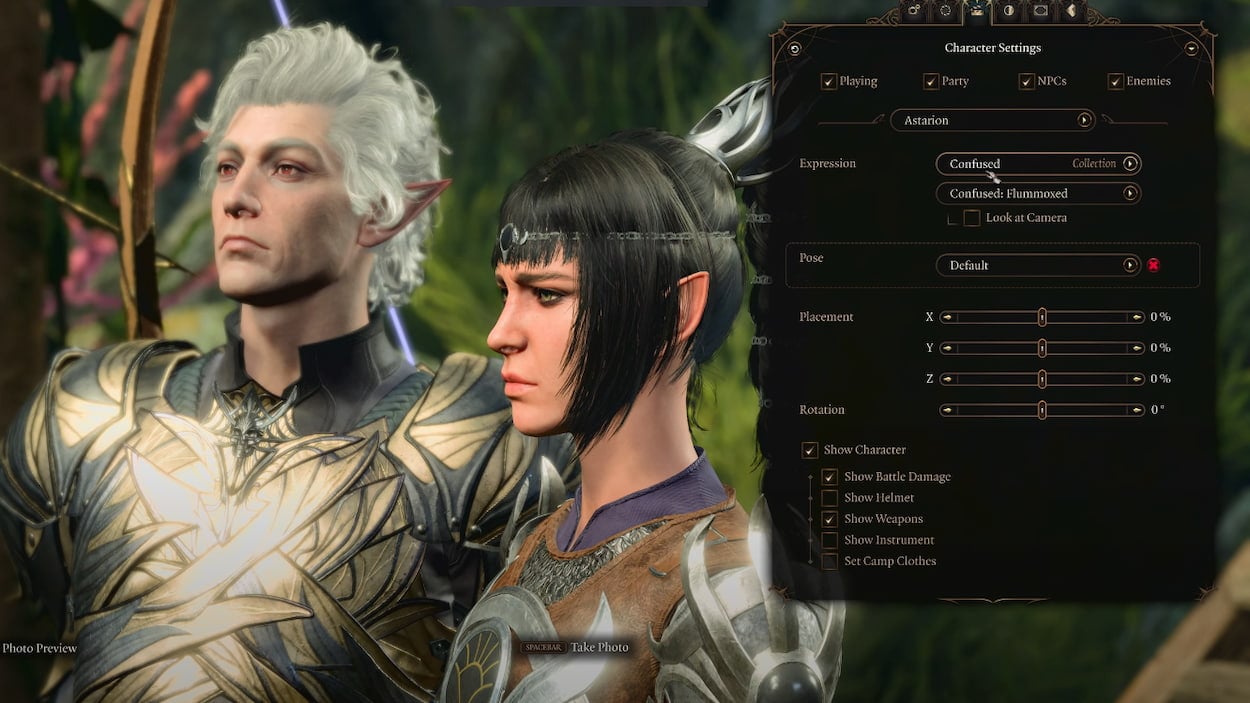
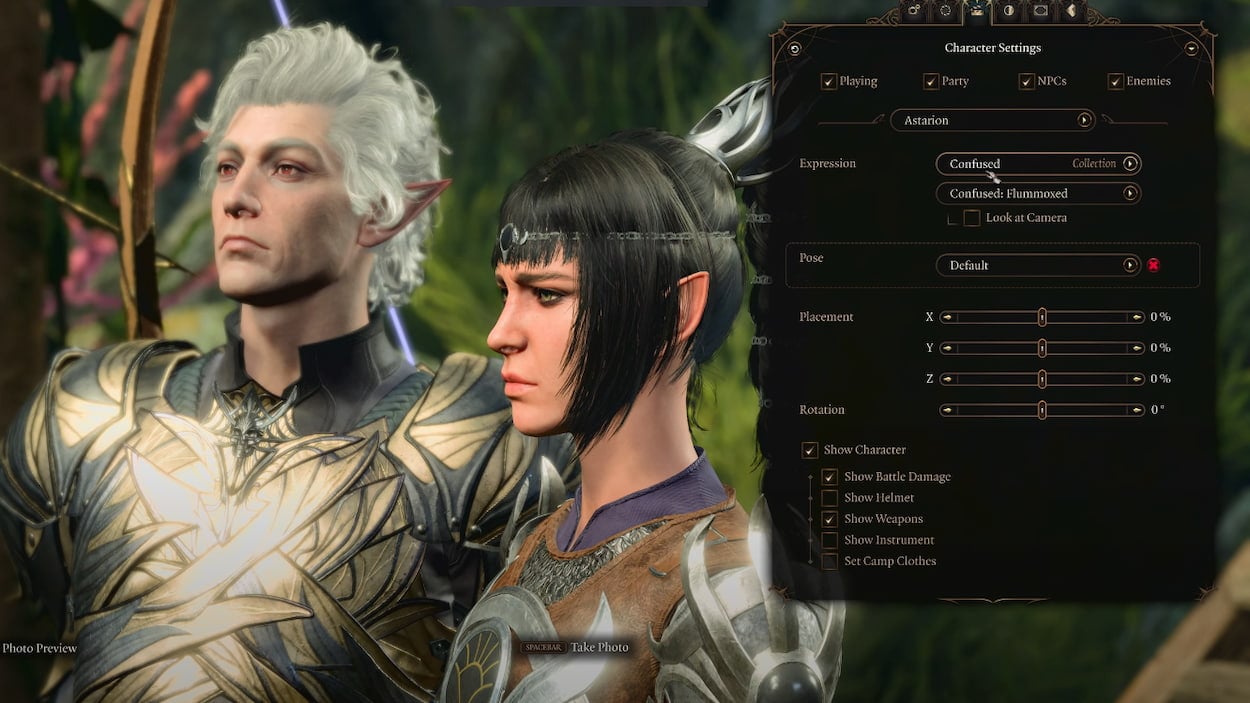

The Photo Mode includes several customization features to create the perfect image. These include filters, character adjustments, facial expressions, camera positions, and much more.
You can select the Character Settings tab, the third HUD tab, to use these options. This will bring up a menu with several options to manipulate character expressions and poses. You can access several options, including detailed emotions, over 40 base poses, camera positioning, character outfit changes, and more.
All these features let you create highly customized images and scenarios without third-party tools. Additionally, unlike other games, Baldur’s Gate 3 lets players use a variety of stickers. You can use up to 30 distinct stickers, and each can be positioned however you like. You can add cartoony stickers of both NPCs and characters to your images.
Where to find screenshots in BG3
Once you’ve finally made the best images and taken many screenshots, the next step is locating them on your device. On PC, head to Documents\Larian Studios\Baldur’s Gate 3\Screenshots. When using the team screenshot feature with F12, you can find them in your Steam Screenshots folder. To find it, Open Steam and go to View > Screenshots. On PlayStation 5, you can find your images in the Media Gallery using the console’s capture feature. On Xbox, you can find them in Capture and Share.
Others Asked
How do I enable crossplay in Baldur’s Gate 3?
To enable crossplay in Baldur’s Gate 3, go to the main menu, select Options, navigate to the Gameplay tab, scroll down to multiplayer settings, and check the box beside Allow Cross-Play.
How did one Baldur's Gate 3 player showcase their creativity using the game's customization options?
A Baldur's Gate 3 player named Itsallcakes recreated iconic World of Warcraft characters in the game, using the various races and customization options available.
What choices does a player have when creating a character in Baldur's Gate 3?
Players can choose their character's race, class, subclass, abilities, proficiencies, and background when creating a character in Baldur's Gate 3.




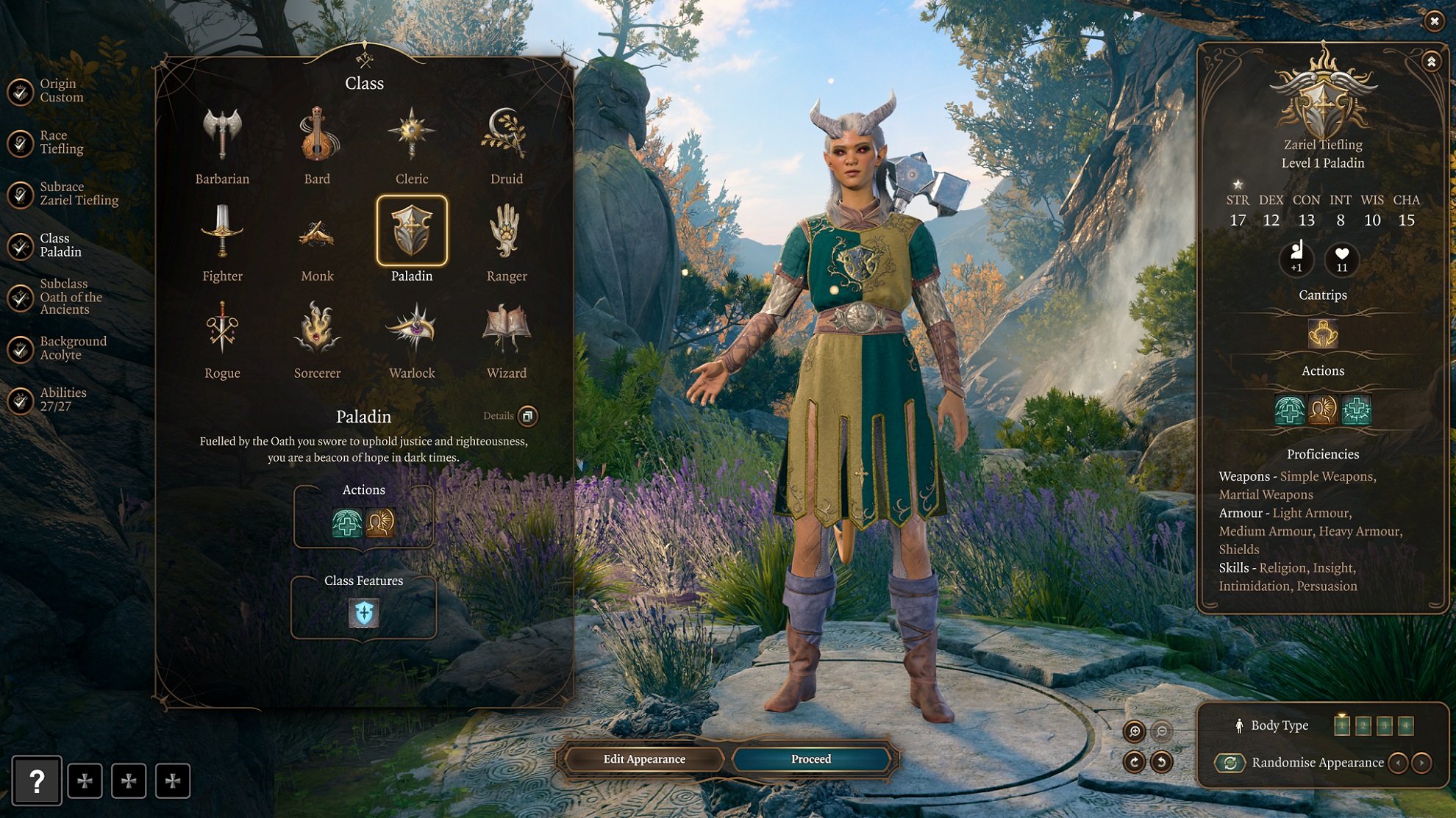





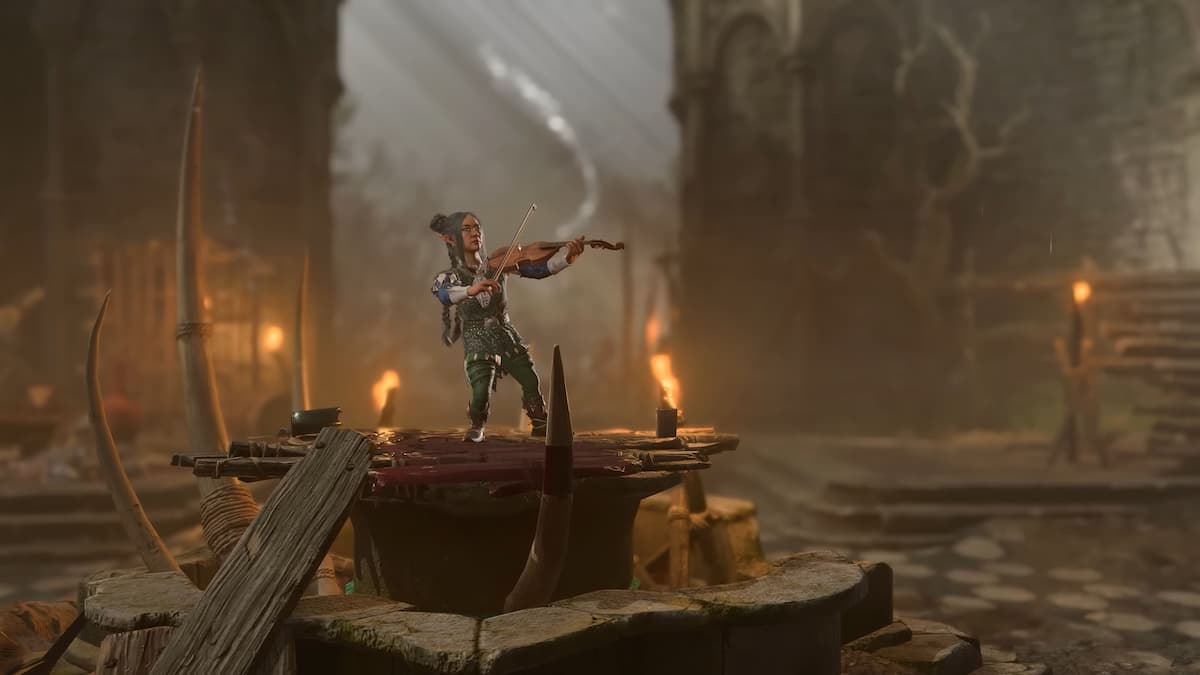




Published: Apr 17, 2025 04:39 am