If you’re wondering why the DLSS option is greyed out in Palworld’s settings, well, you’re not alone. This NVIDIA technology is responsible for optimizing the game’s visuals for RTX users, so naturally, many are wondering about how to enable DLSS in Palworld—here’s the answer.
Does Palworld have DLSS? DLSS greyed out issue explained
Yes, Palworld supports NVIDIA’s popular DLSS technology—but there’s a catch.
If the DLSS option is disabled for you, it’s likely that you’re playing Palworld via Xbox Game Pass. Players logged in via Steam can access the feature as intended. If you are on Steam and it is still greyed out, you’ll need to check if your GPU actually supports DLSS. DLSS is only supported on RTX Nvidia GPUS!
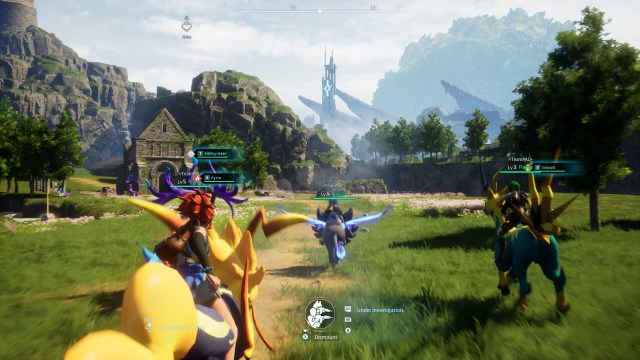
Palworld players who downloaded the game via Steam are on a newer version than those who did the same via Game Pass. Thanks to this mismatch, players who installed the game via Game Pass don’t have access to DLSS, dedicated servers, and more such benefits that Steam users have access to from launch. While this is likely going to change for the better in the future, the developers haven’t confirmed any window for adding DLSS to Palworld’s Game Pass version, so you might want to be ready for a long wait.
How to enable DLSS in Palworld, explained
For those playing the game via Steam, you can enjoy the benefit of DLSS without any drama. To enable DLSS in Palworld, follow these steps:
- Open the Options menu and go to the Graphics tab.
- Here, look for the DLSS option and set its value according to your need.
We recommend setting DLSS to Quality or Performance for the best experience. Also, if you’re not happy with Palworld’s performance, do give our guide for the best Palworld settings a look to get rid of the pesky frame drops and lags.
Should you enable DLSS in Palworld?
DLSS enhances the quality of images rendered through your system’s video card, while preserving the frame rate output as much as possible. It’s unfair not to enable this setting if it’s available for your system. You should definitely enable DLSS for Palworld if the option isn’t disabled. For those wondering, Palworld supports DLSS 2, not the latest DLSS 3.




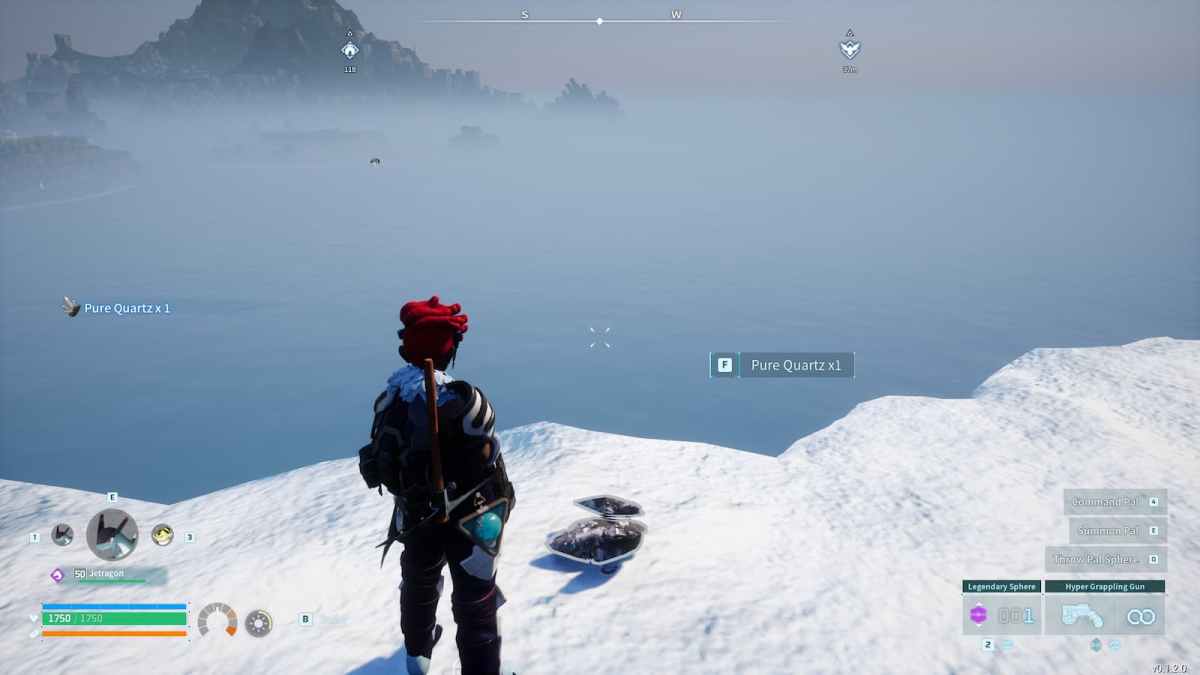
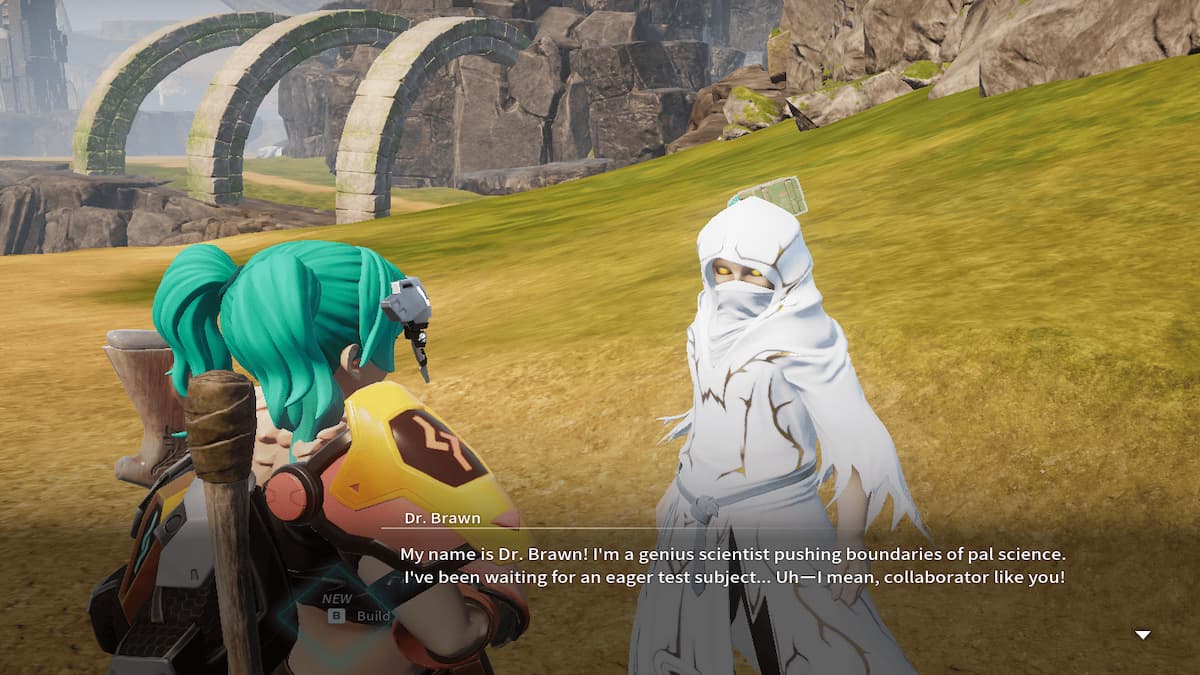







Published: Jan 19, 2024 11:48 am