Wuthering Waves is a highly-anticipated action-RPG, and it’s always annoying when you can’t even preload the game properly ahead of the release. There’s a known issue where Wuthering Waves doesn’t open when using the Epic Games launcher, and here’s how to fix it.
How to launch Wuthering Waves in Epic Games
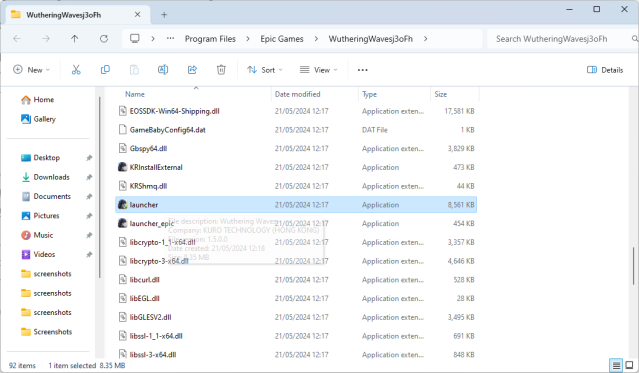
Wuthering Waves uses its own launcher, and if you tried opening it through Epic Games on PC, you likely noticed that nothing happens. While there’s no direct fix, you can launch the game using the launcher.exe file in the game’s folder.
Here’s how to find it:
- Open Epic Games and find Wuthering Waves in the Library
- Click the three dots and select Manage
- In the Installation section, click the folder icon to open the game files
- Look for the launcher.exe application in this folder (it should have an admin icon)
- Launch the application
Don’t use the launcher_epic file, as it doesn’t work. After asking for admin permissions, the Wuthering Waves launcher will open, and you can navigate it as you would with games like Genshin Impact and Honkai: Star Rail. This is also where you can fully preload the game ahead of its release.
Keep in mind that if you previously tried to launch Wuthering Waves through the Epic Games launcher, the faulty launcher’s process is likely still running in the background, and it will keep running even if you close Epic Games. To deal with it, open the Task Manager, find the KRLauncherEpic process, and end it. Open the Epic Games launcher, and if Wuthering Waves isn’t marked as Running, then everything is back to normal.
There’s no information from Kuro Games regarding this issue, so I recommend you create a shortcut of the working launcher and pin it somewhere on your desktop or toolbar to have easy access to the game until it’s fixed.












Published: May 22, 2024 06:46 am