There’s nothing worse than committing a few hours into your Sims life in The Sims 4, only to find that you can’t save your game due to the nefarious error code 0.
Here’s everything you need to know about The Sims 4 error code 0 and how to fix it.
The Sims 4: Error code 0 fixes and solutions

Unlike the world not loading in error and script call error, the error code 0 specifically targets saving in The Sims 4. Error code 0 causes save failure. This only happens when you use the normal save game feature in The Sims 4 menu. As it can affect all platforms, coming up with a solution to this problem is crucial for all Sim playthroughs.
So, let’s dive into our error code 0 fixes.
1) Use Save As
The first step you can try is to create a new save file for your Sim. This moves the save into a new slot, where you can then delete the first save file and resume your playthrough on the new save. “Save as” works differently from the standard “Save game” as it should bypass error code 0 and create a new save for your Sims.
Renaming your save file is also part of this step and provides an extra layer of protection by separating your old save file from the new.
2) Repair The Sims 4
Your save file could be corrupted. If that’s the case, it’s best to repair the game via your launch client. You can do this by following this step-by-step guide:
- Launch Origin.
- Go to My Game Library.
- Find The Sims 4 in your Library.
- Right-click The Sims 4 and click Repair.
Unfortunately, this method won’t work for console users.
3) Delete Cache
You can also clear the cache via this method:
- Click Windows and R to open Run program.
- Type “%appdata%” and select OK or hit Enter.
- Go to Origin folder: C: Users [username] AppDataRoaming.
- Find Sims 4 cache under Electronic Arts in Documents.
- Delete cache.
and
- Click Windows and R.
- Type “%appdata%” and select OK or hit Enter.
- Go to Origin folder: C: Users [username] AppDataLocal.
- Find Sims 4 cache under Electronic Arts in Documents.
- Delete cache.
While clearing cache isn’t a standard method used on consoles, you can turn off and unplug the console for one minute to manually reset the system. This is a viable option for PlayStation and Xbox users.
4) Disable Antivirus Software protection
You can try disabling the protection in your Antivirus Software by:
- Going to your Settings on Windows.
- Click on Update & Security.
- Go to Windows Security.
- Click on Virus & threat protection.
- Select Manage.
- Find Controlled folder access.
- Select Manage.
- Turn off Controlled folder access.
5) Remove mods
This problem may be the result of a particular mod. If you’ve installed mods recently, you should check whether this has impacted your save file. You should move your Mods folder for The Sims 4 onto your desktop, reload your game file, and try saving again. If the error persists, it likely isn’t a mod issue. If the error disappears, you need to locate the mod causing this error by moving the mods to and from your folder in your directory.
This is the longest method on the list, as it requires restarting The Sims 4 every time you move a mod.
6) Free storage space
Finally, you should note whether you are low on storage space and free some space if required.
All solutions aside from using the “Save as” feature will likely result in loss of gameplay. You should expect that you will lose all gameplay since your last save in the attempt to fix this Sims 4 error.











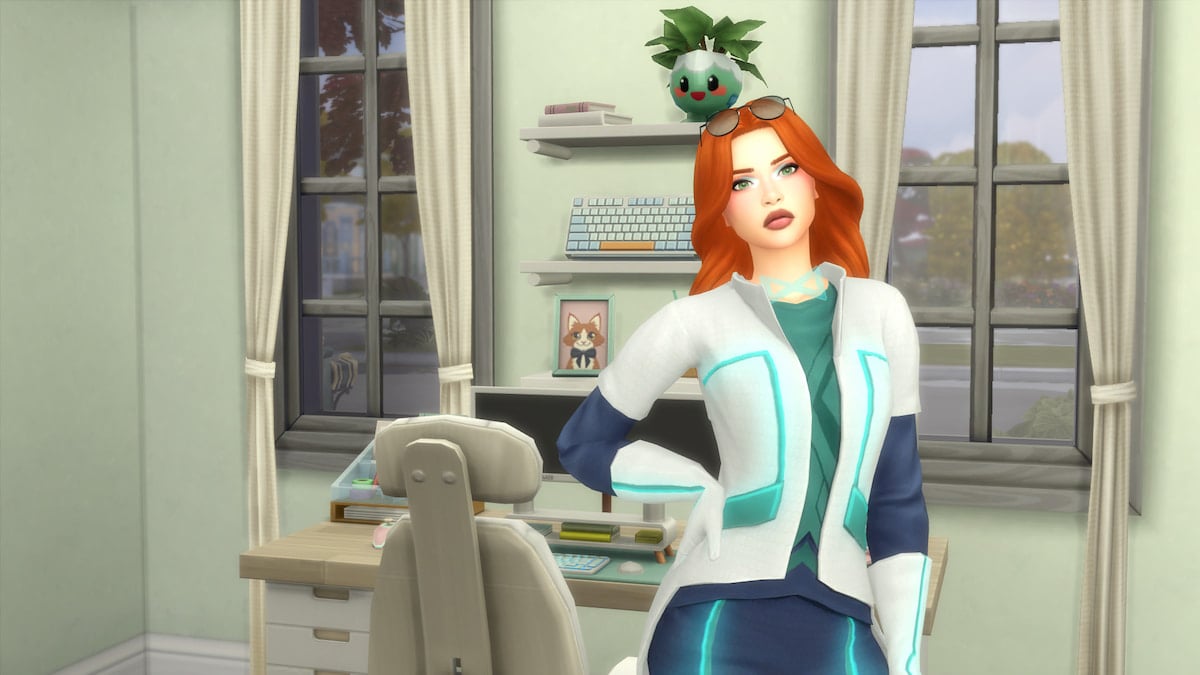

Published: Aug 8, 2024 07:37 am