The PlayStation 5 is the latest platform to support Palworld, which was previously available on Xbox and PC through Steam. Players who want to play on Mac, however, are still waiting for the title’s release on their preferred platform. Until that happens, there are a few workarounds you can use.
Sony’s recent State of Play live stream announced the release of Palworld on the PS5, which came as quite a surprise for the gaming community as developer Pocketpair, Inc. is currently being sued by Nintendo for alleged patent infringements.
While the game will eventually be released for macOS as well, as previously announced by Pocketpair, the PS5 “surprise” has led to many players wanting to know if playing on Mac is possible. This guide will show you how.
Can you play Palworld on Mac?

Yes, you can play Palworld on a Mac, but you’ll need the help of third-party programs since the game isn’t natively available on MacOS as of now. So you’ll need to use a virtualization tool to install Steam, and only then can you download Palworld on your Mac.
How to download and play Palworld on Mac
To play Palworld on Mac, you’ll need to install a virtualization tool like CrossOver.
- Download CrossOver from CodeWeavers and install it on your Mac.
- Open the CrossOver application and install Steam.
- Launch Steam and download Palworld.
- Close Steam after downloading Palworld.
- Enable D3DMetal and MSync for the Steam app before relaunching it.
- After turning on these settings, start the app and launch Palworld.
While the game’s performance will take a hit as it won’t be running on a native platform, you can expect frames above 30 if nothing is running in the background.
The CrossOver software requires a license, but you can install its free trial version, which lasts for 14 days.
Alternatively, you can install an application called Whisky. Whisky allows you to use the Game Porting Toolkit with ease, enabling you to run Windows games on your Mac. Here’s how you can run Palworld using Whisky:
- Download Whisky from its official website as well as the Game Porting Toolkit.
- Find the downloaded .dmg file for Whisky in your “Downloads” folder and double-click on it.
- Find the Whisky application within, and move it to the /Applications folder on your Mac. Install and do the same with the Game Porting Toolkit.
- Open Whisky and click on “Create Bottle” to make a bottle and install Steam.
- Open Steam and install Palword.
- Click on “Play.”
While playing on Mac, we recommend turning down all the graphical settings to the lowest to ensure a smooth frame rate.
When will Palworld come to Mac?
Palworld will come to Mac in 2024, as confirmed by Pocketpair. While we don’t have a date for when that release will take place, the developers did assure the community that it would include the latest updates for the game, including the Sakurajima update that was released in June 2024. In addition, it’ll also come with support for MetalFX upscaling. However, macOS players will only be able to play Palworld on their Mac if it has an Apple Silicon chip.
While running the game using third party tools may not make for inexperience as smooth as on Windows, PlayStation, and Xbox, they’re still good enough for you to play and enjoy until the official macOS version releases. With the PS5 version now released, the macOS version shouldn’t be far.







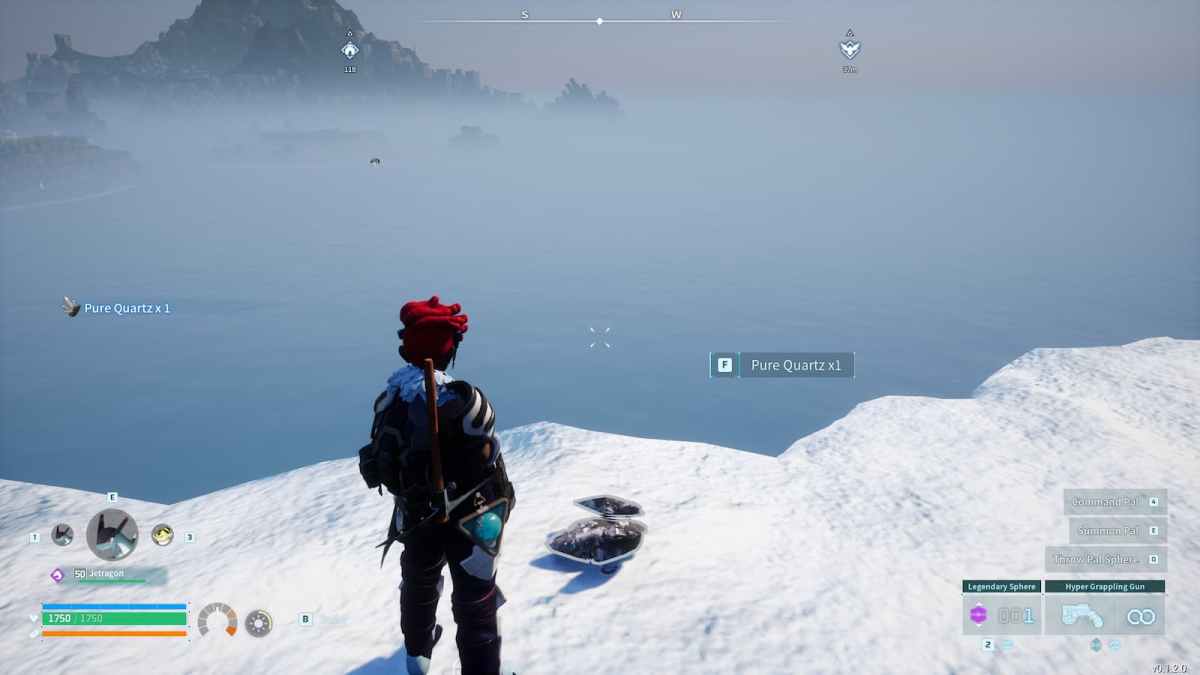
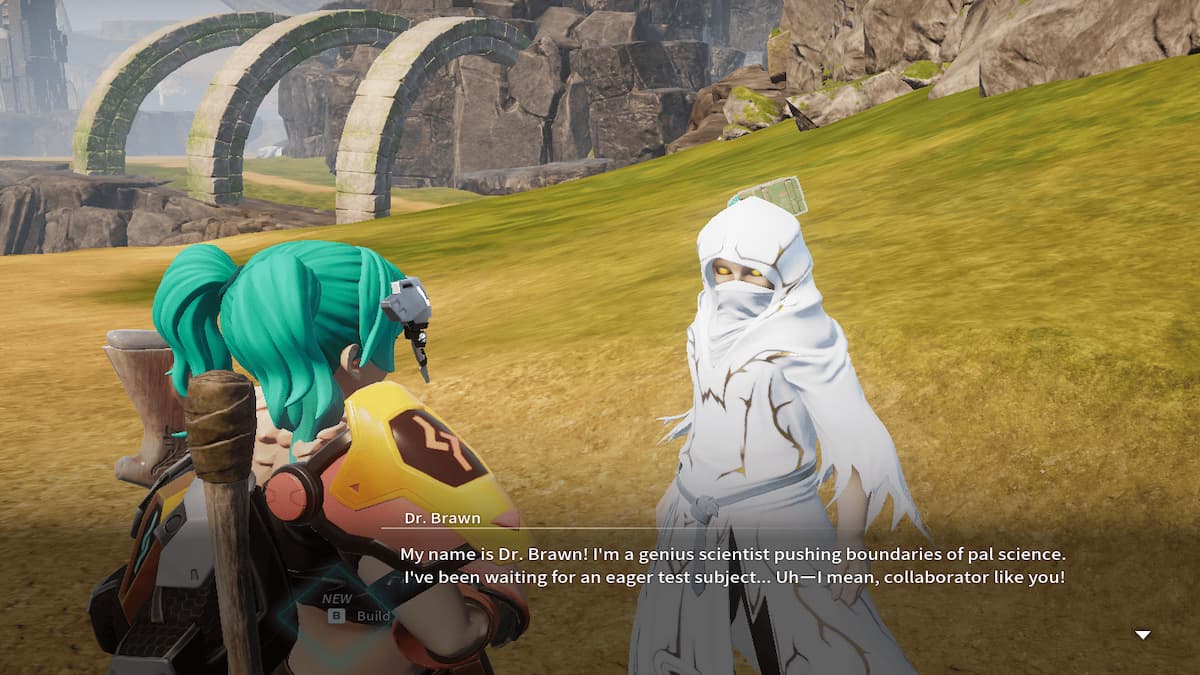




Published: Sep 30, 2024 5:54 PM UTC