Shader Optimization is a necessary process in multiple games, including Throne and Liberty, to make sure everything runs smoothly. Throne and Liberty‘s launch caused several issues with launching the game, so here’s how to fix Shader Optimization not working.
Throne and Liberty: How to fix Shader Optimization not working
When launching Throne and Liberty for the first time, the game performs Shader Optimization. You can see the progress at the top of the screen, and sometimes, it can get stuck at zero percent. In that case, here are a few things you can try to fix it:

- Restart the game (multiple times if needed)
- Verify game files
- Revert the graphics drivers
You can try playing Throne and Liberty while Shader Optimization is in progress, but it’ll cause the game and cutscenes to lag. Moreover, you might encounter further issues like the black screen error, so I recommend taking it step by step.
All possible fixes for Shader Optimization not working in Throne and Liberty
Restart the game
Restarting the game fixes most of the problems in Throne and Liberty. Shader Optimization might bug out, and restarting the game should deal with it. After launching, leave the game open for a bit, as the speed of Shader Optimization also depends on your device. If the issue persists, restart Throne and Liberty a couple more times or try other methods.
Verify game files
Even if you just downloaded or updated the game, it’s possible to have missing or corrupt files that potentially affect Shader Optimization. To fix that, select the game in your library and open the game’s properties as if you were to uninstall it. Look for the Manage option (Properties on Steam) and verify the game’s files.
Revert the graphics drivers
With the launch of Throne and Liberty early access, graphics drivers received an update, like the GeForce Game Ready Driver 565.90. If you recently updated the graphics driver, it might be worth reverting back to the old one. This mostly applies to Nvidia GPUs because you can easily download older versions from the official website.
Here’s how to revert Nvidia graphics drivers:
- Head to the Nvidia driver page.
- Enter your GPU.
- Download the older driver and install it (I’ve been using 561.09)
Faulty shader options aren’t the only issue Throne and Liberty experienced upon launch. The Easy Face Maker, Throne and Liberty‘s unique character creator customization feature that allows players to make near one-to-one versions of themselves or someone else, appeared to not function correctly for players when the game initially released. Luckily for players, many game developers often release day-one patches to address bugs or other glitches to ensure a smooth gameplay experience.




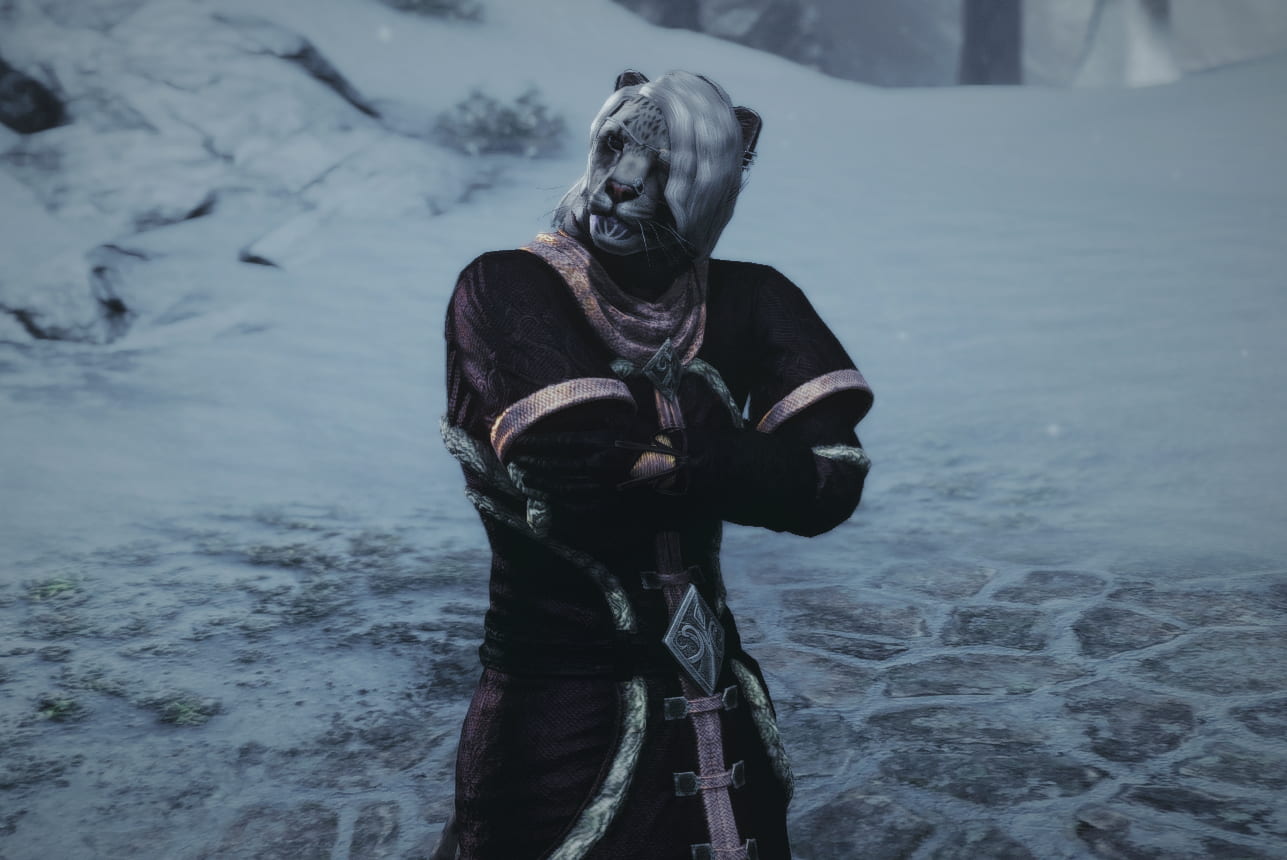

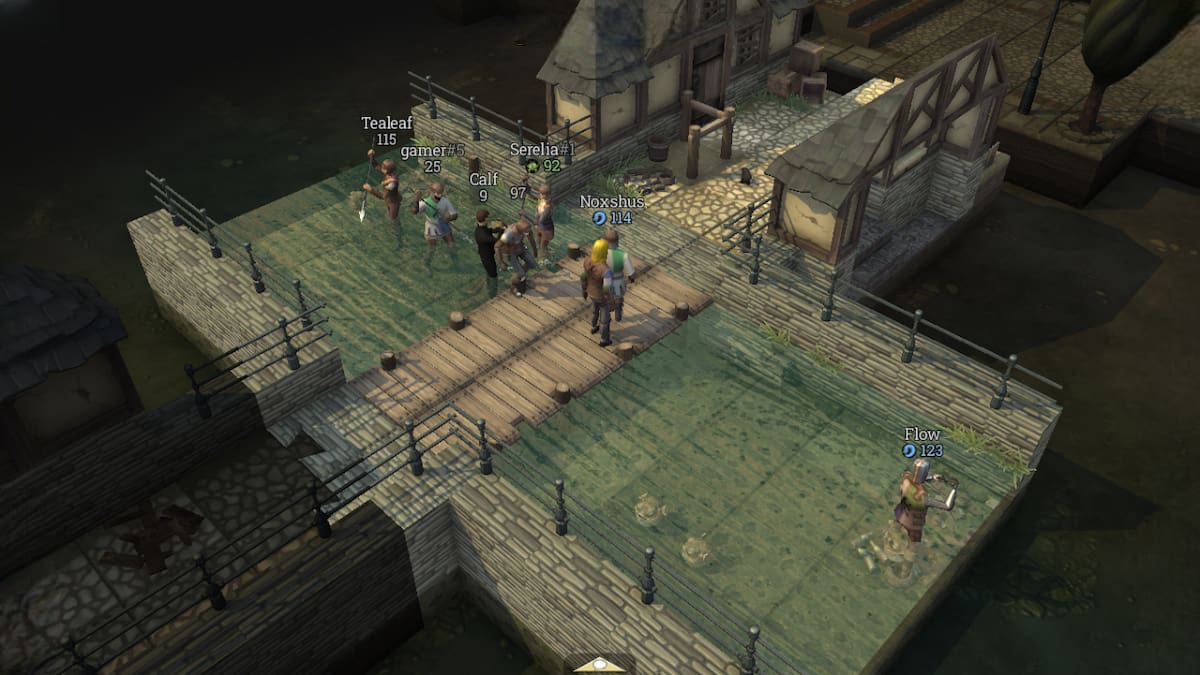

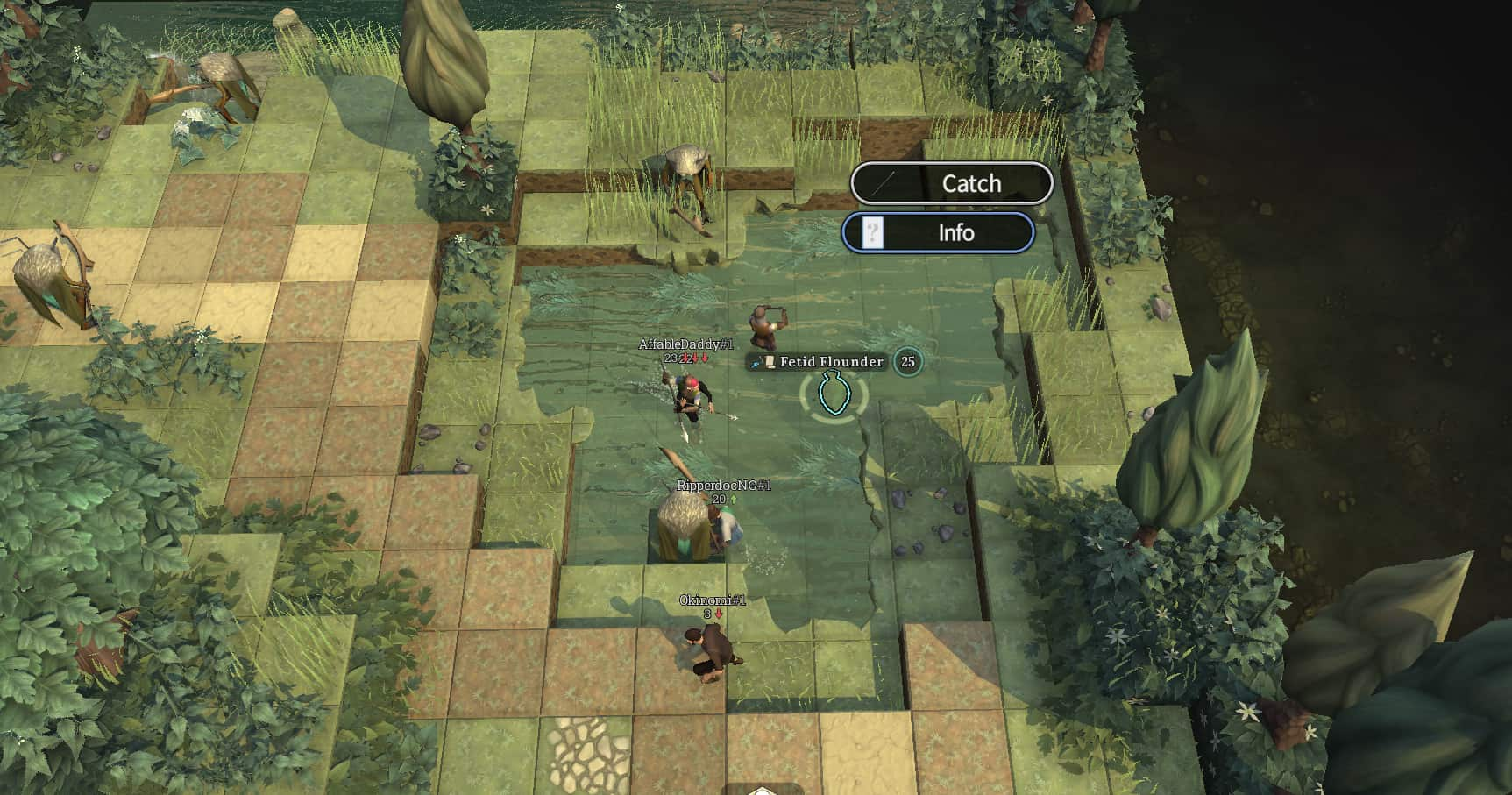


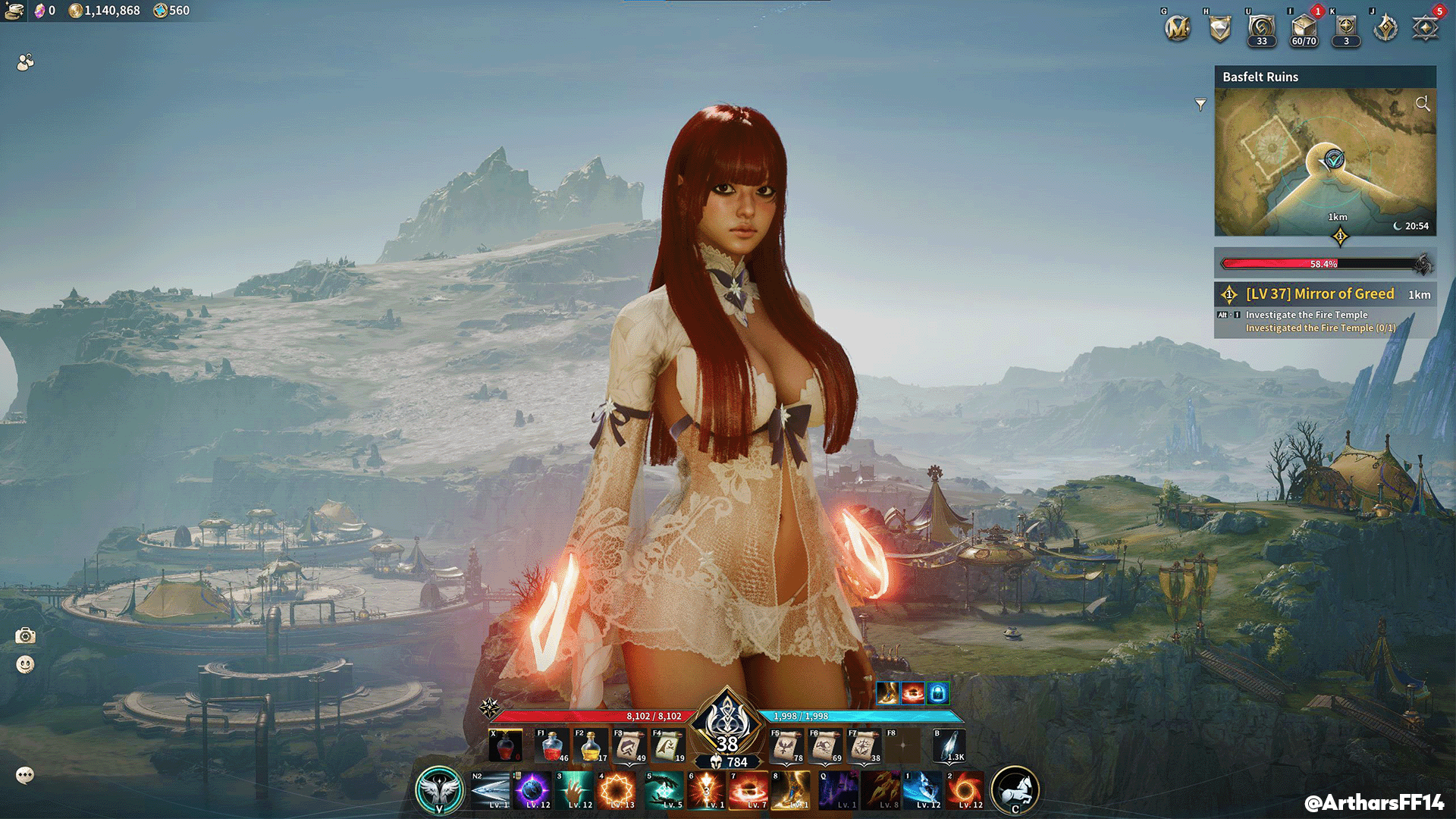
Published: Oct 2, 2024 11:23 am