Now that Throne and Liberty is available for all players, a new black screen glitch is cropping up among users. The glitch causes the game to turn completely black, forcing you to stare at your reflection through your blank monitor—a truly horrifying bug.
Thankfully, if the problem is isolated to your hardware, you can rectify the issue quickly. Here are the multiple ways you can fix any black screen errors while playing Throne and Liberty.
Throne and Liberty: What causes black screen errors

The black screen glitch in Throne and Liberty is caused by two separate issues: an internal problem with your PC hardware or overloaded servers.
Since many players are trying to log into the game at the same time, NCSOFT’s servers can easily become overloaded and crash. If this is the cause of your black screen error, you’ll just have to stay patient and wait for the developers to fix the problem.
You can check Throne and Liberty’s server status by visiting the official website, which lists servers that are full or under maintenance. You can also check out the game’s official X (formerly Twitter) account, where the developers post updates about massive technical problems.
Throne and Liberty: How to fix black screen errors

If the game’s servers are not down and you’re still experiencing black screen errors, then the issue is likely caused by your hardware. Here are some steps that can rectify the problem:
1) Restart the game and your system
To better diagnose the issue, we recommend restarting the game and your PC, PlayStation, or Xbox Series X|S. If you are playing on a console, you should make sure that you have the latest version downloaded
You can also open other games to check if you get black screen errors, which shows you if the issue is isolated to only Throne and Liberty.
2) Check your internet connection
If you can’t connect to the game’s servers and are getting black screens, there may be an issue with your internet connection. Check to make sure your system is currently connected to the internet, and restart your internet router if you are experiencing any issues.
3) Verify the game files
Players on Steam can perform a sweep of the game’s download files to make sure that nothing is corrupted or installed incorrectly. Here is how you can verify the game’s files on Steam:
- Right-click Throne and Liberty in your Steam Library.
- Select the “Properties…” tab and head to the “Installed Files” section of the pop-up menu.
- From this tab, select the “Verify integrity of game files” option.
- Once this is complete, open the game to see if the error persists.
4) Update your drivers
If you are playing on PC and experiencing black screen issues, then there is most likely an issue with your graphics drivers. We recommend regularly updating your PC’s drivers to always have the best gameplay experience.
You can view how to upgrade your specific graphics drivers online, such as using the GeForce Experience with Nvidia graphics drivers. After you finish the update, you may need to restart your PC.
5) File a support ticket
If you have completed the aforementioned steps and are still experiencing errors, then it may be time to send in a support ticket. You can file a claim at the official Amazon Games website, where you can detail the issue and what system you play on.
Remember to include all the steps you have already taken to fix the issue, and you should get a response within 24 hours.




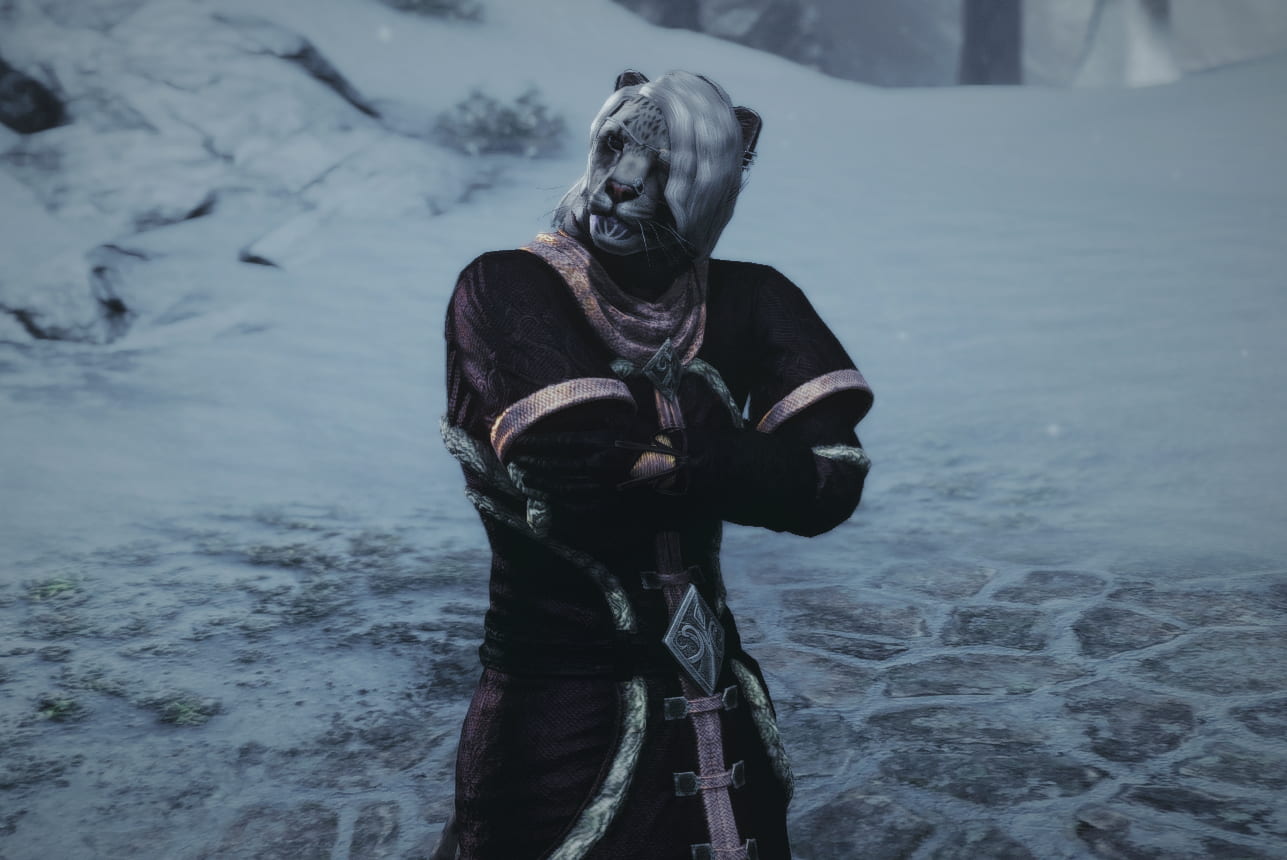

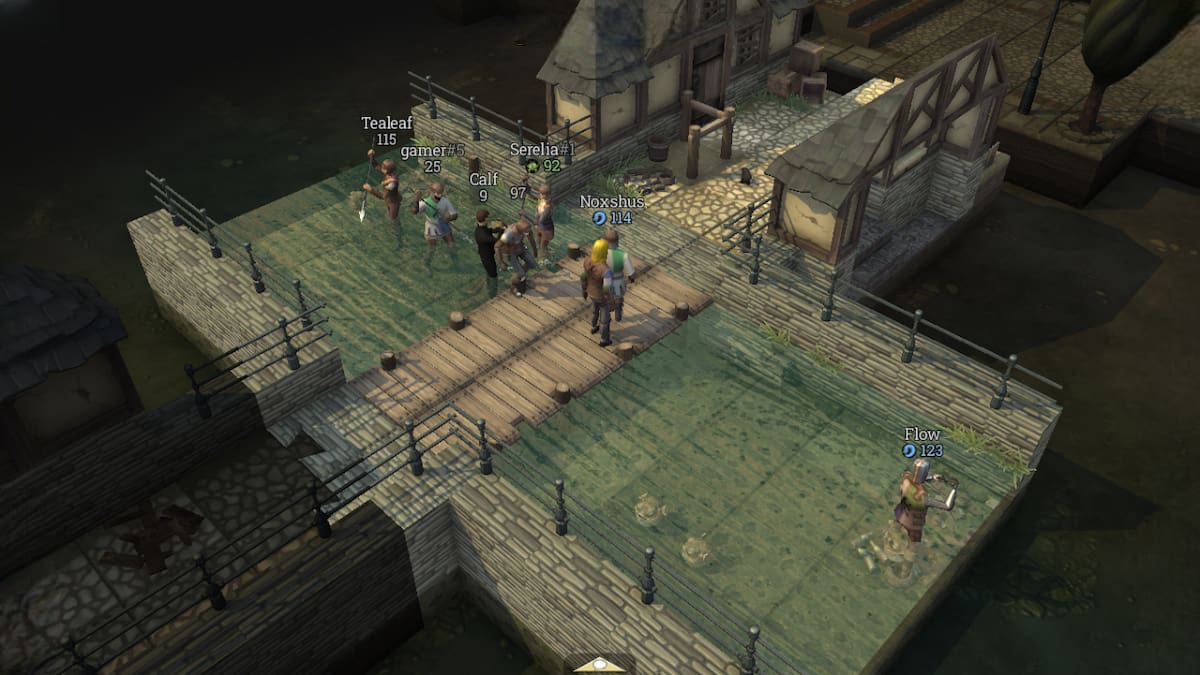

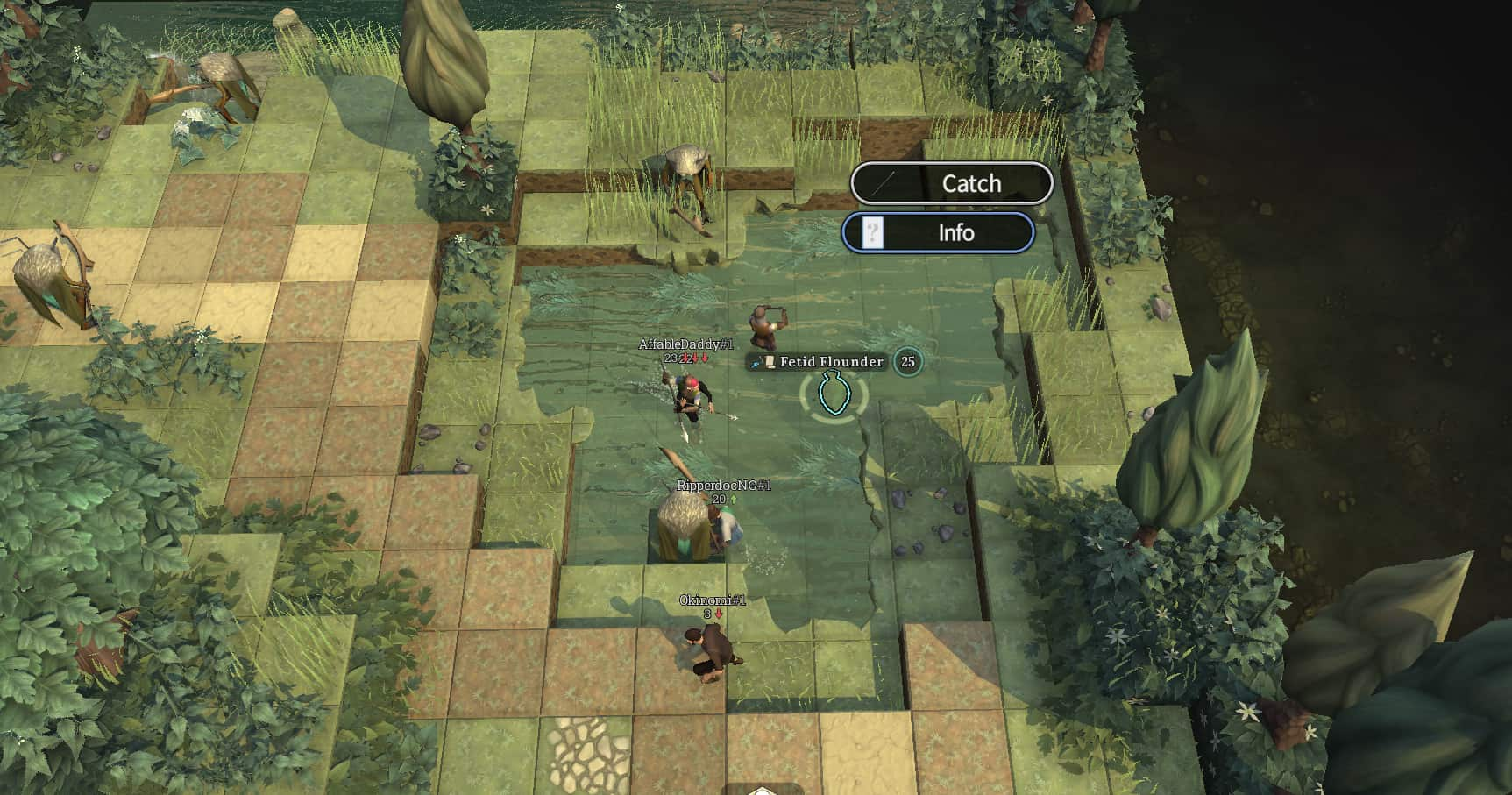


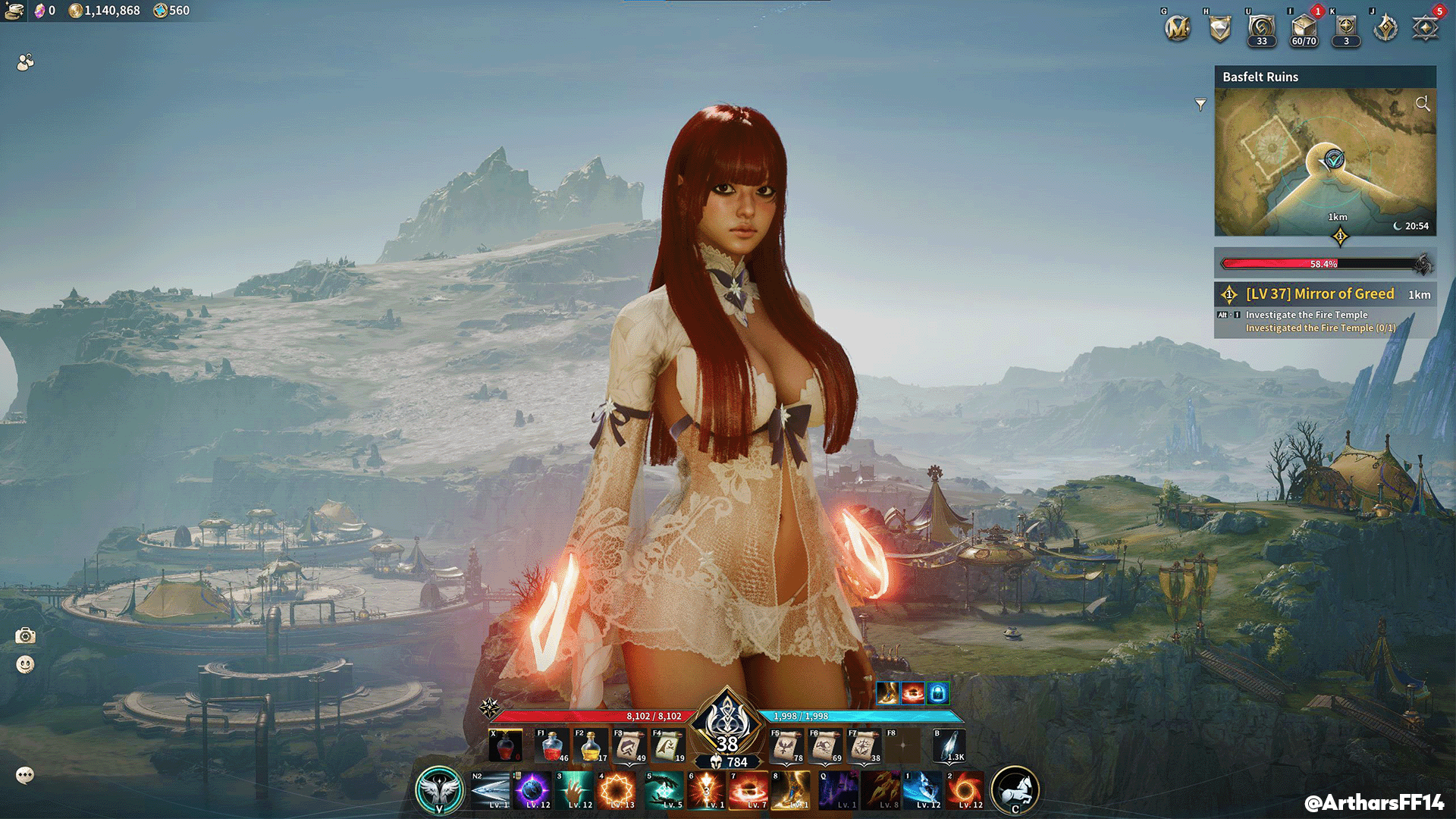
Published: Oct 1, 2024 05:38 pm