One of the best parts of having your own PC or notebook is customizing everything to your liking and there are endless possibilities when it comes to what wallpaper you can use in the background with Wallpaper Engine.
We are used to downloading or just using the default photos available in the operational system as the background for the desktop, but with the Wallpaper Engine app, you can use animated images instead of the usual still ones.
Is Wallpaper Engine free to use on PC and notebook?
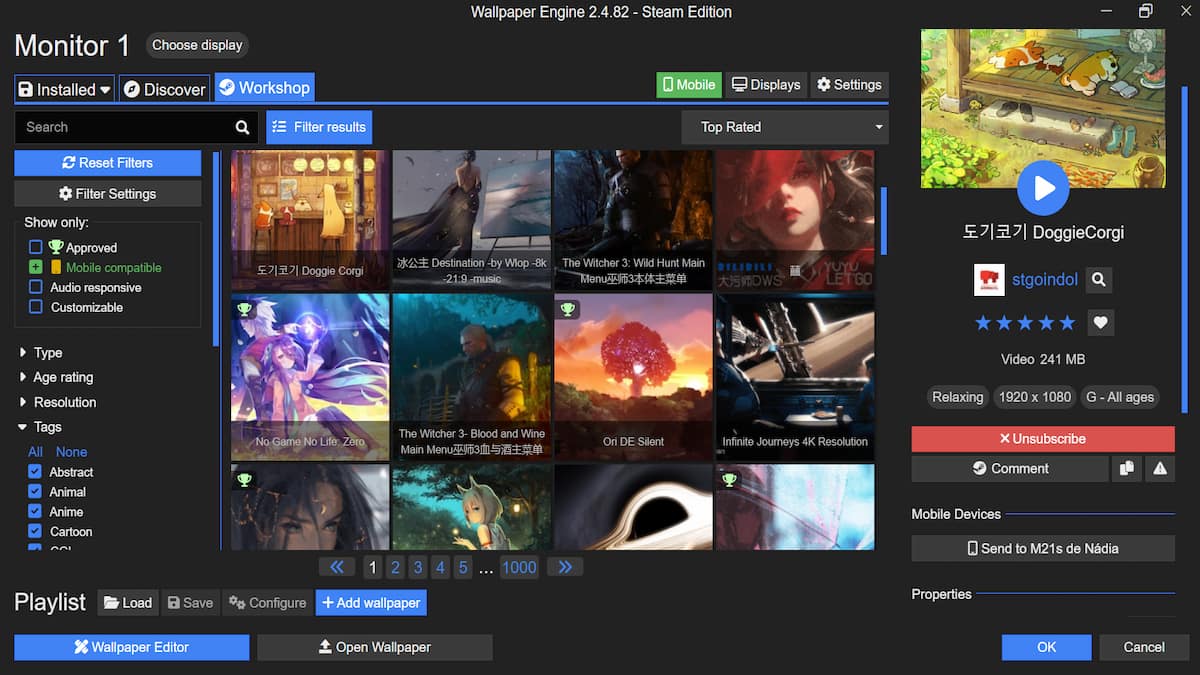
No, you need to pay to use Wallpaper Engine on PCs and notebooks and get access to their wallpaper library. You won’t have to spend much, however, since it only costs $3.99 on Steam, the Humble Store, and Green Man Gaming.
Is Wallpaper Engine free to use on Android?
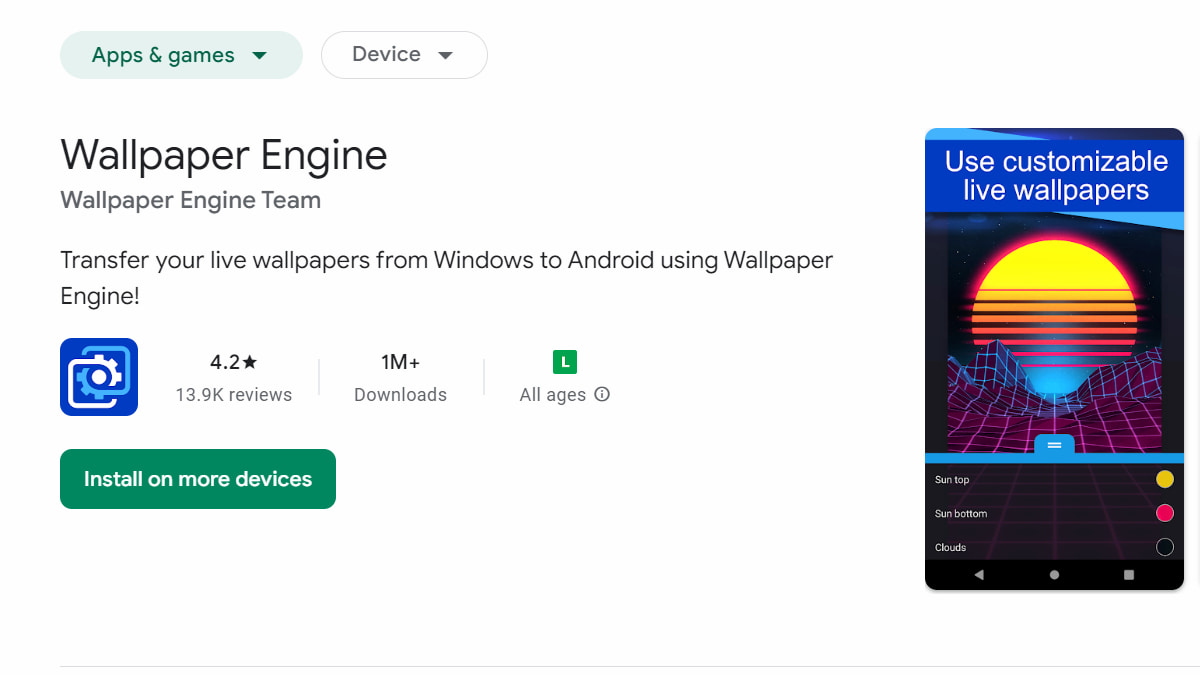
Yes, you can download and use Wallpaper Engine on Android for free. There aren’t many wallpapers available at the moment; you get nine free animated wallpapers, but you can’t directly download new ones from the Workshop.
You can send wallpapers you enjoy from the Windows app to the mobile app, but not all wallpapers can be sent to a mobile device, and they’re not always converted. It worked on both my homescreen and lockscreen in a Samsung Galaxy M2, but several wallpapers just don’t work correctly when going from Windows to mobile.
How to send wallpapers to the mobile device in Wallpaper Engine
You need to have bought the Windows Wallpaper Engine app to access the Workshop. Click on the Mobile button on the top right corner next to the Displays and Settings buttons. Then click on “Connect new Device,” and a code will appear.
On the Wallpaper Engine mobile app, tap on “Add on the lower right corner,” then click on “Pair with Computer” and the option for your PC should appear. Click on it and insert the code from the Windows app to pair the devices.
To send a wallpaper from your PC to your phone or tablet, just subscribe to the wallpaper you want to send and keep the Wallpaper Engine app open on your mobile device. Under the Subscribe button, there will be a Mobile Devices area with the button to send that wallpaper to your phone.
The app will optimize the wallpaper, giving you the option to keep it high quality, balanced, or pre-render it. It will convert it if possible, and you’ll find it on the Wallpapers tab in your mobile app. You can already search for mobile-compatible wallpaper in the workshop to be sure they will work.












Published: Mar 11, 2024 05:35 pm