Sound is crucial when it comes to first-person shooters like FragPunk. Unfortunately, players have encountered frustrating issues with audio, making it impossible to hear anything in-game or making everything too loud.
If you’ve found yourself in this situation, don’t worry! Here are several fixes to get your sound working properly in FragPunk.
Table of contents
Reset your FragPunk audio settings
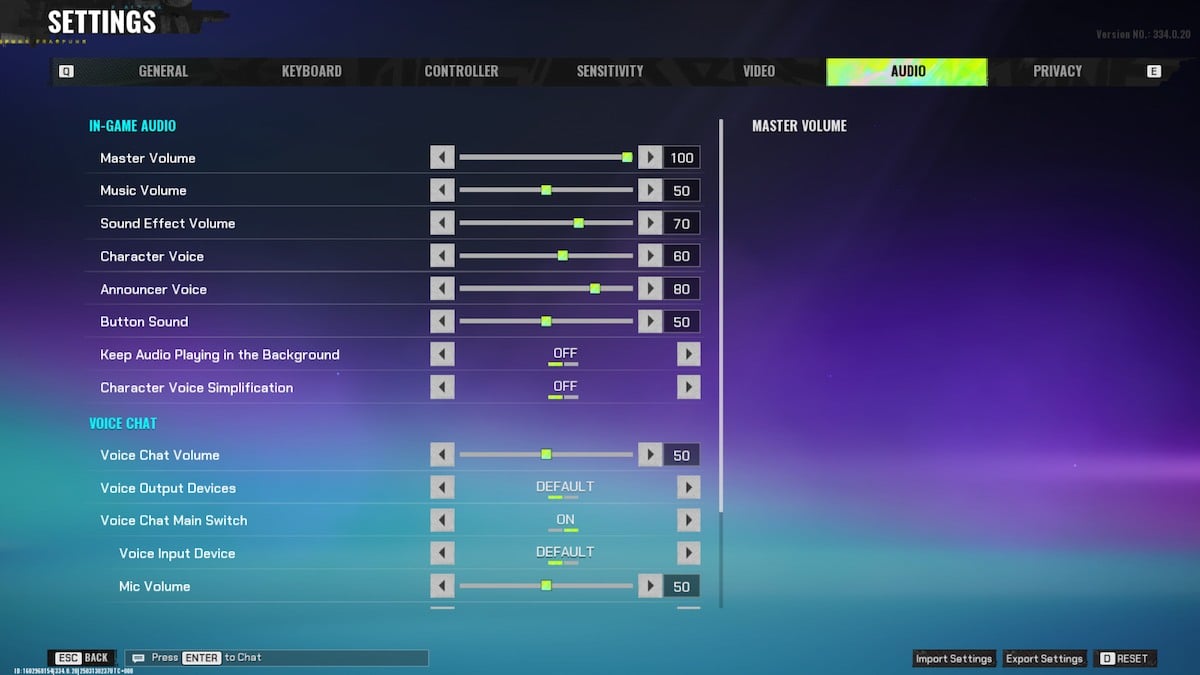
Before trying anything too technical, it’s worth resetting your audio settings within FragPunk itself. Minor configuration issues can sometimes cause sound problems, and a reset may be all you need to get things back on track.
How to reset audio settings in FragPunk:
- Open FragPunk and click on the settings cog in the bottom right.
- Navigate to the Audio tab.
- Press D (or select the reset option in the bottom right corner of your screen) to restore default settings.
- Restart your game and check if the audio is working.
Disable Exclusive Mode in your sound settings
If resetting the in-game settings didn’t do the trick, the issue may be related to how Windows is handling audio. Some users have reported that disabling Exclusive Mode resolved their sound problems in FragPunk.
To disable Exclusive Mode:
- Right-click the speaker icon on your taskbar and select Sound Settings.
- Scroll to Advanced and click More Sound Settings.
- In the Playback tab, right-click your active audio device (speakers or headphones) and select Properties.
- Navigate to the Advanced tab.
- Uncheck Give exclusive mode applications priority and click Apply.
- Restart FragPunk and check if the sound has returned.
Avoid minimizing FragPunk
It might sound odd, but some players have found that alt-tabbing or minimizing FragPunk mid-game causes the audio to cut out entirely. Try to avoid minimizing the game while playing to avoid this issue for now.
Verify FragPunk’s game files on Steam
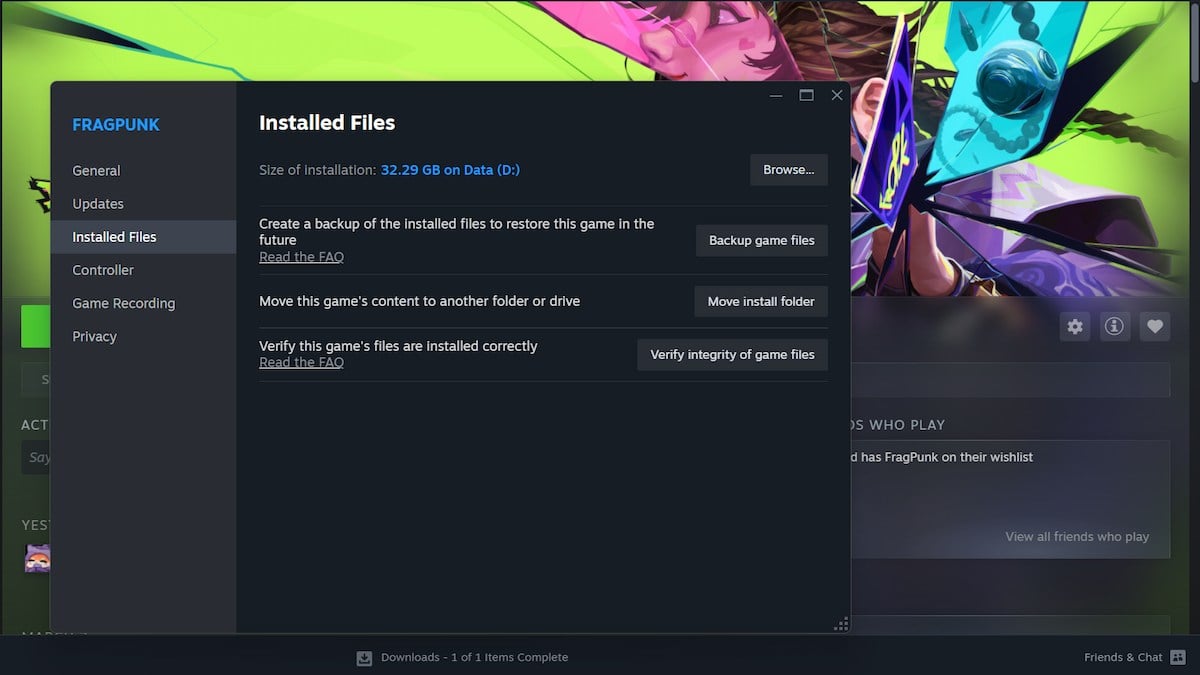
FragPunk’s audio issues may stem from corrupted or missing game files, especially after an update. Thankfully, Steam has a built-in tool to check and repair these files without requiring a full reinstall.
To verify FragPunk’s game files:
- Open Steam and navigate to your Library.
- Right-click FragPunk and select Properties.
- Go to the Installed Files tab.
- Click Verify Integrity of Game Files.
- Wait for the scan to complete, then restart your game.
This method should restore any missing audio files and fix the problem instantly.
Run FragPunk as an Administrator
If the issue persists, FragPunk may not have the necessary permissions to access your sound drivers properly. Running the game as an administrator could resolve this.
How to run FragPunk as an administrator:
- Locate your FragPunk shortcut on the desktop.
- Right-click it and select Run as Administrator.
- Launch the game and check if the audio is working.
Some players on Reddit have confirmed that this simple fix resolved their no-audio issue.
Update your audio and GPU drivers
Outdated drivers can sometimes cause compatibility issues with newer games, including FragPunk. Ensure that your sound and GPU drivers are up to date.
To update your GPU drivers:
- NVIDIA Users: Download the latest drivers from NVIDIA’s website.
- AMD Users: Get the newest drivers from AMD’s support page.
- Intel Users: Find updates on Intel’s website.
To update Windows sound drivers:
- Right-click the Start Menu and select Device Manager.
- Expand Sound, video, and game controllers.
- Right-click your audio driver and choose Update Driver.
Once everything is up to date, restart your PC and relaunch FragPunk.
End the FragPunk process after closing
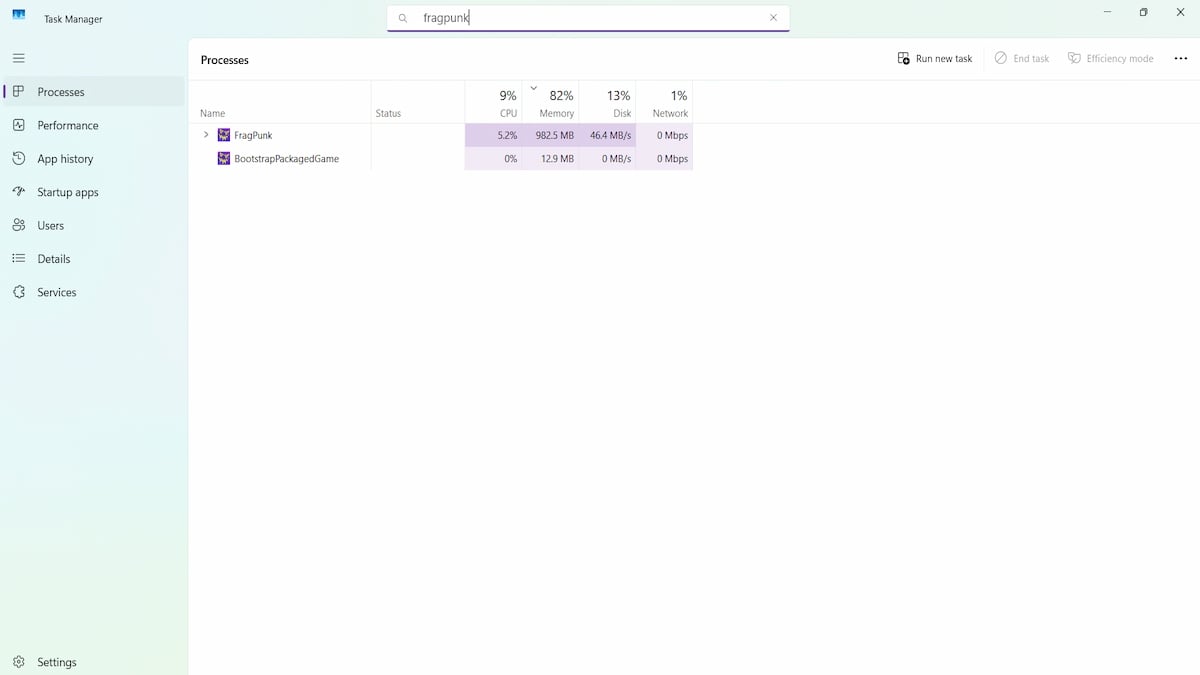
For some users, FragPunk remains running in the background even after they close it, which can cause audio conflicts. To make sure this isn’t happening:
- Press Ctrl + Shift + Esc to open Task Manager (or right-click your taskbar and open it from there).
- Look for any FragPunk processes still running.
- Right-click and select End Task.
- Restart FragPunk and check if the sound has returned.
Disable external sound applications
If you’re using Windows Sonic, Dolby Atmos, or any other third-party sound enhancers, they might be interfering with FragPunk. Try disabling them and see if that restores your audio.
To disable sound enhancers:
- Right-click the speaker icon on your taskbar.
- Select Spatial Sound.
- Choose Off.
If you’re using other third-party sound applications, try closing them before launching FragPunk.
Audio isn’t the only issue FragPunk has had. You can also find out how to check if the servers are down and read about timeout errors and login issues by checking out our other guides.





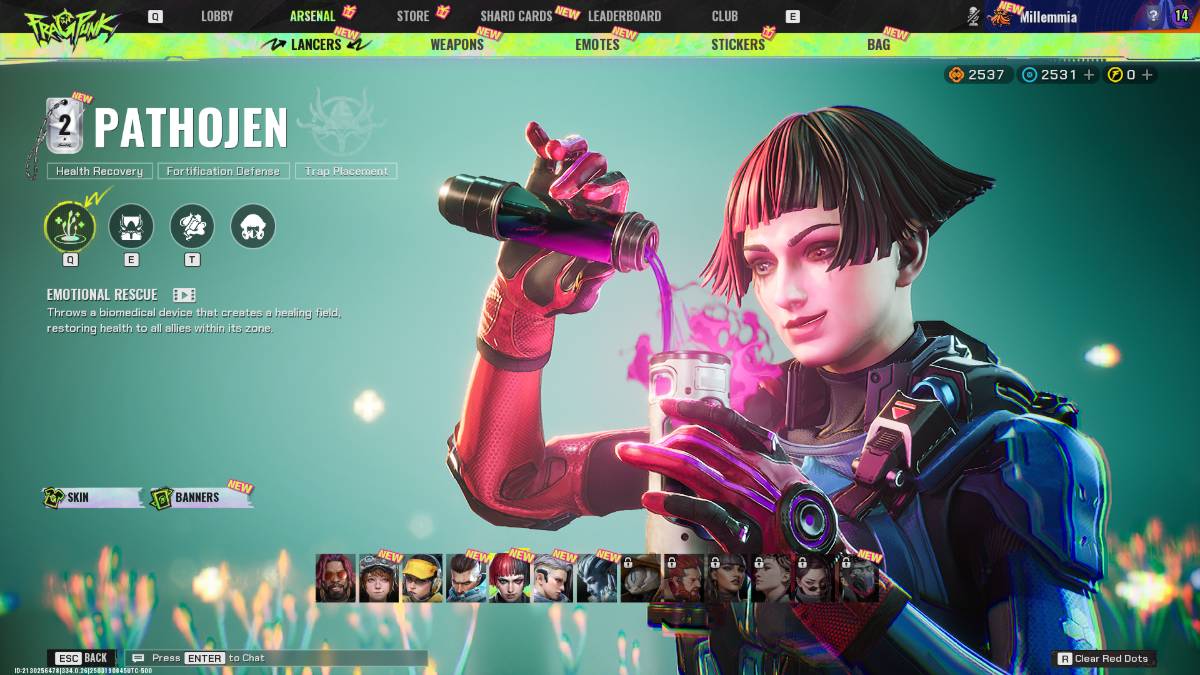

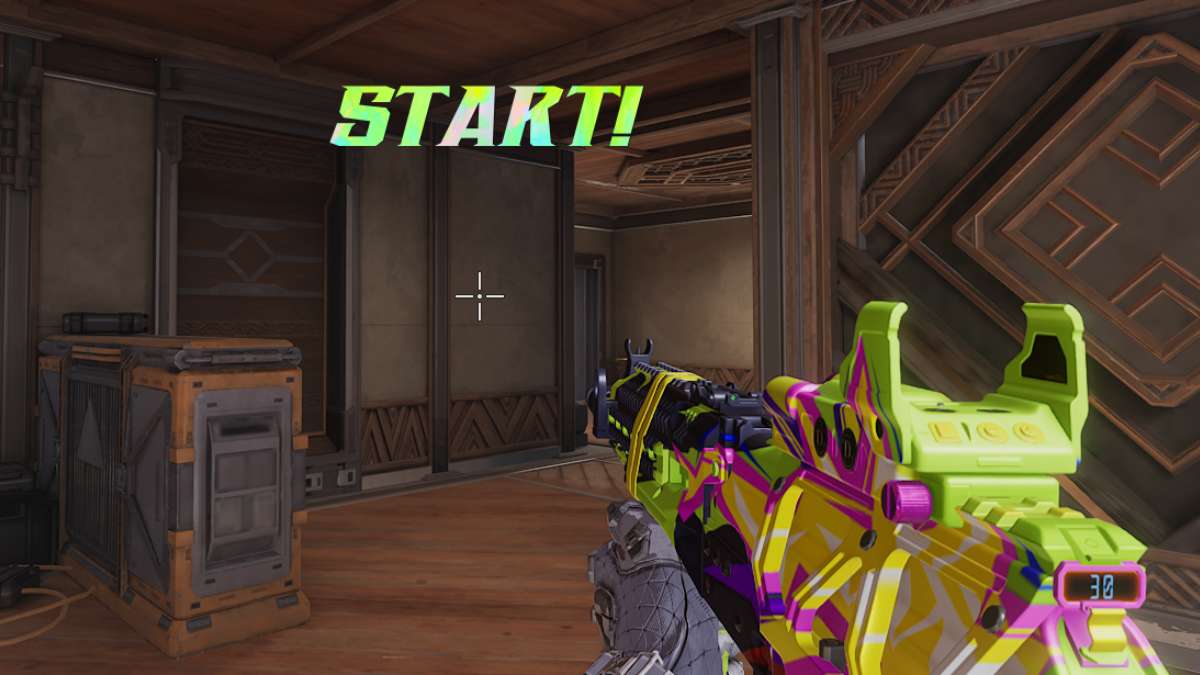


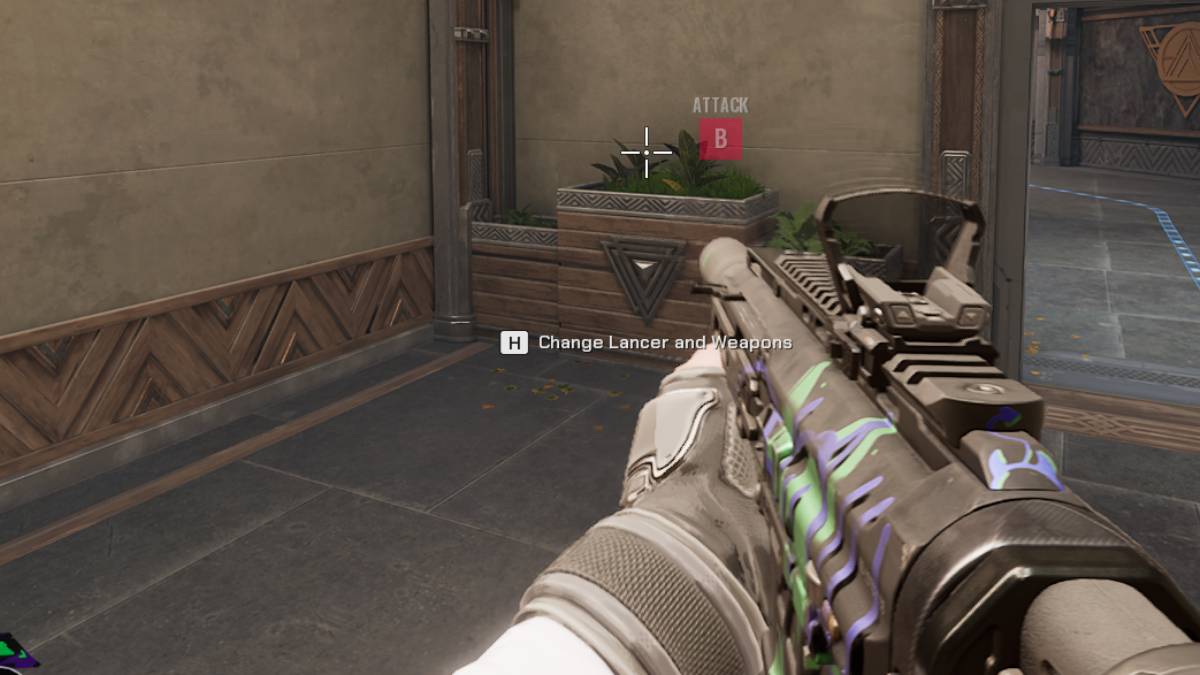

Published: Mar 13, 2025 12:02 am