Fortnite‘s Build Mode isn’t everybody’s cup of tea, and it can be overwhelming to integrate building into your strategy to reaching first place. Season six introduced the Simple Edit feature to make building much easier, but you have to enable it first.
How to enable Simple Edit in Fortnite
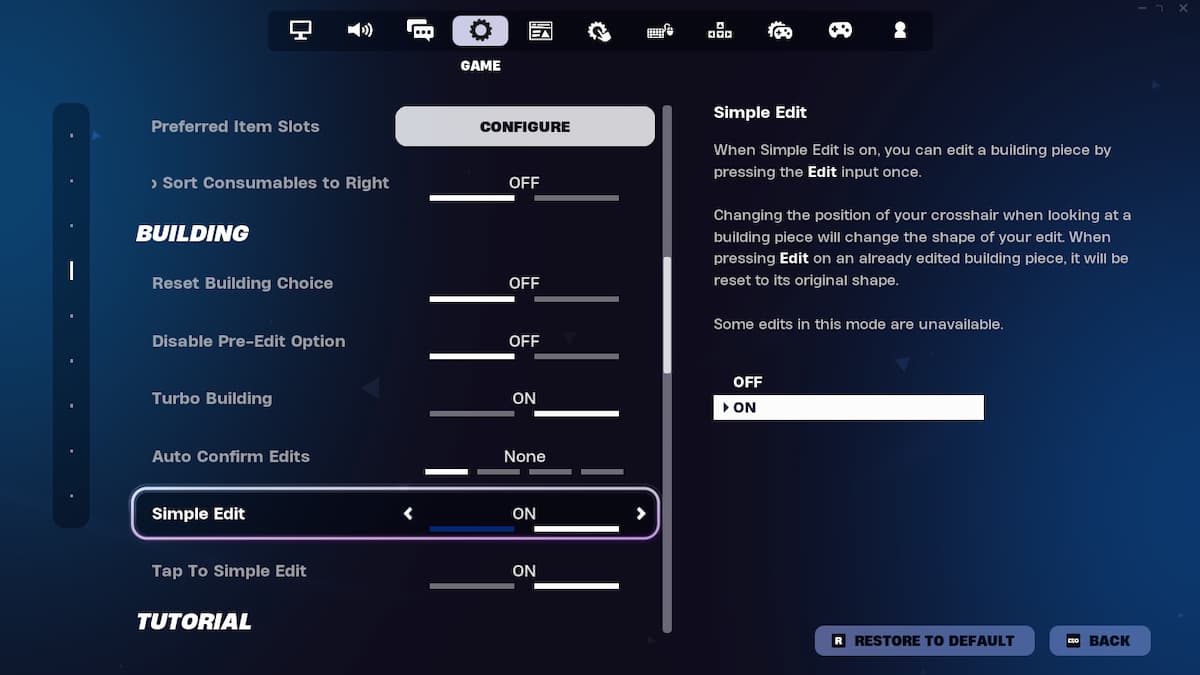
The Simple Edit feature isn’t enable by default in Fortnite, so you need to open the settings menu while you are in the lobby, go to the Game tab and scroll down to the Building area, and find the Simple Edit option below the Auto Confirm Edits option.
Change it to “On” and apply the change. The Simple Edit feature will be available in the next match you join. It will allow you to change the shape of what you are building by just pressing just one button. Make sure the “Tap to Simple Edit” option is also set to “On.”
How to Simple Edit in Fortnite
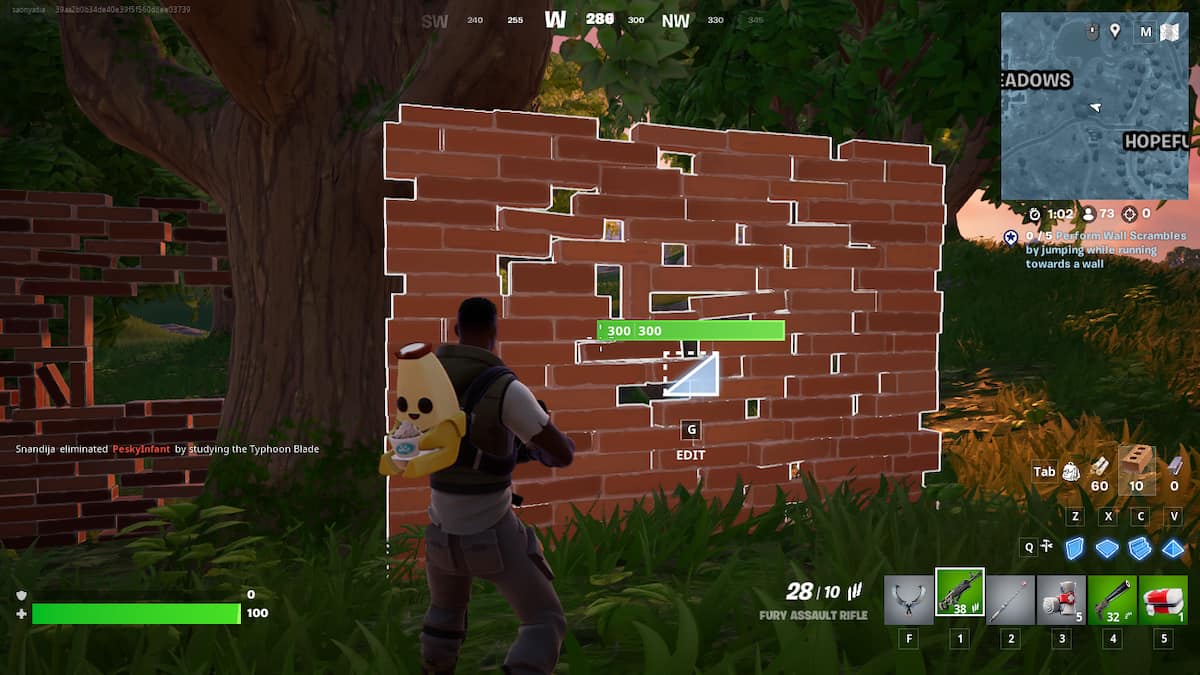
After you jump from the bus, you can destroy buildings or find materials across the map to start building in Fortnite. Once you do, you just need to click “Q”—if you are playing on PC—to enter building mode and to use the Simple Edit feature press “G” after placing the wall. It will work on all building parts. On controller, you’re going to use Circle on PlayStation and B on Xbox controllers.
You can change the shape off walls, floors, and roofs or flip the stairs. It will automatically start building once you stop on the shape you want. You’ll know what shape it will change to by the icon under the building health bar, making it much easier for seasoned or novice players that want to start building.
The best part of the Simple Edit feature is you can use it in so many situations. For example, I built three closed walls around me to defend against another player, stayed quiet, and once they thought I left, I just edited the wall they were closer to into a wall with a window and surprised them with my shotgun.
If you don’t feel comfortable just jumping into a competitive match without trying out the Simple Edit feature, you can enter a Creative match to build and edit without any pressure and test everything you can do in building mode without someone trying to take you out.
If you do find that you don’t enjoy building even with the Simple Edit feature, you can join Zero Build matches where you have access to everything in the battle royale mode, including Sprites, Medallions, and the Bushranger.












Published: Dec 2, 2024 02:49 pm