Baldur’s Gate 3 has not come down from the delirious highs it reached after launch, remaining one of gaming’s best performers months later with top 10 rankings in daily players and current players on Steam, and a spot just behind juggernaut Counter-Strike 2 in revenue. But several members of the still prominent player base are running into an error before they even launch the game.
Regardless of the platform where PC players bought the title, they still have to technically launch the game through the developer’s own launcher, the Larian Launcher. The launch doesn’t always go smoothly, though, causing players to receive error messages that block them from starting up the game and returning to Karlach’s warm, waiting arms.
If your Larian Launcher is not working and running into errors, try some of these solutions.
How to fix the Larian Launcher crashing
Verify game file integrity
This is an older solution that is the go-to for virtually every PC game that’s not working, but that’s for a good reason. Verifying files is a good way to make sure the game’s integrity is solid, and the process will automatically download and install any files that may have been left out in a recent update.
- On Steam, right-click on Baldur’s Gate 3 in your library and select Properties. Go to the Installed Files tab and select “Verify Integrity of game files.” The check and download will begin right away.
- On GOG, go to Baldur’s Gate 3 in your library and click the settings icon next to Play. Hover over Manage Installation and click Verify/Repair.
Once the verification is complete, try launching your game.
Close non-essential programs
Occasionally, programs running on your computer may cause issues with the Larian Launcher. Larian has listed a number of different programs that have been known to cause issues with the launcher:
- Anti-virus
- Firewalls
- Graphics/system monitoring programs
- Chat programs
If any of these programs are running currently and are not essential, end their processes in the task manager and try launching the Larian Launcher again.
Run the launcher in Administrator mode
Running the launcher in Administrator mode directly might resolve the crashing issue. To do so:
- Exit Steam and open the BG3 bin folder in your file explorer:
- \SteamApps\common\Baldurs Gate 3\bin
- Right click on the executable file (.exe) and run as administrator
- “bg3.exe” for Vulkan, otherwise “bg3_dx11.exe”
If errors are still occurring after all this, check the other solutions offered by Larian, and submit a support ticket if you have to.
How to fix the older video driver error in the Larian Launcher
When opening the Larian Launcher, you may be greeted with an error code that tells you your graphics driver version is older than the recommended version. This will not stop you from playing Baldur’s Gate 3, but if you don’t want to keep seeing this issue, follow these steps:
- For NVIDIA graphics cards, open GeForce Experience if you use it, and go to the Drivers tab. If there’s an available driver update, download and install it. If you don’t use GeForce Experience, visit the NVIDIA driver download site and find the most recent version of your driver.
- For AMD graphics cards, visit the AMD website and select your graphics card from the list, or use AMD’s auto-detect installer.
Once your graphics card is fully updated to the latest version, that error message should stop appearing.
Others Asked
What is one of the main issues players face with Baldur's Gate 3?
Players face an issue where they are unable to save their progress in Baldur's Gate 3.
What initial steps should players take to fix the 'can't save' bug in Baldur's Gate 3?
Players should exit Baldur's Gate 3, close the Larian Studios Launcher, right-click on Baldur's Gate 3 in their Steam library, select 'Properties,' go to the 'General' tab, and switch off the slider for 'Keep game saves in the Steam Cloud for Baldur’s Gate 3.' Then, they should delete the 'Baldur's Gate 3' folder in the AppData > Local > Larian Studios directory.
What aspect of Baldur's Gate 3 do players find particularly challenging?
Avoiding romance with companions is particularly challenging for players in Baldur's Gate 3.










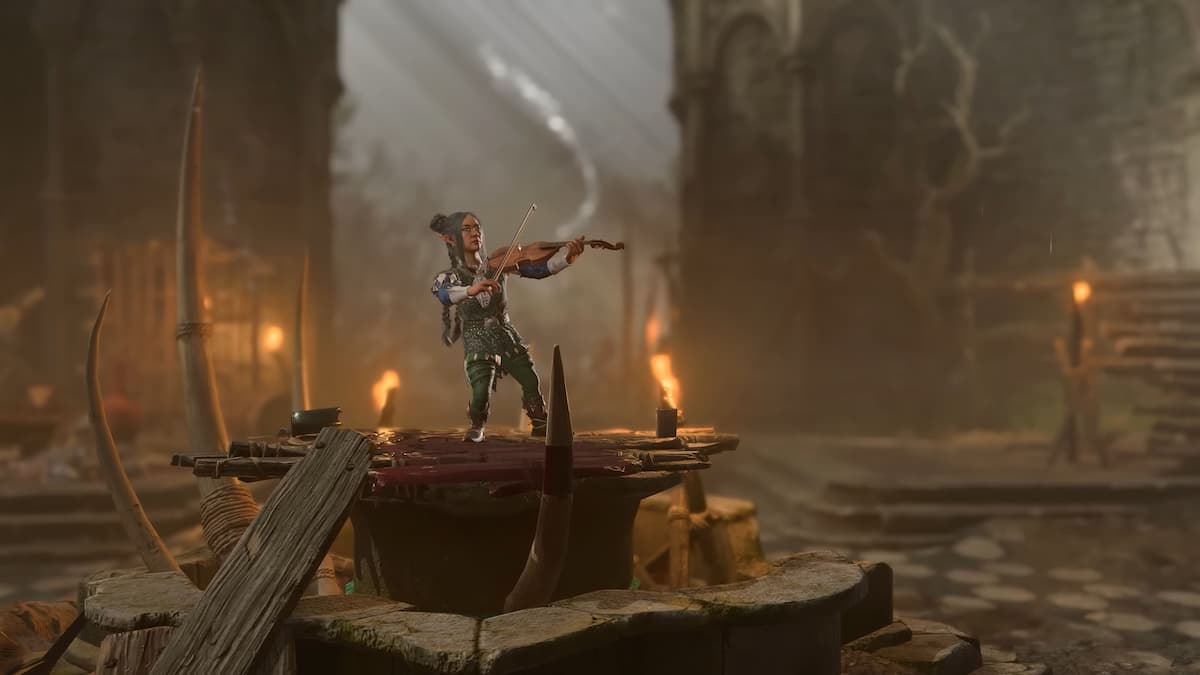



Published: Oct 20, 2023 01:44 pm