Diablo Immortal opens up an entirely new adventure for fans of the iconic action RPG series and, for the first time, allows players to participate on their phones, iOS and Android devices, and on PC. Players can progress their characters across multiple platforms and also play alongside other players worldwide within each server.
Within these servers, players can communicate with each other by chatting, either via a global chat or via direct messages through Battle.net. But we all have those times where we just want to sit on our phones and not talk to anyone. In those scenarios, players have the option to just turn chat off and kill demons in peace.
How to turn off chat in Diablo Immortal
Turning off chat in Diablo Immortal is surprisingly tricky, it turns out, because you can’t just simply turn off chat. Here’s the best workaround available.
After opening the game, head to the chat settings either by going to the chat section of the main Settings page or by tapping the chat window on the main screen, hitting the microphone icon, then the settings gear icon.
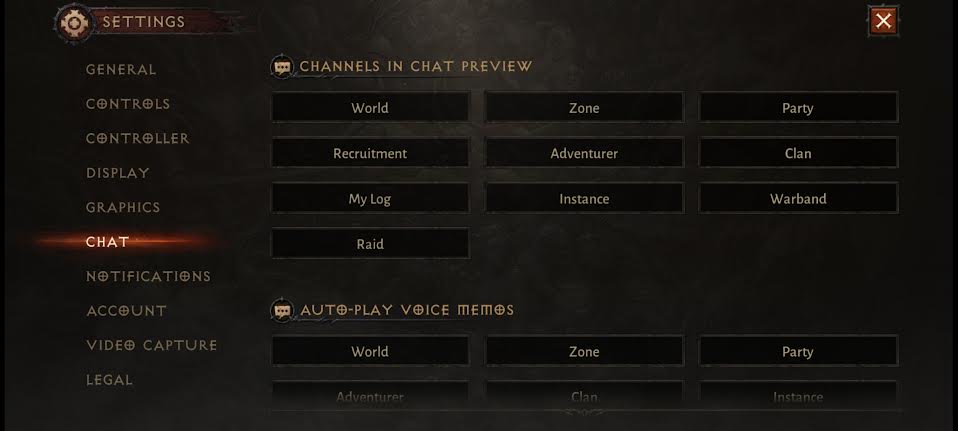
Once there, unselect all the different chat rooms listed under “Channels in Chat Preview.” Once these are all unselected, you can exit settings, but unfortunately, you’re not done there.
If you’re on mobile, even with all the chat rooms unselected, you still can’t click away the chat window once you’re out of settings. If you’re on PC, the chat messages that appeared before you exited the different chat rooms won’t go away.
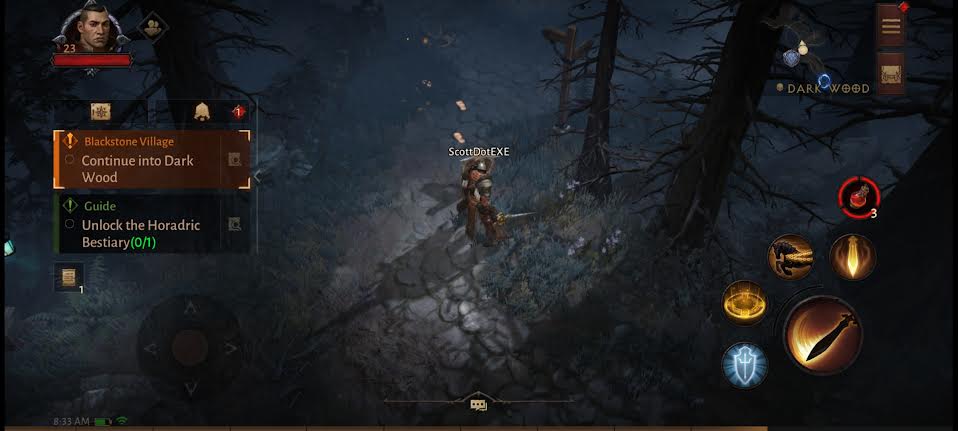
You’ll have to exit the application and then restart it. On mobile, once you load back in, you’ll see that the chat window has been minimized. Do not click the chat window icon. If you do, it will open back up and there is no option to close it or minimize it again.







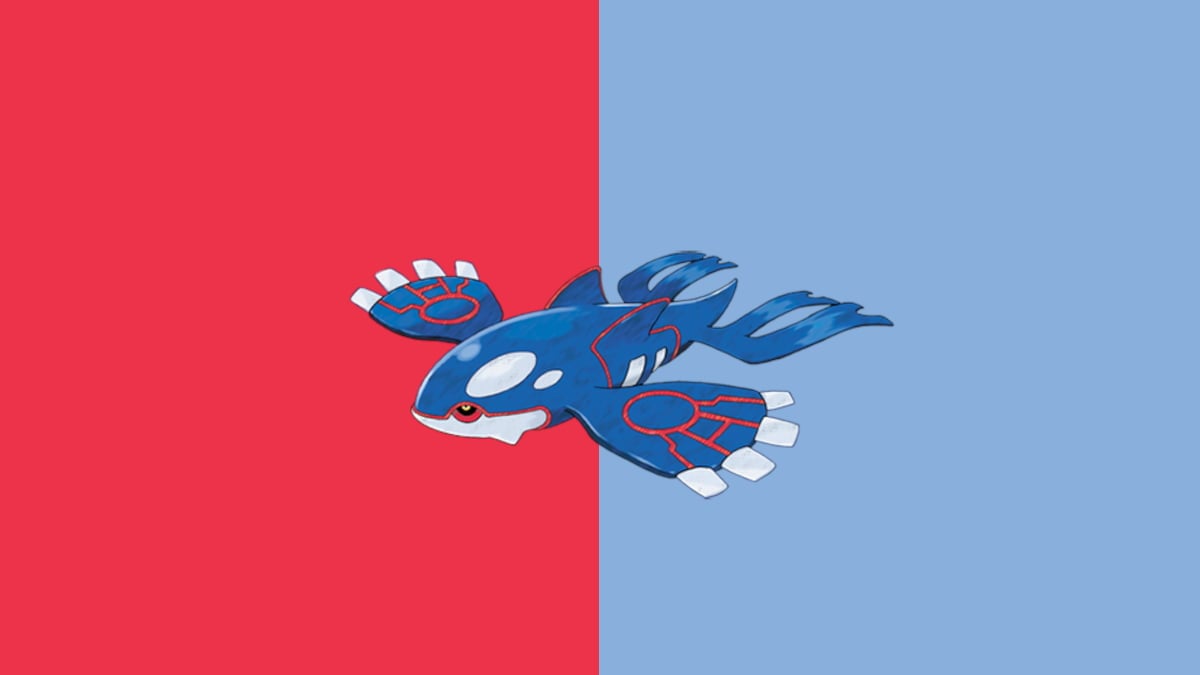

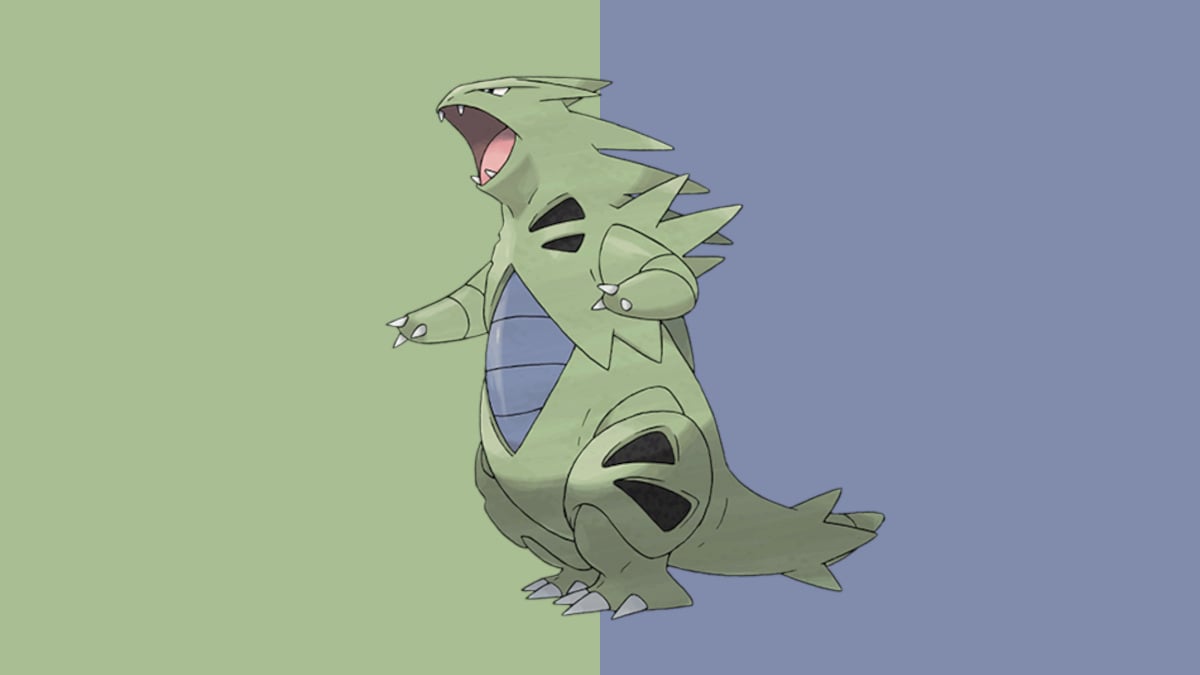
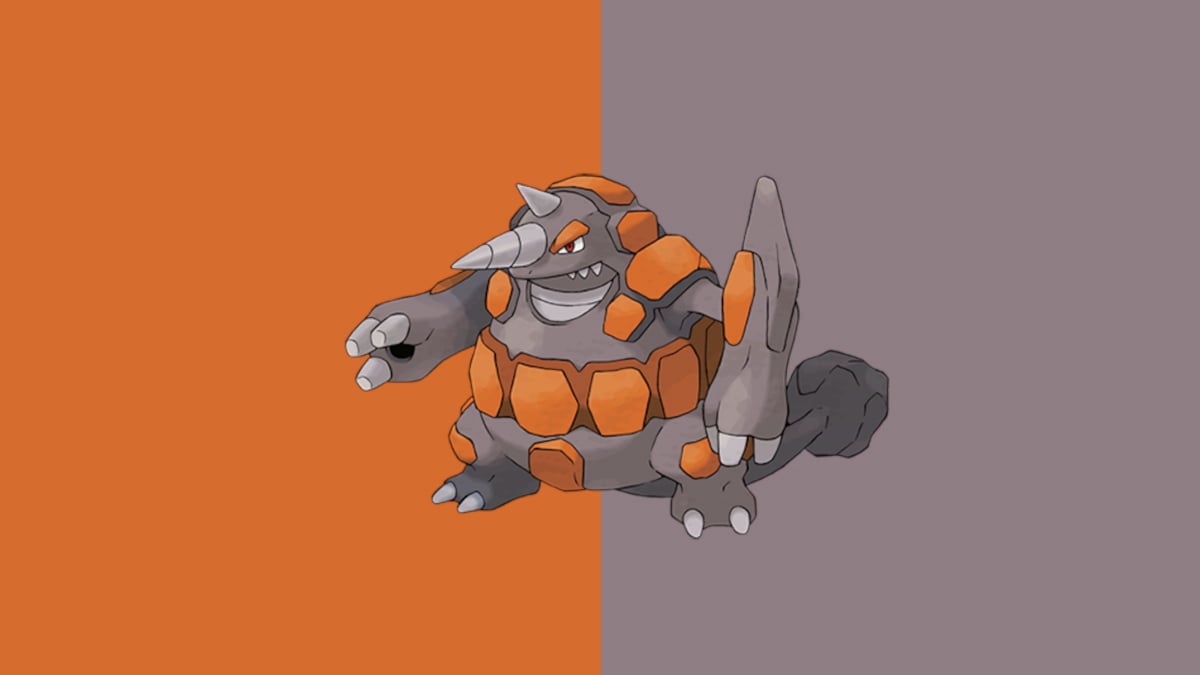




Published: Jun 3, 2022 11:42 am