Diablo Immortal is finally arriving on mobile devices after years of waiting via an open beta. Players on Android and iOS devices, as well as on PC, can play and maintain progress between the different platforms.
Most mobile games are and should be optimized for mobile devices—and Diablo Immortal is no exception. It was built from the ground up as a mobile title. Longtime Diablo players will have to get used to playing on a touchpad, unless they connect a controller, but these settings will make that process more fluid.
Best Diablo Immortal in-game settings for Android and iOS
These are the optimal in-game settings for Diablo Immortal on Android and iOS.
General
- Auto Pick Up Items: Normal, Magic, and Rare On. Save yourself some time on the grind by turning on auto pick up for all gear. With the amount of space in your pack and the frequency of Blacksmiths, you shouldn’t be worried about filling it up early on.
Controls
- Primary Attack Aim: On. Ideal for ranged classes.
Graphics
You can keep a “Low” device load and still have a fluid gameplay experience with these settings:
- Frame Rate: 30.
- Resolution: High.
- Image Sharpening: Off.
- Graphics Quality: High.
- Anti-Aliasing: Low.
- Bloom Effect: Off.
- Vegetation Burning Effects: Off.
- Reduce PvP Effects: Off.
You can increase the Frame Rate to 60, increase Resolution to Ultra, turn on Image Sharpening, or the other visual effects, but it will increase the device load to Medium or High, which will cause the device to overheat and drain the battery quicker.
Best system settings for Diablo Immortal on Android and iOS
For the mobile device system settings, turn on Power Saving or Optimized mode to extend the device’s battery life. It shouldn’t have too large of a graphical or performance dip on Diablo Immortal.
Using the Comfort Eye Shield on Android devices allows you to play for longer periods of time without as much strain on your eyes.





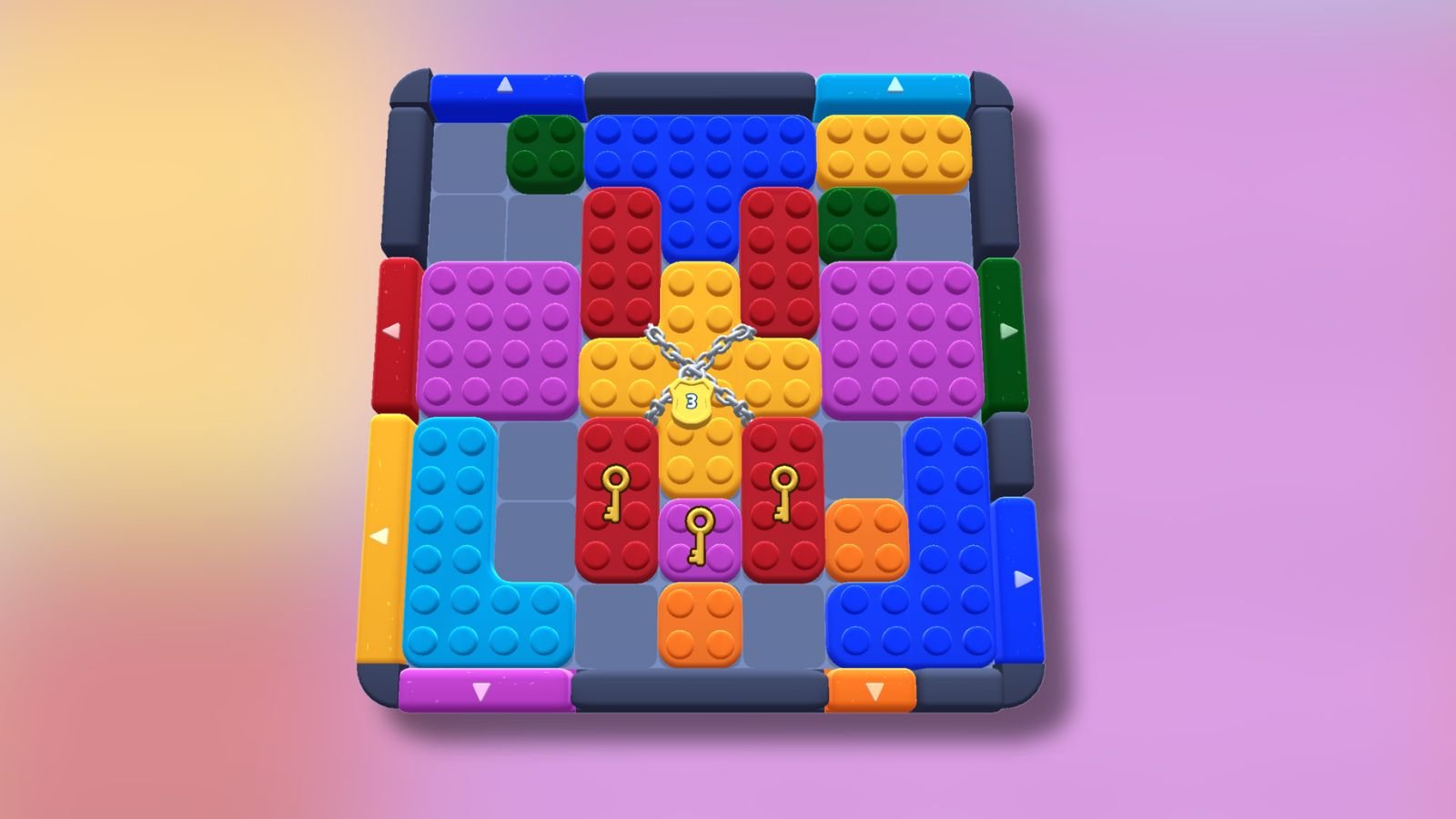




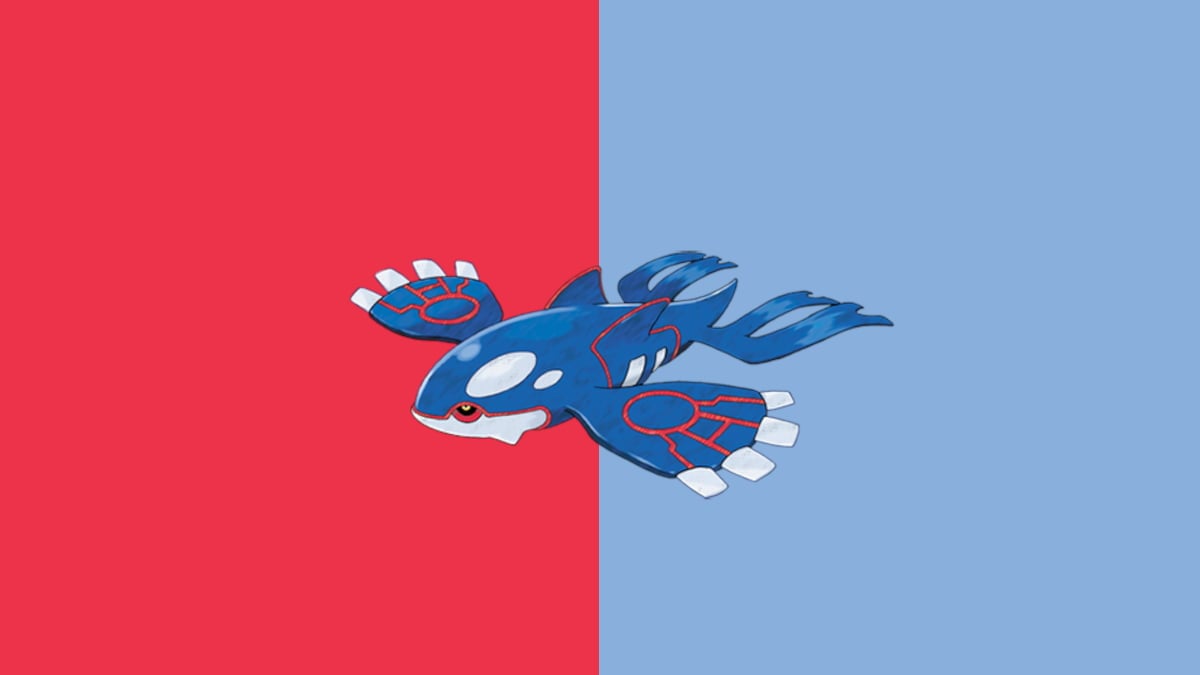


Published: Jun 1, 2022 07:00 am