A server reset can help keep your Palworld experience fresh. Even in private servers, there will come a day when you’ll want to start over by doing a server reset.
I started my Palworld journey on an official server. My first meeting with a reset was during a server wipe, which turned out to be a reset bug triggered on day 32 of game time. This was merely a setback for me since I was planning to set up a dedicated server with my friends. As more members started joining our server, we decided to do a Palworld server wipe so we could all start from scratch together.
How to do a Palworld server reset

There are a few simple methods you can try to do a server reset in Palworld. Starting from the simplest one, here’s how you can reset your server.
Change your Palworld server’s location
Moving your Palword server to a new location is the easiest way to do a server reset. If you switch back your location, you’ll also be able to access your pre-reset progression. Give your character a new name while starting up your server again to avoid in-game file mismatches.
Delete every file in the home folder
You can also try this method if you don’t want to change server locations. Take your server offline and go to Files for your respective hosting service. Delete all files in the home folder and start your server again. This will wipe your Palworld server to its core, allowing you to start from scratch.
How to reset player data in a Palworld server
If you’d like to reset the data of just one Palworld player, you’ll first need to find their player ID.
- Log into your server as an admin.
- Type “/showplayers” in the chat.
- Write down the “playeruid” of the person you’d like to reset.
- The player in question must be online in the server since their playeruid won’t show up if they’re offline.
- Convert the playeruid to a Hexadecimal value.
- Log into your server panel and take it offline.
- Navigate to the Files tab and open the Pal folder.
- Open the “Saved-SaveGames-0” directory.
- Select your World folder and then the players folder.
- Delete the “.sav” file for the corresponding hexadecimal.




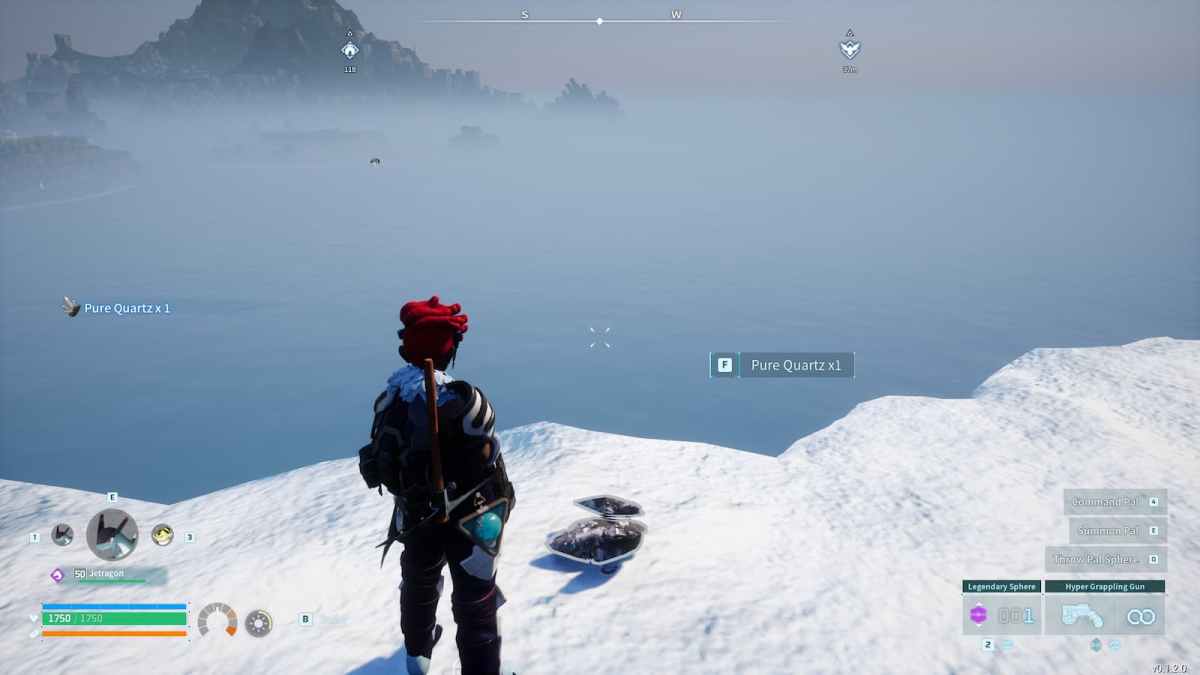
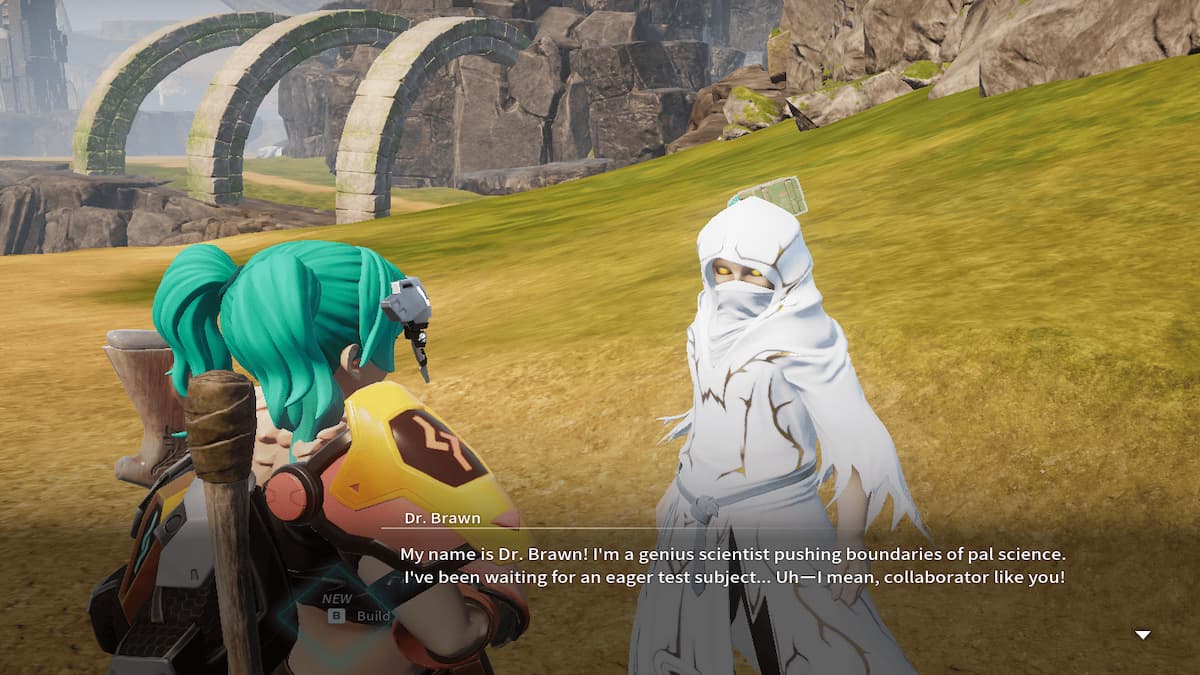








Published: Feb 5, 2024 05:36 pm