There are certain VALORANT errors you can only fix by turning on Secure Boot. While finding this setting can be easy for tech-savvy VALORANT fans, it’s a learning experience for the rest.
VAN 9003 and VAN9005 errors in VALORANT are tied to features like Secure Boot and TPM 2.0. If your hardware supports these two features, you’ll need to enable them to continue playing VALORANT.
Check for Secure Boot support

Before taking a deep dive into your BIOS settings, you should check if your PC supports Secure Boot.
- Select the Windows logo at the bottom of your screen and search for msinfo32.
- Click on System Information and choose System Summary.
- Locate BIOS Mode and Secure Boot State.
- Ensure that Secure Boot State is set to On and not Unsupported.
Turning on Secure Boot for VALORANT
If your system supports Secure Boot, and it’s not enabled, you’ll need to activate it through BIOS.
- Restart your computer.
- Spam your BIOS key while your PC boots up. The boot interface generally lists the keybind and it tends to be either Delete, F2, or F11.
- Find the Secure Boot setting in your BIOS and enable it.
Your BIOS interface depends on your manufacturer. If you aren’t familiar with your BIOS interface, I’d recommend doing a quick Google search for “Your motherboard/laptop manufacturer + enabling secure boot.” After enabling Secure Boot, save all changes and restart your computer again.
Most motherboard manufacturers tend to have dedicated support blogs that guide users, and you might also be able to find videos for a more visual approach.
All VALORANT error codes come with a fix, but some might require Riot Games to step in for a more permanent approach. When VALORANT is down, for example, you’ll have no choice but to wait for its servers to comeback online.







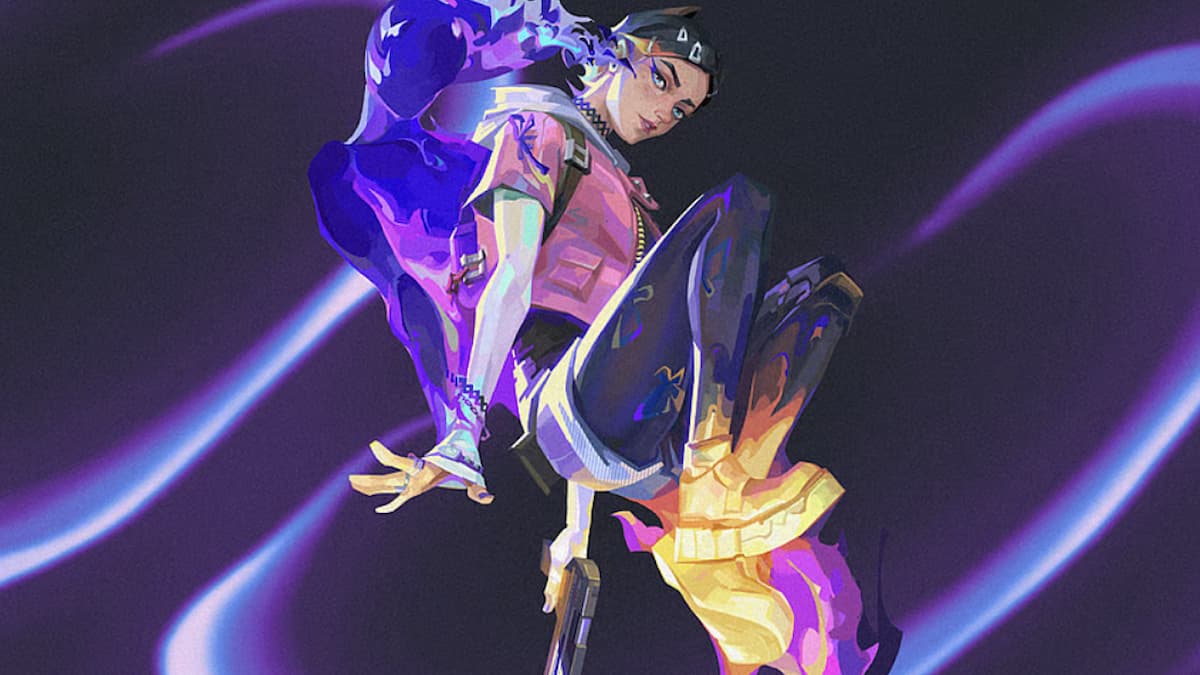


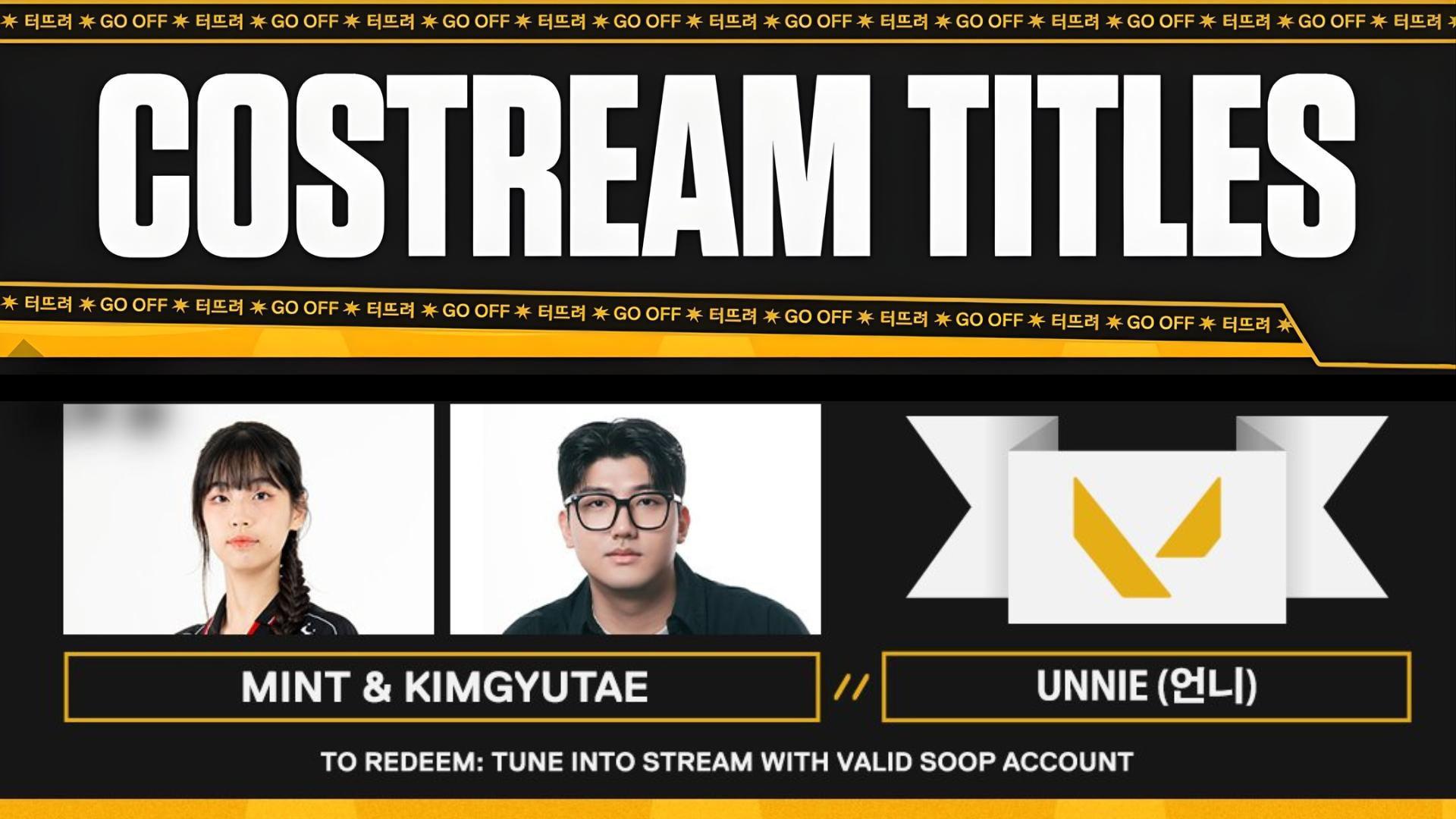
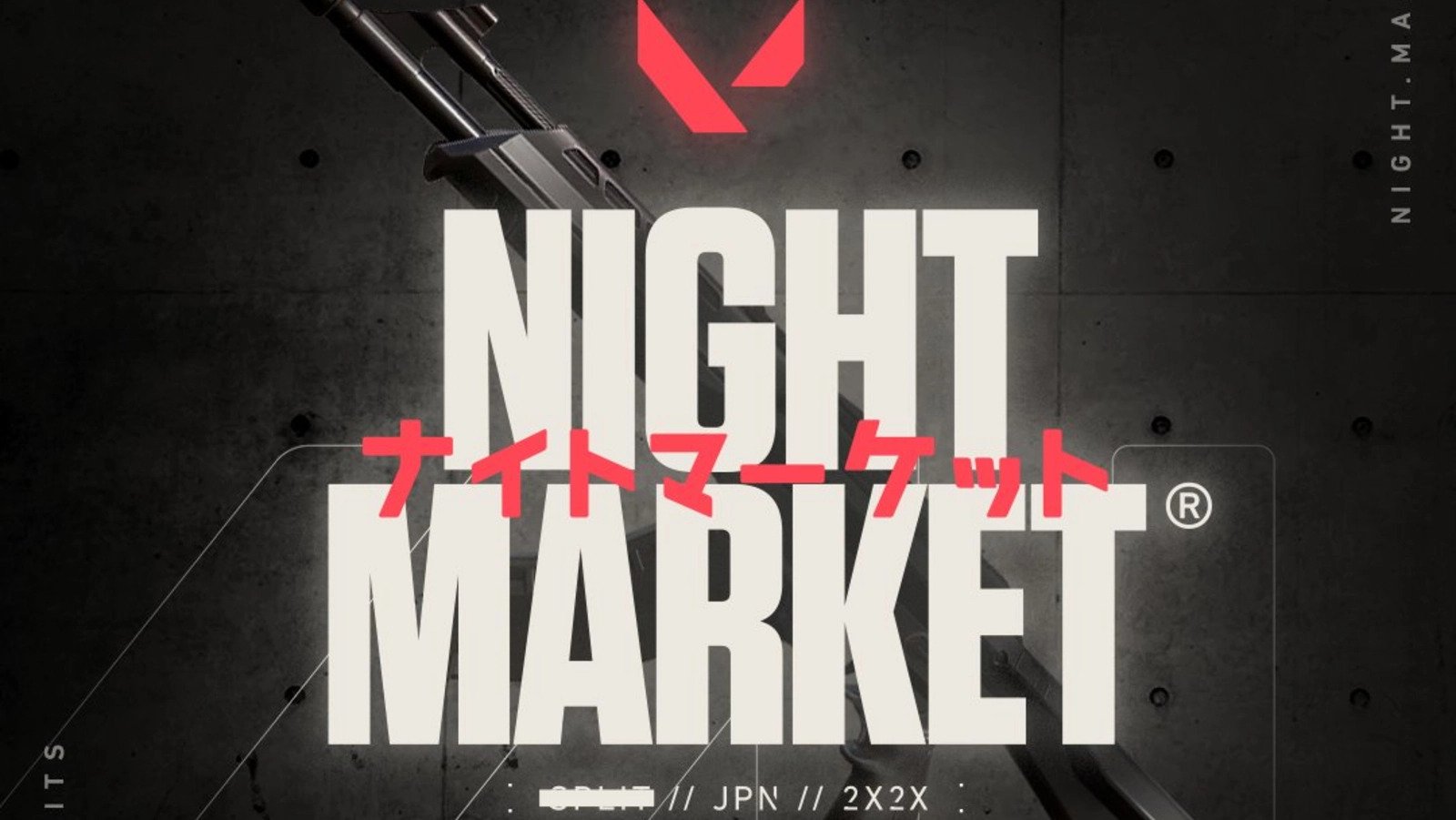

Published: Jan 12, 2024 04:48 am