If you’re seeing the error message “Chat Room Not Connected” when trying to play VALORANT, it could mean either the game servers are not working properly or that you’re facing network issues.
As with any connection error in VALORANT, there are a couple of steps you can take to try to fix it. Sometimes, however, the issue is on the game itself and won’t go away no matter what you try, unless Riot Games takes action and fixes the issue.
Related: How to fix high ping in VALORANT
Here’s how you can fix the “Chat Room Not Connected” error in VALORANT.
All the steps to fix the “Chat Room Not Connected” error in VALORANT
1) Check if the servers are down
Sometimes, there isn’t much you can do. The VALORANT servers can go down for maintenance periods or they can go offline due to an unexpected outage. The best you can do before trying to fix the “Chat Room Not Connected” error is to check if the servers are up and running.
Usually, Riot will inform players when there’s an ongoing problem with the servers through the official VALORANT account on Twitter or its Support account on Twitter. In addition to checking those, you also check if VALORANT is down on DownDetector, a third-party website that allows users to report server outages.
If the servers are working fine but you’re getting the “Chat Room Not Connected” error, move on to the next steps.
2) Restart VALORANT
In many situations, restarting your game will make connection issues like the “Chat Room Not Connected” error go away. It’s a pretty simple measure and all you have to do is follow the steps below.
- Quit VALORANT.
- Click your computer taskbar with the right button of your mouse.
- Click on Task Manager.
- Right-click all “Riot” processes running and click “End process”.
- Start VALORANT again.
If the issue persists, move on to step No. 3.
Related: How to uncensor VALORANT chat
3) Restart your computer and internet router
These are yet another two simple but effective measures to fix the “Chat Room Not Connected” error in VALORANT. The other day, one of my colleagues couldn’t start VALORANT no matter what and restarting their computer made the problem go away.
If you want to restart your computer, all you have to do is follow these steps:
- Click on the Windows icon on the task bar.
- Click on the Power icon that popped up.
- Click on Restart.
As for restarting your internet router, all you need to do is unplug its power cable, wait a few seconds, and plug it in again. If you have a simple connection issue, restarting your router will fix it.
4) Change your DNS
If you’ve never changed your DNS settings before, you’re likely to be using the default ones that your ISP assigns. While these servers work just fine, they may start cracking under pressure, especially during prime hours in your area.
A DNS server that’s not functioning well may cause the “Chat Room Not Connected” error since it’ll prevent you from establishing a healthy connection with the VALORANT servers. Here’s how you change your DNS server in Windows.
- Go to Settings.
- Head to Network & Internet
- Click on Change Adapter Options
- Right-click your connection, then click on Properties.
- From there, click on IPv4 and its Properties.
- Select the option Use the following DNS server addresses.
- Use these DNS numbers:
- 1.1.1.1
- 1.0.0.1
- 8.8.8.8
- 4.2.2.2
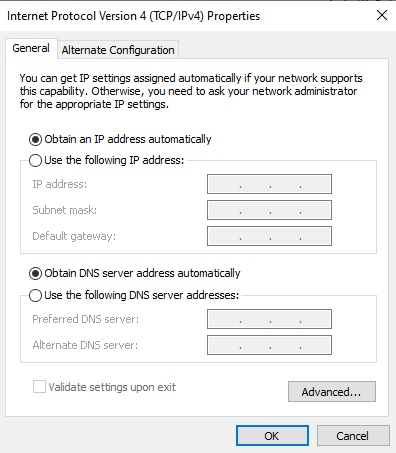
If this seems to fix the error for you, you may want to continue with your new settings for a while. After a couple of days, you can try returning back to your default DNS address since it should get fixed by then.
Related: How to copy someone else’s crosshair in VALORANT
5) Contact your ISP
If none of the above fix the “Chat Room Not Connected” error in VALORANT, you might want to try reaching out to your internet provider and see if there’s an issue with your connection. Explain the situation thoroughly and that you have already followed a number of steps but still can’t connect to VALORANT. The ISP will likely send a technician to your home to inspect your router and your internet configuration.









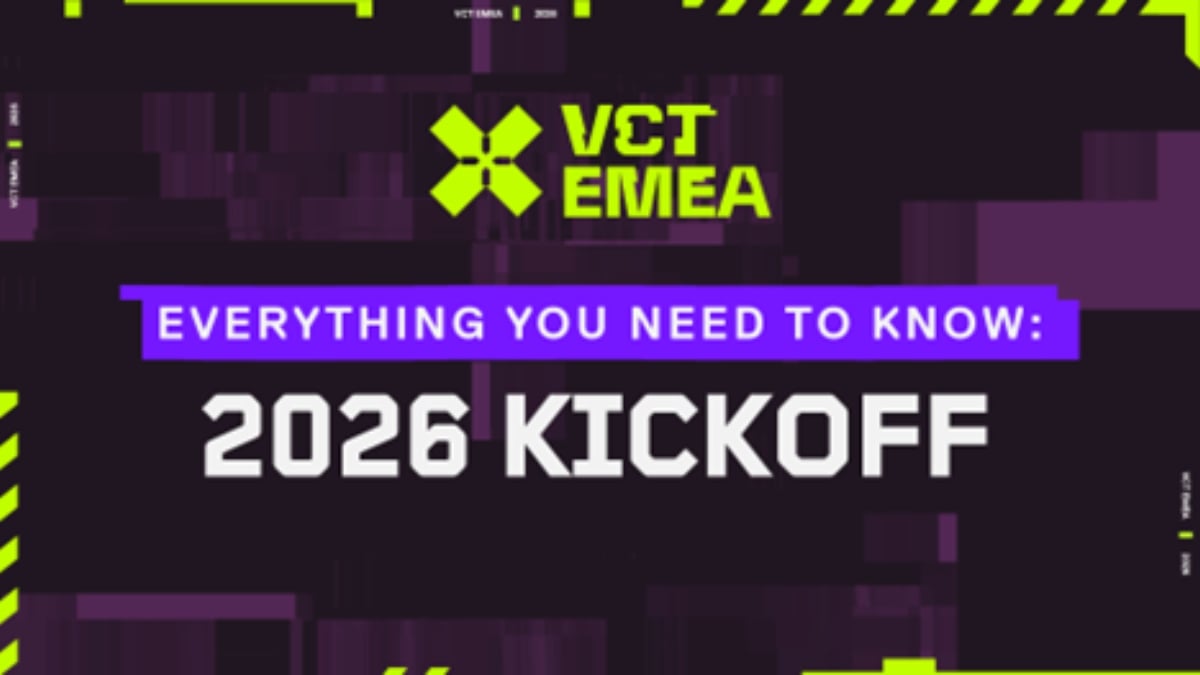



Published: May 23, 2023 01:18 pm