We’ve all been in a game of VALORANT where a teammate is cooking, hitting impossible shots and flicks like they never have before.
No, they’re not hacking, but maybe that cool crosshair is what helps them to snap right to the enemy’s head. Well, you can get the same crosshair as them in a few easy steps.
Players have the luxury of copying crosshairs with ease. All you have to do is sit and type a few letters into chat, and you’ll have a new crosshair ready and waiting to use right away. There are a few steps in Riot’s genius crosshair import system within VALORANT, but overall, the process is streamlined to allow you to switch and copy crosshairs with ease—and your teammate never even has to know.
How to copy a crosshair in VALORANT
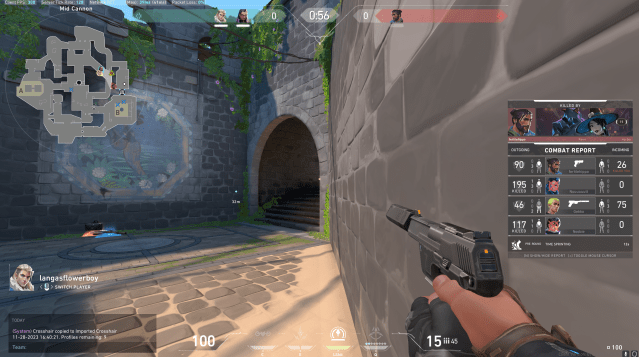
You can directly copy someone’s crosshair if you’re spectating them during a VALORANT match. Since you can only take crosshairs from players that you’re spectating, you can’t steal crosshairs from your enemies, only your teammates. Once you’ve seen a crosshair you fancy, it’s all yours for the taking.
First, make sure you’re spectating the player who has the crosshair you want to take. You’ll want to do this once you die in a round where you have teammates left standing.
- Tap enter to open your chat box.
- Type “/crosshair copy” or “/cc” into the chat box.
This will save your new crosshair to your settings, but it won’t automatically make this crosshair the one you’re using in the game. To use the crosshair you just copied, you’ll have to:
- Go to Settings.
- Click “Crosshair.”
- Choose the crosshair profile from the drop-down menu of the crosshair you just stole from your teammate.
You can’t copy a teammate’s crosshair in instant respawn modes like Escalation, Deathmatch, or Team Deathmatch.
How to import a crosshair code in VALORANT
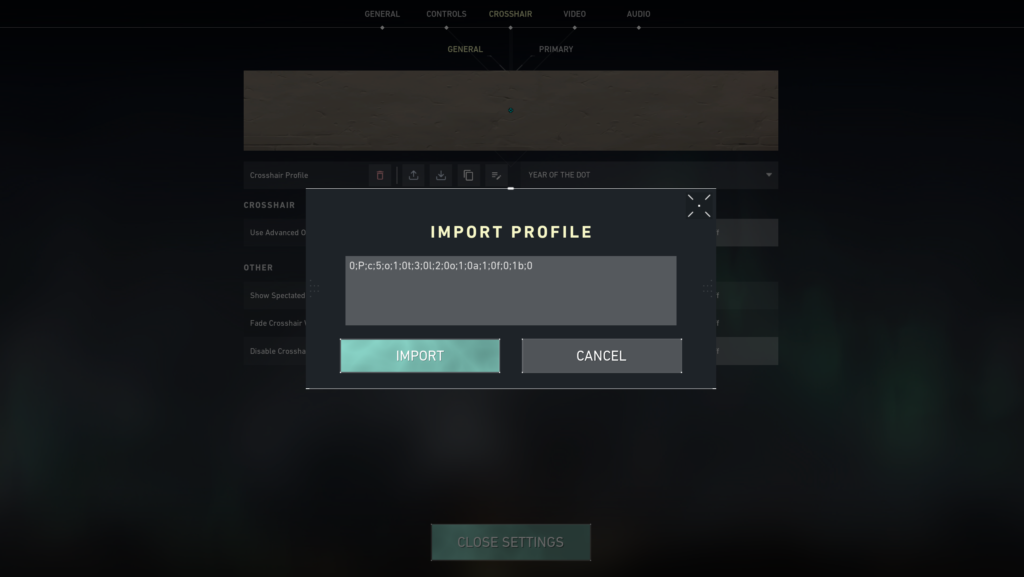
It’s also very simple to import the crosshairs of your favorite VALORANT players by entering a code in the crosshair menu. If none of your Iron teammates seem to have a good idea of what crosshair is best to use, you might want to look to professional players and experts for your next crosshair inspiration.
- Find a crosshair code you like. You can choose a pro player’s crosshair or a fun one from another guide.
- Copy the crosshair code. You’ll know you’re copying the right thing if it looks like a combination of letters, numbers, and semicolons.
- Open settings and then the crosshair menu in VALORANT.
- Click the icon with an arrow pointing downward to open the import screen.
- Paste the crosshair code into the “import profile” section of the in-game crosshair menu, and click “import.”
How to use a copied crosshair in VALORANT
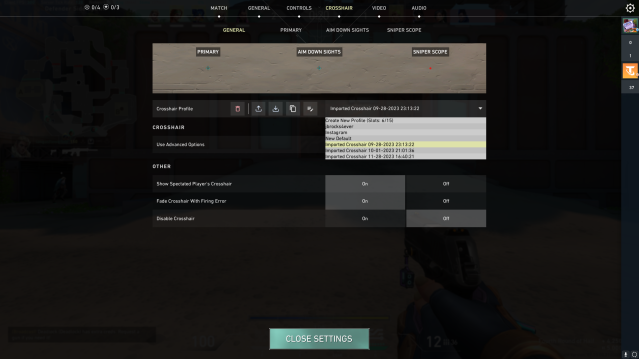
To use a crosshair you’ve either copied from your teammate or imported via a crosshair code, you’ll need to go into the crosshair menu and take a look at your saved crosshair profiles.
Each profile saves a different group of specific settings to combine into one crosshair. In the drop-down menu, you’ll be able to choose from your saved profiles and also rename or customize the crosshairs as you see fit.
You should take your new crosshair into deathmatch or even the training range before jumping back into competitive.
Once a crosshair is saved as a profile, you can open it on your settings page and make any additional adjustments you want, including the new features like custom colors and individual vertical/horizontal line adjustments. Feel free to adjust these settings as you see fit to your preferences.
How many crosshairs can you save in VALORANT?
You can save up to 15 total presets for crosshairs, allowing you to switch around various presets at a moment’s notice. Both importing and grabbing a crosshair from a teammate requires your account to have an open slot for a new crosshair profile. You can click the trash can icon when you have a crosshair selected to delete it.
How to share your crosshair in VALORANT
Sharing your own crosshair follows the same line as importing a crosshair. You’ll be able to give a friend or fan a crosshair code easily.
This is what you have to do:
- Open settings and then the crosshair menu in VALORANT.
- Click the icon with the arrow pointing up, which is the button to export a crosshair profile.
- Copy the code that appears, which will again be a combination of letters, numbers, and semicolons.
- Share the code with your friends.
Have fun experimenting and using the various crosshair tools built into the game to find the best VALORANT crosshair you can.







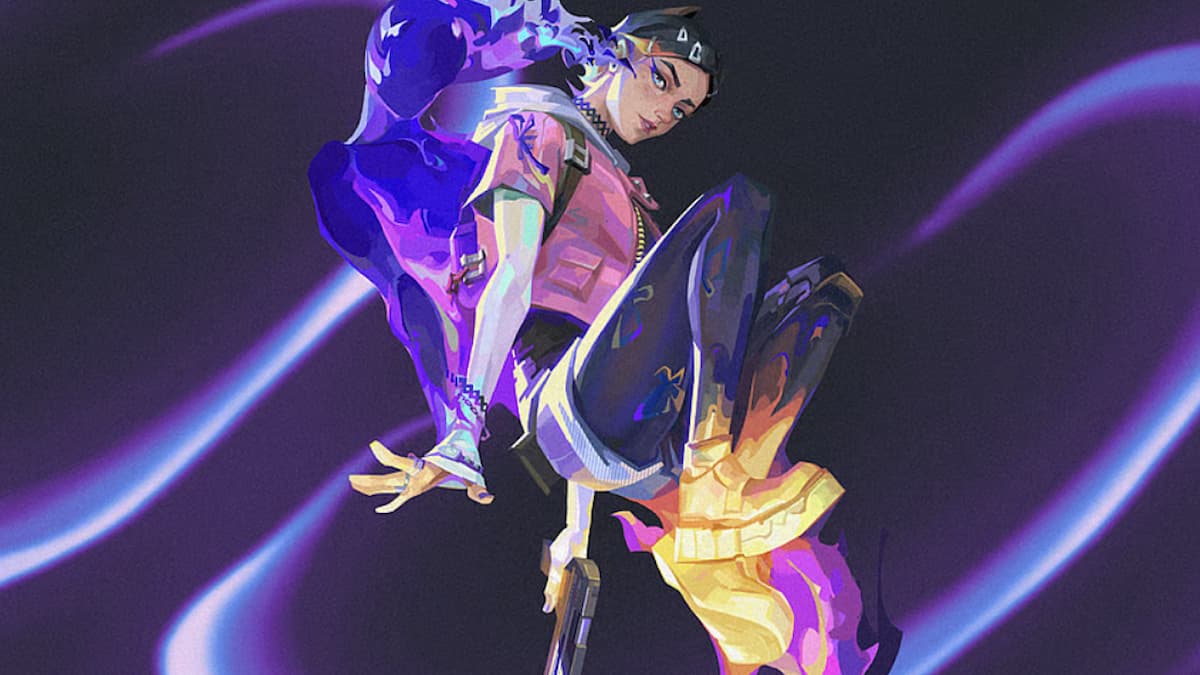


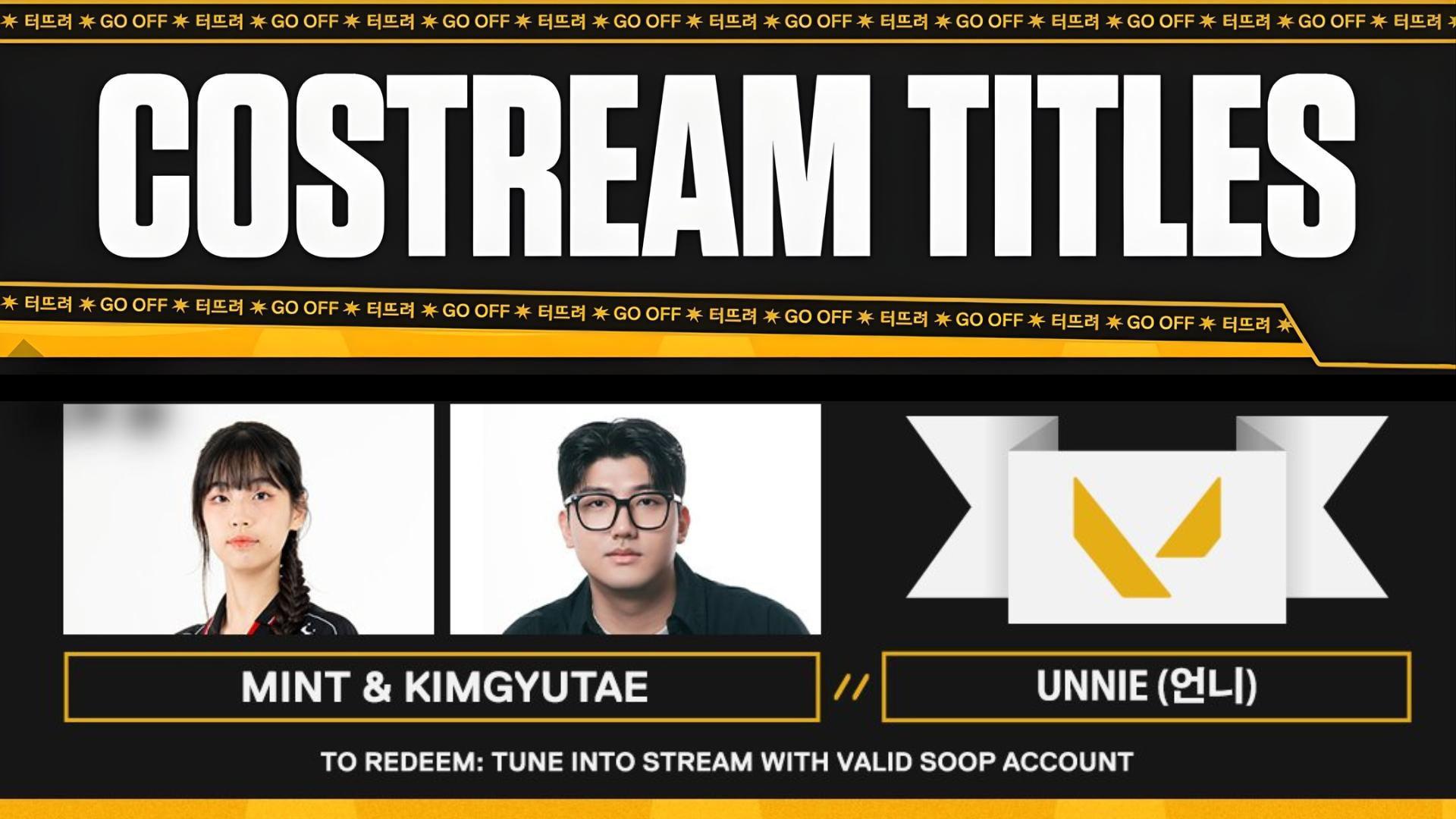
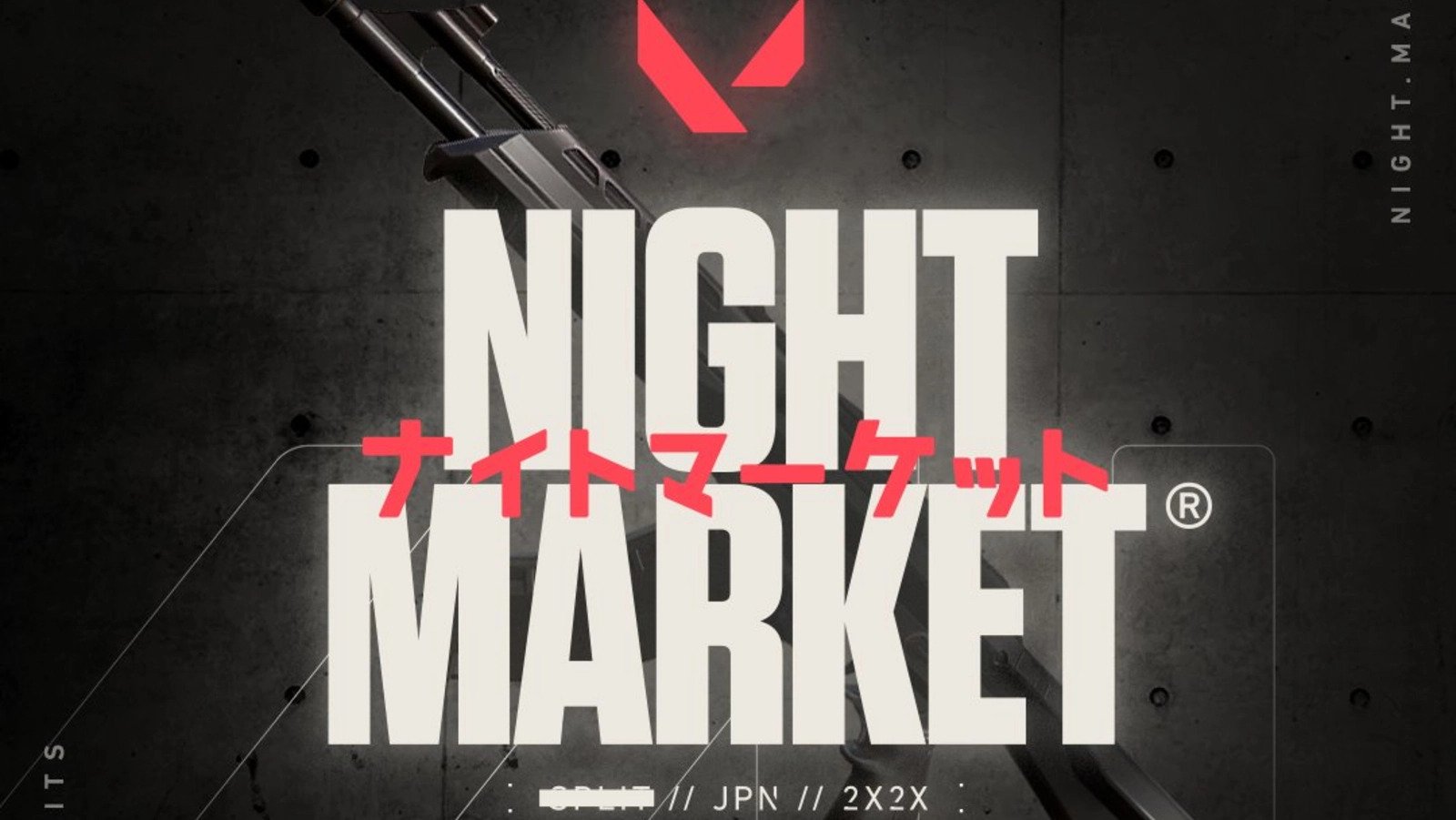

Published: Jan 8, 2024 02:08 pm