Palworld is the first mega-hit of 2024, as it has been dominating the Twitch and Steam since its release. If you’re looking to join in on the craze, you might run into trouble with multiplayer servers. You may have issues connecting or hosting, requiring you to port forward.
Port forwarding effectively opens the channels (or ports) between external devices and your local network. It’s a very common practice for those who host servers or connect to a server with friends in different online games. Port forwarding can also be used to increase download speeds if you have a port forward to a specific program.
Port forwarding allows other users to connect to your Palworld server, and it shouldn’t be too complicated to set up.
What is port forwarding?
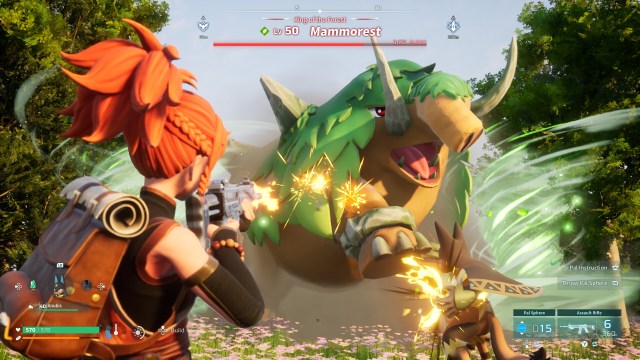
Port forwarding effectively opens the channels (or ports) between external devices and your local network. It’s a very common practice for those who host servers or connect to a server with friends in different online games. Port forwarding can also be used to increase download speeds if you have a port forward to a specific program.
Port forwarding allows other users to connect to your Palworld server, and it shouldn’t be too complicated to set up.
There are a few things that you’ll need to make sure you have before you start trying to port forward for a dedicated Palworld server: You’ll need at least 10GB of storage available, and a minimum of 6GB of RAM. Additionally, this will all work better if you’re using a wired internet connection though it isn’t absolutely necessary.
How to port forward in Palworld, explained
Access your router settings
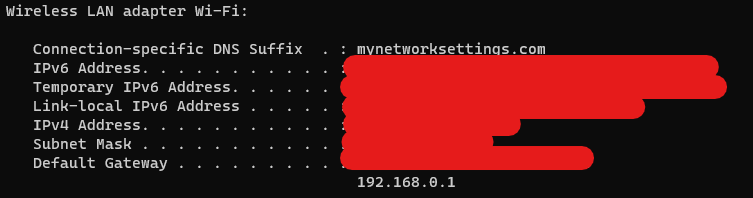
To access your router settings, you will need your router IP first. To get this, do the following:
- Hit the Windows key on your keyboard, and open the Command Prompt.
- In Command Prompt, type “ipconfig” and press Enter.
- Under your Wireless LAN adapter, look for the IP address next to Default Gateway.
- 192.168.0.1 is a common IP address for your router.
- Make sure you also note your IPv4 or IPv6 address, because you will need it later.
- Open a browser.
- Type that IP address into your search bar.
- Log in to your router via a password that’s on the router itself or in the manual that came with it.
Regardless of which internet service provider you have, there should be a Port Forwarding section in the settings.
Port forwarding to Palworld
In the Port Forwarding section of your router settings, you will need to forward the default Palworld port to a port on your device. Enter a name for your port forward service, and service type or protocol to TCP/UDP (on some routers this is listed as “both”).
Under Original Port or Starting Port, enter the port number or port number range that’s determined by what platform you’re on:
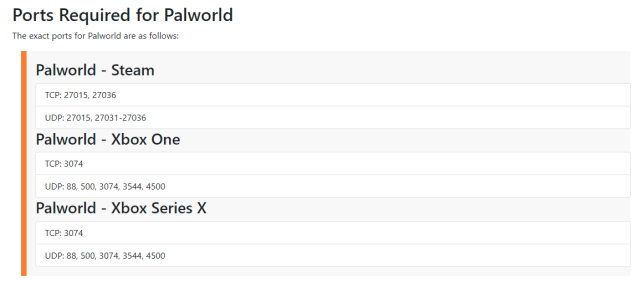
Enter or select your IP address under the IP address section. For your default port (also listed as Finishing or Forward to Port), enter 8211. Set Schedule to Always, add the port forward rule to your router, and save.
When you launch Palworld and host your server, you should be able to share an invite code with friends who will be able to connect to your IP address and join the server. Keep in mind that you can also use a third-party hosting service (like Nitrado) to set up your own dedicated server.
Dot Esports is supported by our audience. When you purchase through links on our site, we may earn a small affiliate commission. Learn more













Published: Jan 28, 2024 8:09 PM UTC