You can create countless saves for Palworld, in order to build multiple different adventures out in the wild with completely different bases, Pals, and builds. Sometimes, however, you’ll want to start over and delete a world to free up some space in your save files.
Here’s all you need to know about deleting those unwanted Palworld worlds.
Deleting worlds in Palworld
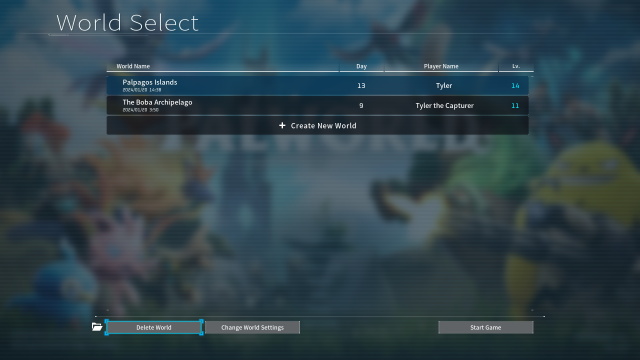
There are only a few steps necessary to delete a world in Palworld.
- Open up the game and access your World Select menu by pressing Start Game.
- Locate the specific world that you wish to delete.
- Left-click it once to highlight it in the menu.
- In the bottom-left of the screen, the option to delete the world should be available after you’ve successfully highlighted the world.
- When you click this option, a new box will appear in the middle of the screen, asking you to type the word DELETE to confirm your actions.
- Once you type the word and confirm, that world will be gone from your files and from your active world list.
Some players have reported difficulties in deleting their worlds. They follow all of the steps, but their world refuses to stop existing. Other players have pointed out that it won’t work unless you make sure your “DELETE” command is fully capitalized.
Note that you should always double check which save file you are deleting from the game, especially if you name your characters and worlds similar names. Once a world is deleted, they are gone and cannot be recovered by any means, so make sure that you’re making the right choice when erasing specific save files.
How to delete a character from a server in Palworld

Now, perhaps you don’t want to say goodbye to your world, base, and Pals in Palworld, but you want to get rid of your character. Not to worry, as there is a way to do this whether you’re the host of the world or not.
Deleting your character as the Host of a Palworld server
If you’re on Steam, here’s what you’ll have to do:
- Find Palworld in your Steam Library.
- Right-click on the game, and select Manage.
- Select Browse Local Files and select the Save Folder.
- Within this folder, find the World Folder.
- Here, you’ll want to find the file named “steam_autocloud.vdf” and delete it.
- Back in the Save Folder, find the Player Folder.
- Within the Player Folder, open Backup.
- Within Backup, open World.
- Find and delete a file called UserOption.sav.
Now, you should be good to go for creating a new character within your Palworld file.
If you’re playing Palworld via Game Pass, you’re going to have a few changes to what you ought to do:
- You’ll want to find and open this file on your computer: “C:\Users[Username]\AppData\Local\Pal\Saved\SavedGames“
- Once you’ve got that open, you’ll want to find the file named “steam_autocloud.vdf” and delete it.
- Back in the SavedGames Folder, find the Player Folder.
- Within the Player Folder, open Backup.
- Within Backup, open World.
- Find and delete a file called UserOption.sav.
Not too complex, right?
Deleting your character while not the Host in a Palworld server
Just as outlined above, you’ll want to make your way back into either the Save Folder or SavedGames Folder depending on whether you’re playing via Steam or Game Pass respectively. Then, you’ll do the following:
- Ensure your Palworld server has cloud sync turned off.
- Find and delete the file named “UserOption.sav“.
That’s it! Your character should be gone, and you should be ready to make a brand new one within appropriate Palworld server.




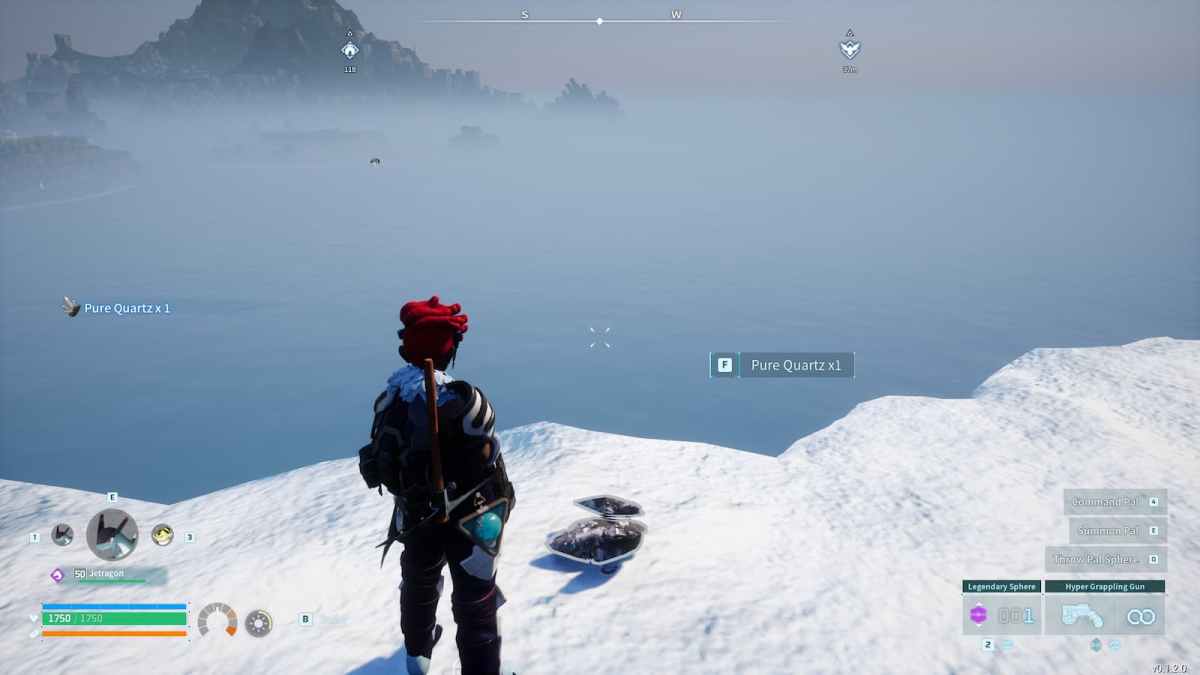
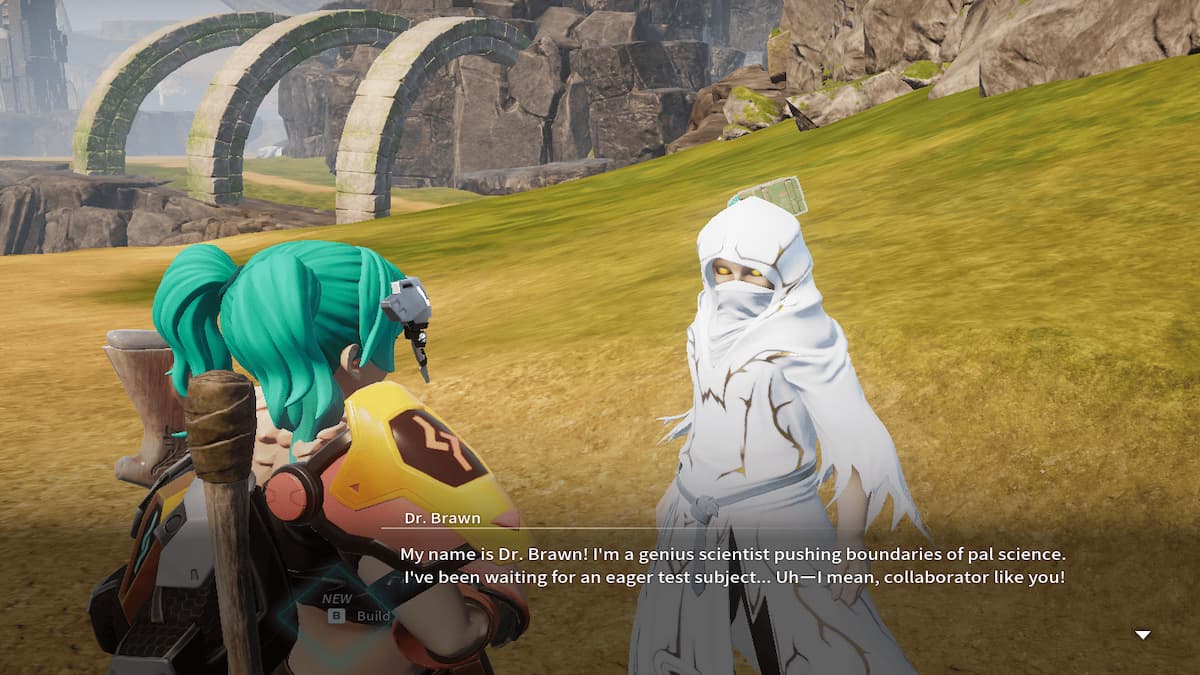







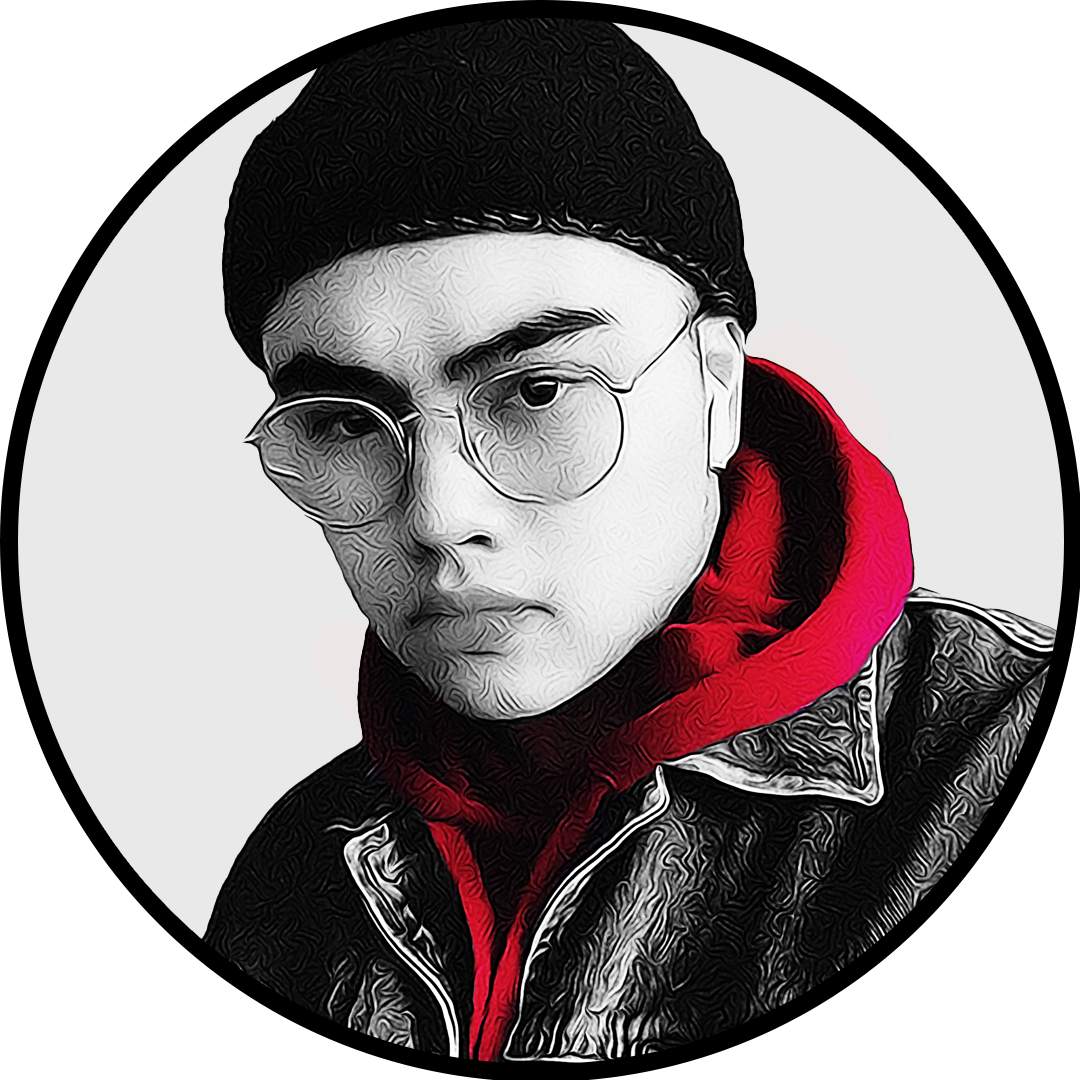
Published: Feb 3, 2024 07:17 pm