Nightingale early access is upon us, and the game is shaping up to be a fantastically fun survival adventure to embark on with friends. Of course, being able to talk to those friends in-game is a massive plus.
Discord and other voice chat softwares are an obvious option, but not an option or a desire for everyone. Nightingale conveniently has a built-in Text Chat feature that makes communicating as quick and painless as your typing speed, but figuring out how to actually access that feature for the first time is anything but. Here is how to use in-game chat features in Nightingale.
Nightingale: How to use Text Chat

The first thing you need to do to start typing to your buddies in Nightingale is finish the tutorial, which consists of three short realm-hops from a Forest Biome, to a Desert Biome, to a Swamp Biome. After completing the short tutorial, you are able to choose your next Biome, and once there you can form parties.
While you don’t have to be in a party to use Text Chat, the option doesn’t actually unlock until you finish the tutorial, which is the same case for the option to form co-op parties. After you’ve finished the introduction, you can open the party tab by pressing P. If you look at your default Keybindings, you will see that pressing T or Enter is supposed to bring up the Chat Box, and yet… pressing either T or Enter puts you into a weird space where your default mouse icon comes back and you can’t move until you left click anywhere on the screen. At first glance, it looks like you’ve successfully opened the Text Chat feature, but then when you actually type, nothing happens.
To fix this, you have to manually left click on the mail icon directly above the Chat Box that appears on the bottom right side of your screen. After you click on the icon, you will see a cursor appear in the box, and you can actually type messages. Hit enter to send your message, and it will be sent to the Chat Box.

Interestingly, you only have to click on this mail icon the very first time you’re using Text Chat in Nightingale. After sending any message, you can type and send future messages just by hitting T or Enter like the Keybindings menu says.
I’m not sure whether this is a designed feature or a weird accidental bug, but I do know it took me entirely longer than I’m proud of to actually figure out how to use Text Chat in Nightingale.





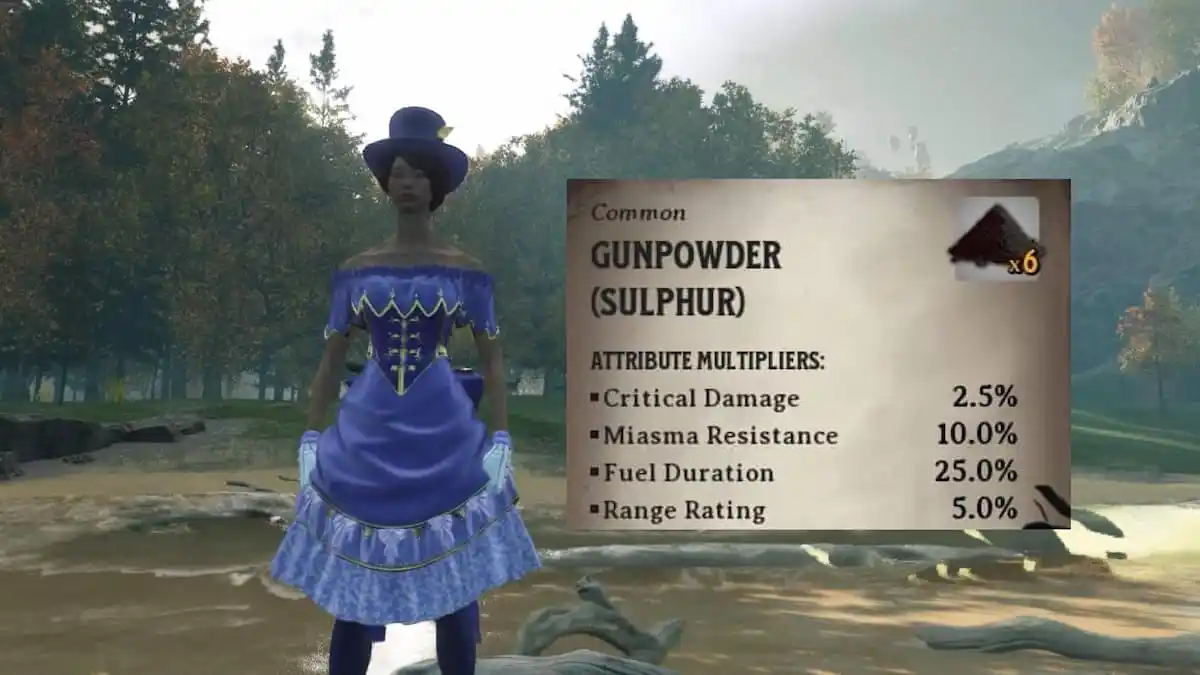
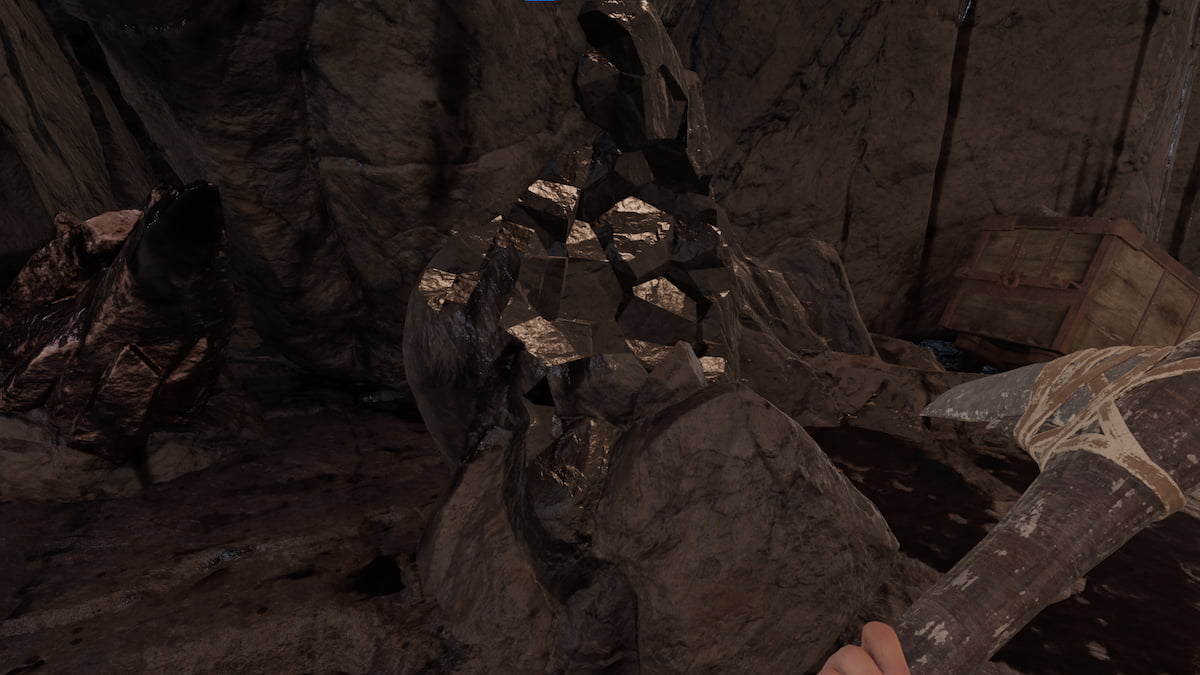
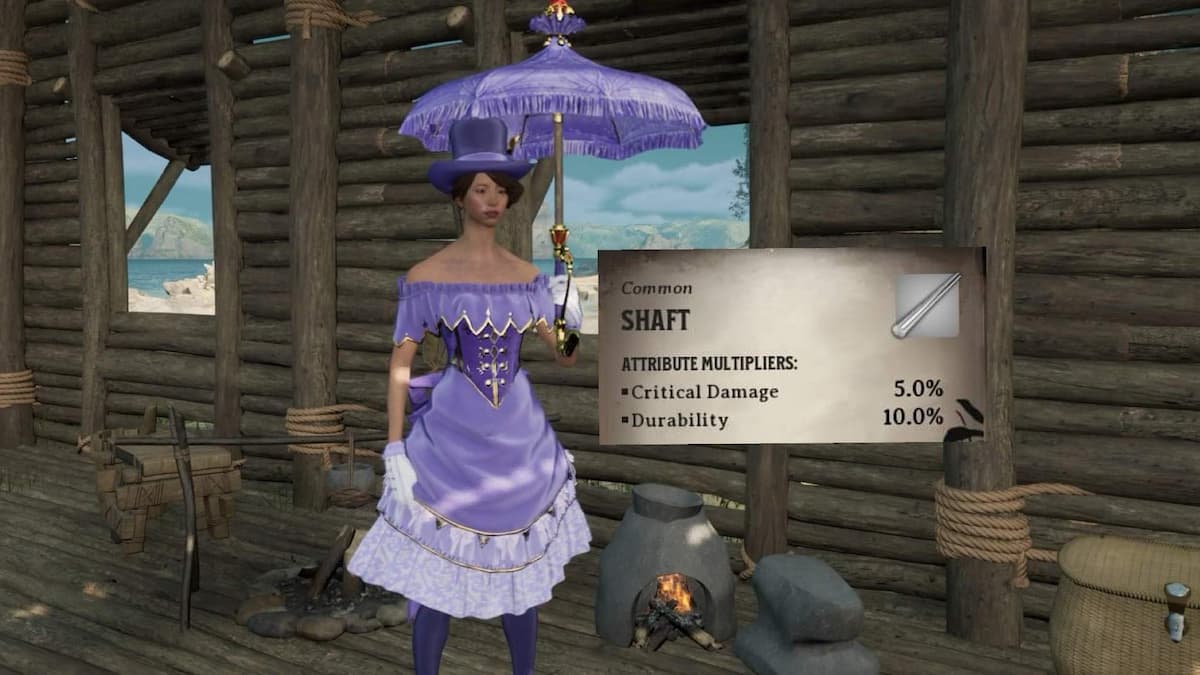


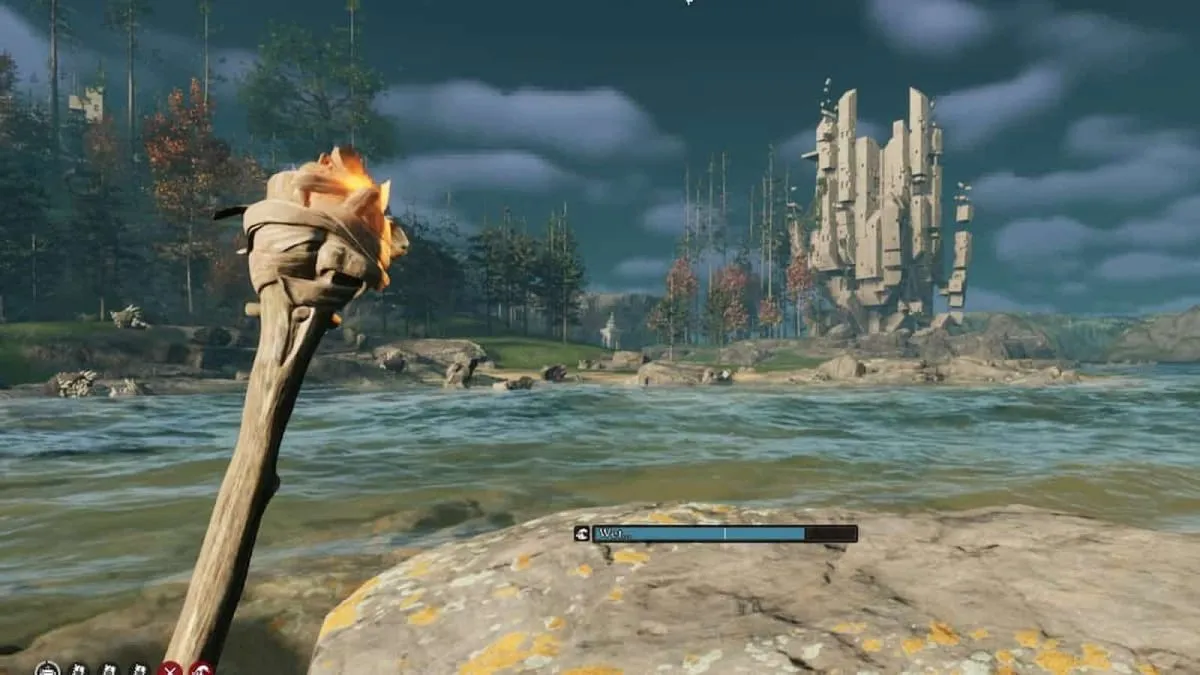



Published: Feb 20, 2024 05:19 pm