There are plenty of nasty little problems that pop up in League of Legends to spoil your evening of gaming, not least of all the mysterious “unable to connect to the session server” error code, which is one of the strangest ones.
The last thing you want when you’re sitting down to play League is issues derailing what should have been a 10-game win streak (trust us, you were going to pop off today). When the error doesn’t have any clear fix, it’s even worse. Thankfully, there are ways we can solve this strange error code.
What causes the ‘unable to connect to session server’ error in League?
There’s very little known about the “unable to connect to session server” error, which seems to pop up in League fairly randomly and Riot has yet to actually explain exactly what causes the frustrating problem.
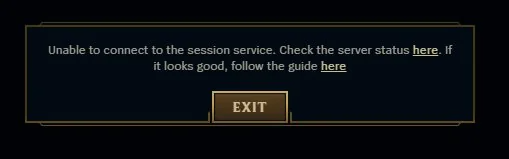
Because the error is poorly explained by the League devs, we’ve had to formulate standard responses to networking errors. The best Dot Esports can figure, this error pops up because of a faulty internet connection or a buggy firewall, meaning your computer struggles to connect to Riot’s servers.
While it may not be your internet’s fault, the best way to approach the issue—and get back to playing—is to run through the problems like it is.
How to fix ‘unable to connect to session server’ in League

1) Check server status
Right off the bat, let’s get that server status checked. There’s every chance Riot is having issues on its end. To see if it’s a problem with the League servers, you can check Riot’s official server status page. If there are any issues flagged there, you’ll just have to wait until the League tech heads sort it out.
2) Temporarily disable or update your firewall
If the problem is on your end, you’ll want to temporarily disable your firewall. This is because, sometimes for no reason at all, your firewall could have blocked League from accessing the internet. Usually, the game will be allowed through OK, but any number of little issues could have accidentally moved it onto the block list; check it’s not on there by temporarily shutting it down.
For those using Windows’ default firewall, you can:
- Open the Start menu.
- Click Settings, then Update & Security, then Windows Security.
- Open your Firewall settings and click Private Network.
- Turn off the Defender Firewall.
For other third-party firewall programs, you’ll have to go through a similar process and temporarily shut it down to let League through.
3) Change your DNS settings
You can also tweak your DNS settings as a fix to the issue. To do that, open your Network and Internet settings, go to Network and Sharing Center and then select the Change Adapter option. There, choose the network you’re on (Ethernet or Wi-Fi) and select Properties. Once there, you can:
- Check Internet Protocol Version 4 (TCP/IPv4) option.
- Open Properties in this menu.
- Click Following DNS Server Addresses.
- Change this to Google’s DNS (8.8.8.8, 8.8.4.4).
- Accept the changes.
If this doesn’t work, remember to change those settings back.
4) Reinstall League
If all else fails in the above steps, simply uninstall League and then download the game again. It’s certainly not the most ideal process, but this should get rid of any underlying bugs in the version you have on your computer.
With all those steps and checks done, hopefully, we’ll never have to see the “unable to connect to the session server” error code in League again.












Published: Dec 18, 2023 06:37 pm