Lethal Company is a game that offers plenty of opportunities to play with mods, so it’s a title that you’re going to want to keep backups for.
Backing up your save data is very important if you plan on altering your saves in Lethal Company, but if you don’t know where to look you probably won’t be able to find your save files.
The good news; if you have the right idea, finding and backing up these saves could not be easier. Here is a look at exactly where you can find your Lethal Company saves on a Windows PC.
Where are Lethal Company save files stored?
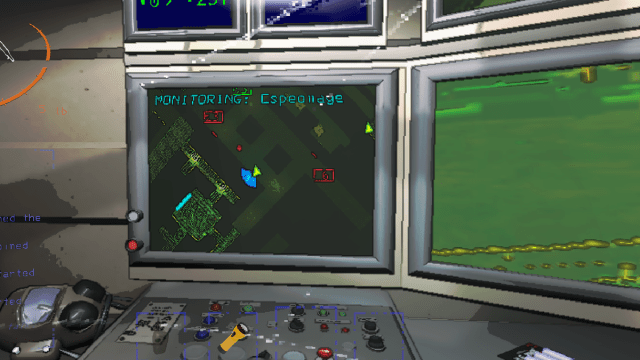
You can find your saved files from within your AppData on PC, and the file path looks like the following: C:\Users\yourname\AppData\LocalLow\ZeekerssRBLX\Lethal Company.
Of course, the phrase “yourname” won’t be that on your computer it will be the name of your user, but having that file path to go off should give you all the info you need to find it on your PC. Similarly, that is the default pathway, but if you’ve stored Steam files on a different SSD or HDD it won’t begin with C.
A step-by-step process can be found here:
- Open File Explorer.
- Choose This PC.
- Select the disk drive you keep Steam files on (by default this is Local Disk [C:]).
- Click Users.
- Choose your username, then select AppData.
- Find LocalLow, then ZeekerssRBLX, then finally Lethal Company.
If you can’t find the AppData folder, press the View dropdown in File Explorer and select Show Hidden Items.
In this folder, you will find the automatic saves created each time you enter into orbit. Now, you can do whatever you need—whether it be to delete bugged saves, or make a backup—the choice is yours.
Now that you’ve got access to the save files you can even go further and install and use mods like save editors to make changes. Anything is possible.


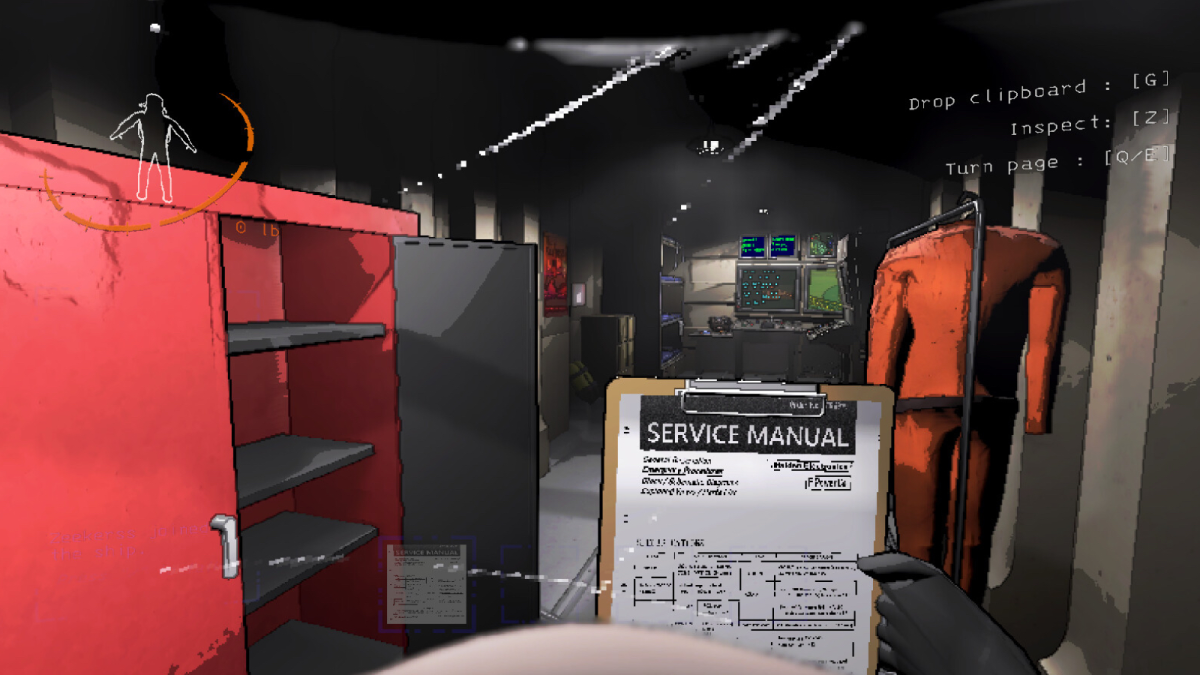











Published: Jan 9, 2024 08:29 pm