Discord is a communication service that allows its users to create where servers where members can call, chat, and share files. Wildly popular among PC gamers, Discord has gradually been introduced into the console sphere as well.
In 2021, Sony invested in Discord in order to bring the immensely popular app to the PlayStation. Only a short time later, Discord was introduced to Sony’s flagship console. If you are attempting to connect your Discord account to your PlayStation, this is all you need to know.
How to use Discord on PlayStation
Before getting started, users should know Discord integration only works for the PlayStation 5. Those still on the PlayStation 4 will, unfortunately, have to resort to the console’s built in communication program for now or simply use Discord separately. Even for the PlayStation 5, Discord is not built into the system already, as interested gamers will need to go through the Discord application on PC first and cast it to their consoles.
In order to set up your Discord profile on PS5, users will first need to open Discord on their PC. From here, click on the settings icon found near the bottom right of the screen. This gear icon should be to the right of your profile and Discord number.

Once you are in the settings menu, navigate to the ‘Connections’ tab. This option will be near the top of the screen under the ‘User Settings’ category. Next, click on the PlayStation logo and get ready to log in with your account information, including your username and password.
Finally, authorize the connection between Discord and PlayStation by clicking ‘Authorize and Continue.’ After this, you should be able to see the PlayStation Network account that you connected to and start using Discord on your console.
PlayStation Discord users will be able to control settings with a pop-up menu.



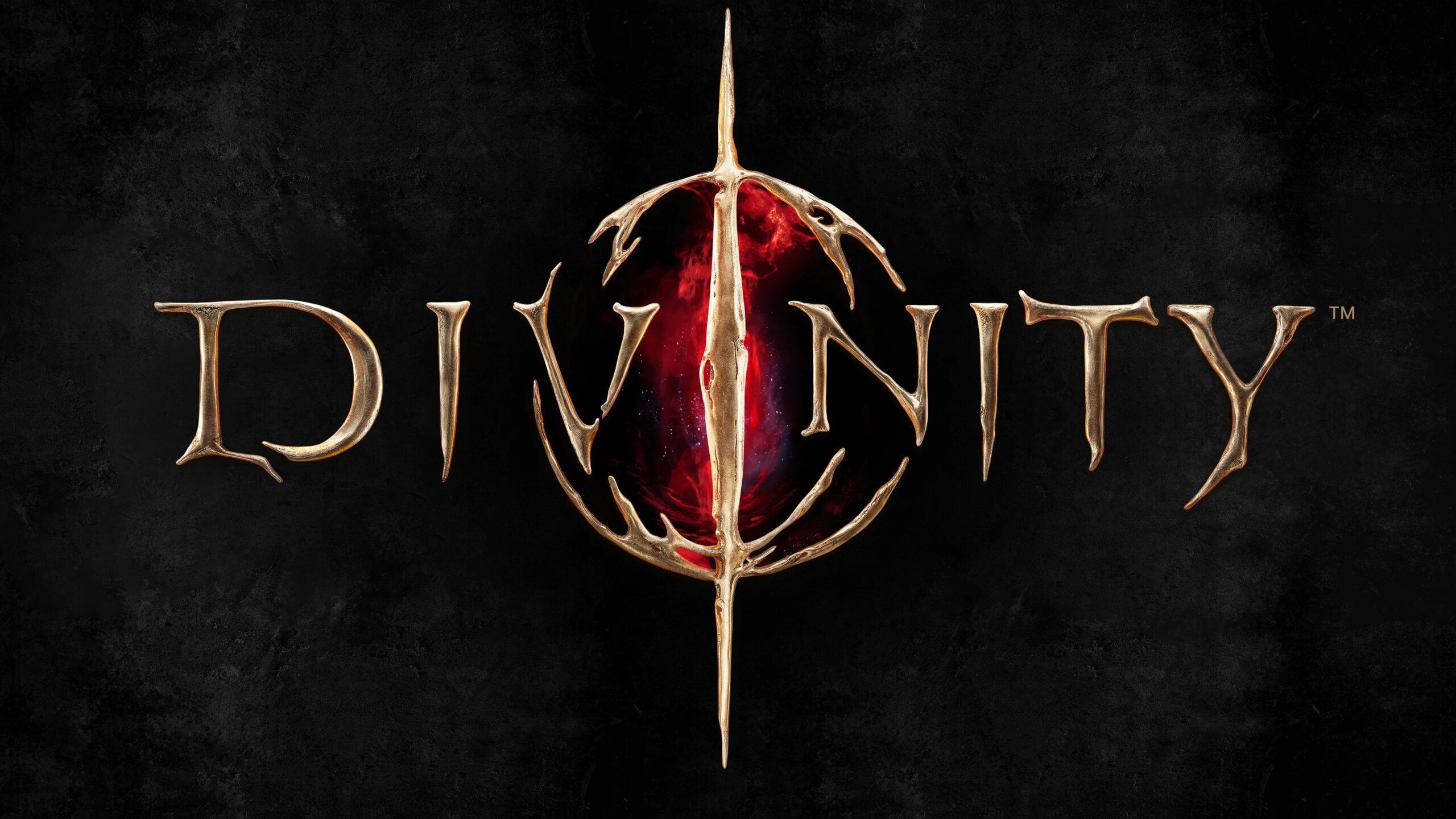









Published: Mar 14, 2023 09:38 pm