While Enshrouded is a mighty fun solo survival and building experience, the fun factor gets amplified a lot when you jump into Embervale together with friends. And that’s where dedicated servers come in handy.
With dedicated Enshrouded servers, the server will remain online for your friends to hop in even when you’re offline, and vice versa. Also, if you are the one hosting the game for your friends from the same PC that you are playing the game on, it can take some serious strain off your system (especially when it’s a 16-player server with a lot of simultaneous activities).
In terms of setting up a dedicated Enshrouded server, you can go two routes: Renting a dedicated server from a third-party host, or self-hosting a dedicated server on your PC. Here, we’ll be going over both of these options with detailed steps and have you enjoying Enshrouded with your group in no time.
Table of contents
How to rent a dedicated server for Enshrouded
To rent a dedicated server in Enshrouded without going through the hoops of hosting a server yourself, you can use a third-party hosting service (like Nitrado). The Enshrouded server browser menu has a link to GPortal, which is the game’s official hosting partner.
The price of the server varies depending on how many slots you want other players to join and its region. For example, Central European servers in GPortal are slightly cheaper than US-based ones.
You can have four to 16 slots for your server, and you can choose whether to use one of the already available server configurations or fully customize and create your own.
Once you have the server paid for (from any of the third-party hosting service providers), you just need to search it by its name or IPv4 address from the in-game server browser and you’ll be good to go.
How to self-host a dedicated server for Enshrouded
Hosting a dedicated server for Enshrouded is a more involved process than renting one. However, self-hosting is cheaper (unless you live in a region with prohibitively high electricity costs), and also offers you much more freedom in managing the server.
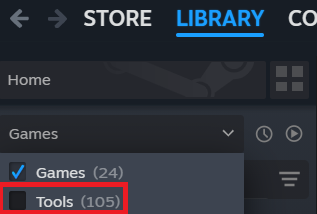
Here’s how to self-host a dedicated server in Enshrouded.
- Download Enshrouded Dedicated Server from the Tools section of your Steam library, which can be toggled on through the Games section of your Library.
- Right-click on the program in the Steam Library and select Properties.
- Select Installed Files followed by Browse, which opens your downloaded files in Windows Explorer.
- Steam will present you with a Launch button here, but the devs recommend you instead run the enshrouded_server.exe file to launch the server.
- After launching the dedicated server once, a file named “enshrouded_server.json” will be created. This can be opened using any kind of text editor and is used to configure your dedicated server.
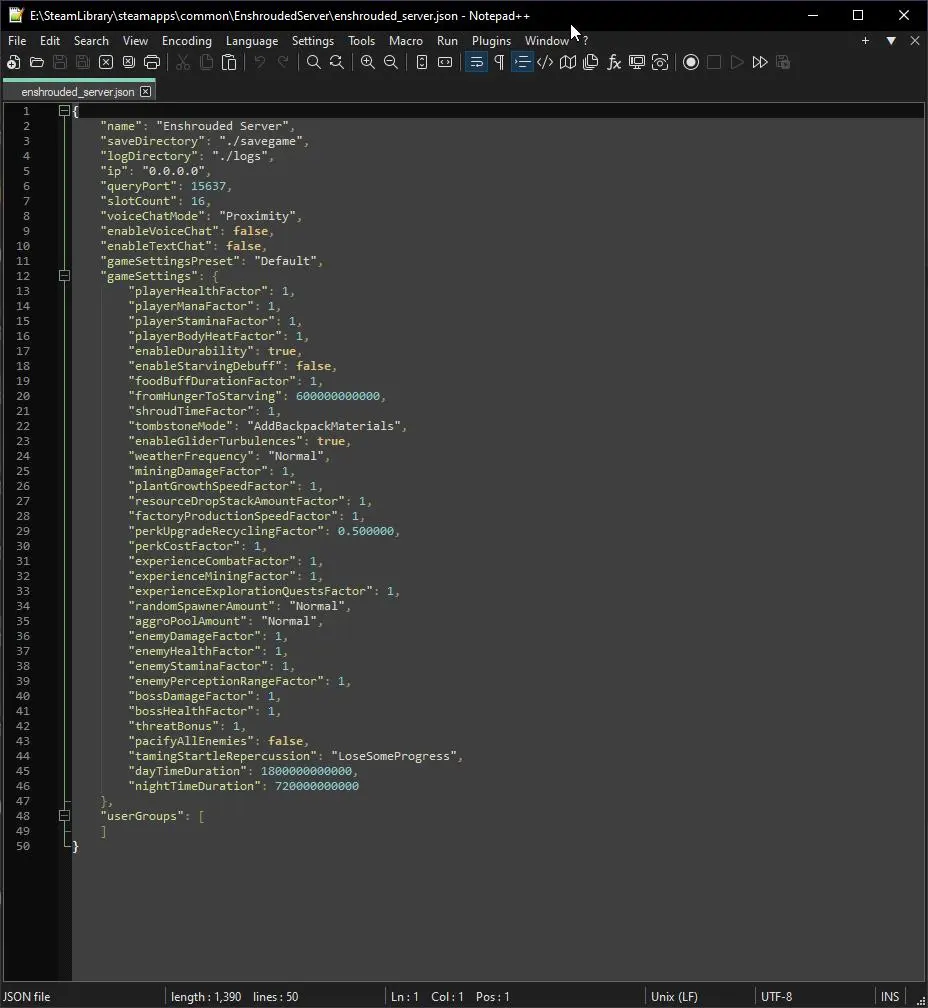
Once that’s done, open “enshrouded_server.json” with your text editor of choice (I like using Notepad++, but good ol’ Notepad will do the job) and write the following in each line of text between the quotation marks:
- name – “Insert the name of your server here.”
- saveDirectory – “Insert the name of the folder you wish to save your world on” (this is optional, as it’s set as “./savegame” by default).
- logDirectory – “Insert the name of the folder you wish to use for storing log-files” (this is also optional, as it’s set as “./logs” by default).
- ip – “Insert your IPv4 address.”
- queryPort – “Can change to match your firewall settings” (default is 15637).
- slotCount – “Insert the maximum players you want on your server” (pick a number between one and 16).
To find your IPv4 address, you need to run Command Prompt on your system and type “ipconfig.” This will bring up your IPv4 address, which you’ll need to type into the relevant field of the json file.
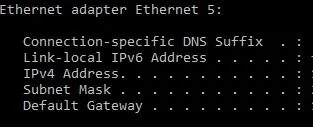
Firewall and Port Forwarding
Steps in this process will vary depending on your router model and internet service provider. However, as a rule of thumb, you need to make the queryPort (15637 by default) in the document above accessible on your Router settings. This is to ensure your friends can join your dedicated server.
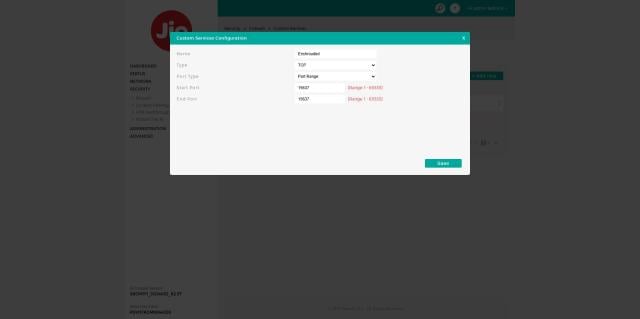
For more details on port forwarding, I recommend looking up the manual for your router which will have detailed instructions on how to do it.
Once that’s done, you should have your dedicated Enshrouded server ready for action. Remember to always run the dedicated server from the enshrouded_server.exe file directly, and not from Steam.
How to join a dedicated server in Enshrouded
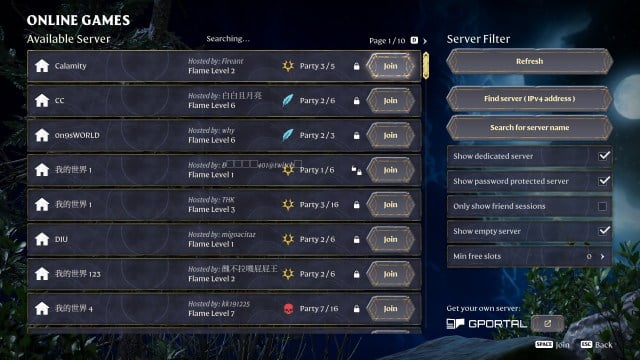
To join a dedicated Enshrouded server, all you need to do is:
- Select your character from the main menu, then click Play.
- Select the Join option, then search for server name on the right-hand side. Alternatively, use the Find Server (IPv4 address) button to locate your server.
- Type the name or IP address of the server you want to join.
- Click Join and enter that server’s password if it has one.
- Enjoy playing on a dedicated Enshrouded server with up to 16 of your friends!
You can favorite a server by pressing the Star button next to it to find it quicker next time.
Enshrouded dedicated server system requirements
As per the official Enshrouded Multiplayer & Server Hosting FAQ, the required hardware specs for the dedicated server host depend strongly on the number of players playing actively on the server
For a group of four to six players, the following setup is recommended:
- CPU Intel Core i7 with 3.2 GHz or equivalent AMD / 6 Cores (12 Threads)
- 16 GB RAM
- SDD storage with at least 30 GB free space for the installation
- Up to 100mb for each additional saved world
- Internet Connection: An upload capacity of 2mbit/sec per player is recommended. Download capacity should roughly match the upload.
A stronger CPU is needed if you want your server to handle 16 players. The recommended setup for that looks like this:
- CPU Intel Core i7 with 3.7 GHz or equivalent AMD / 8 Cores (16 Threads)
- 16 GB RAM
- SDD storage with at least 30 GB free space for the installation
- Up to 100mb for each additional saved world
- Internet Connection: An upload capacity of 2mbit/sec per player is recommended. Download capacity should roughly match the upload.
As for hosting multiple players and playing the game on the same system, you can technically do it if you have a PC with top-of-the-line specs.








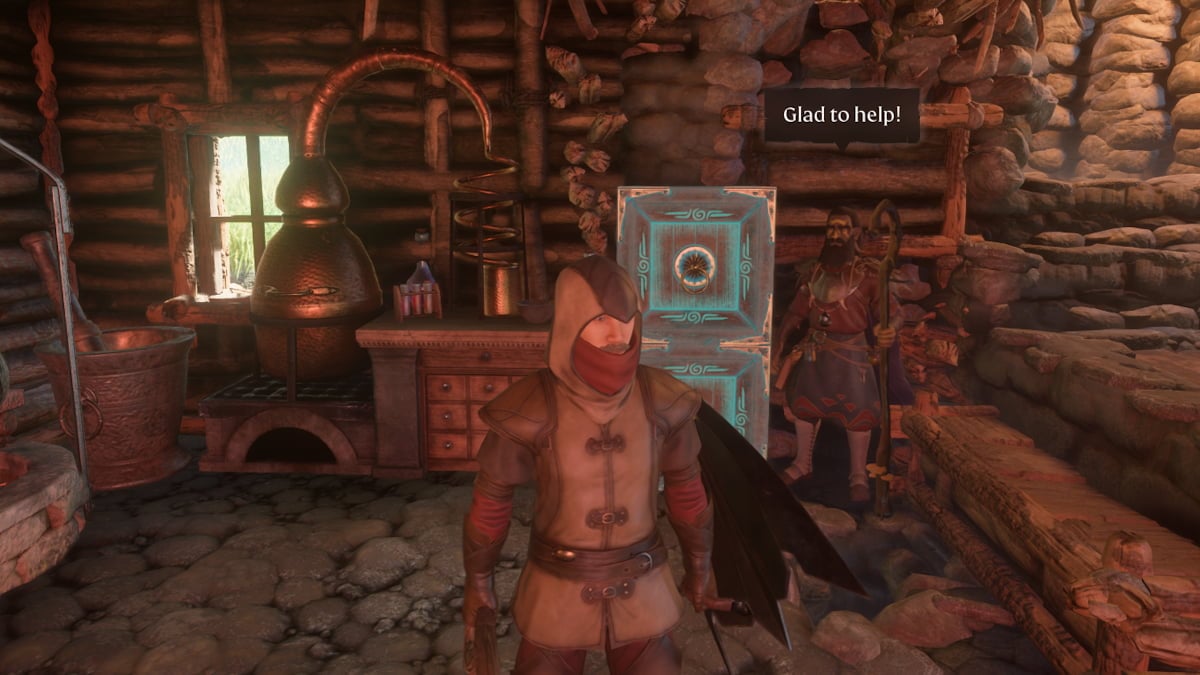
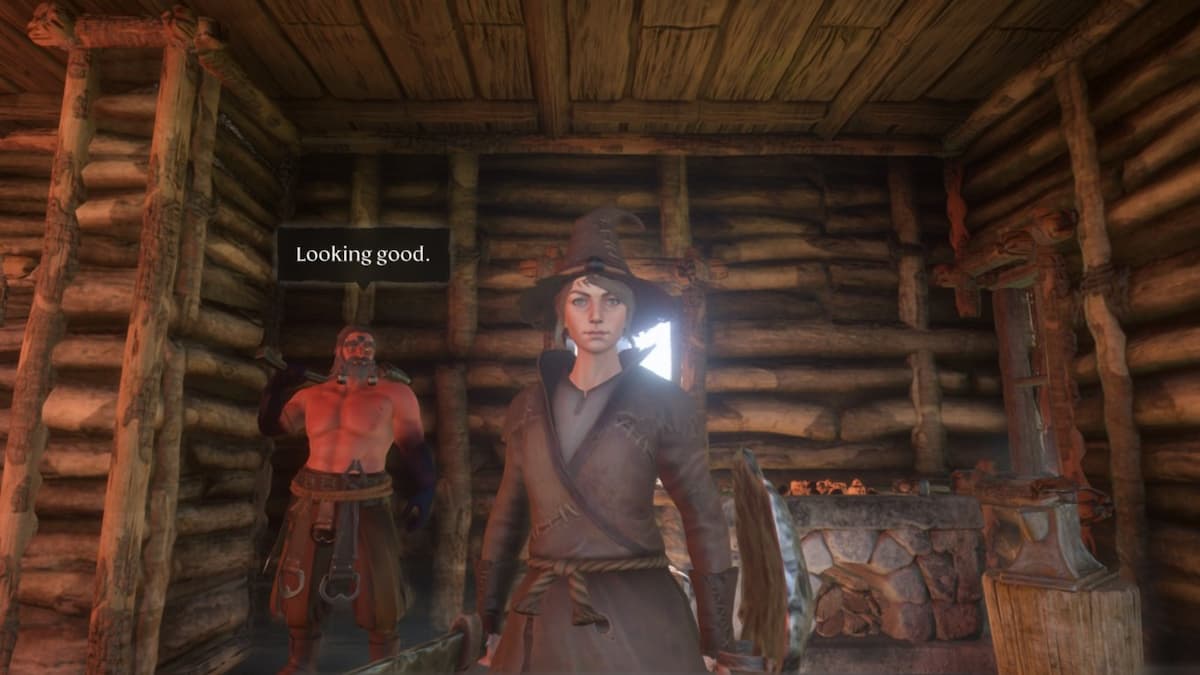


Published: Jan 29, 2025 06:37 pm