In Enshrouded, you can create a private game, join an online server, or create a locally hosted online server. So there are many ways to play with your friends. However, sometimes everything can get derailed by nasty issues though, like the Joining Game Failed error.
Don’t worry though, if you’re experiencing this frustrating error code while trying to join a friend’s server, there’s a simple and easy solution.
Enshrouded: How to fix the Joining Game Failed server error
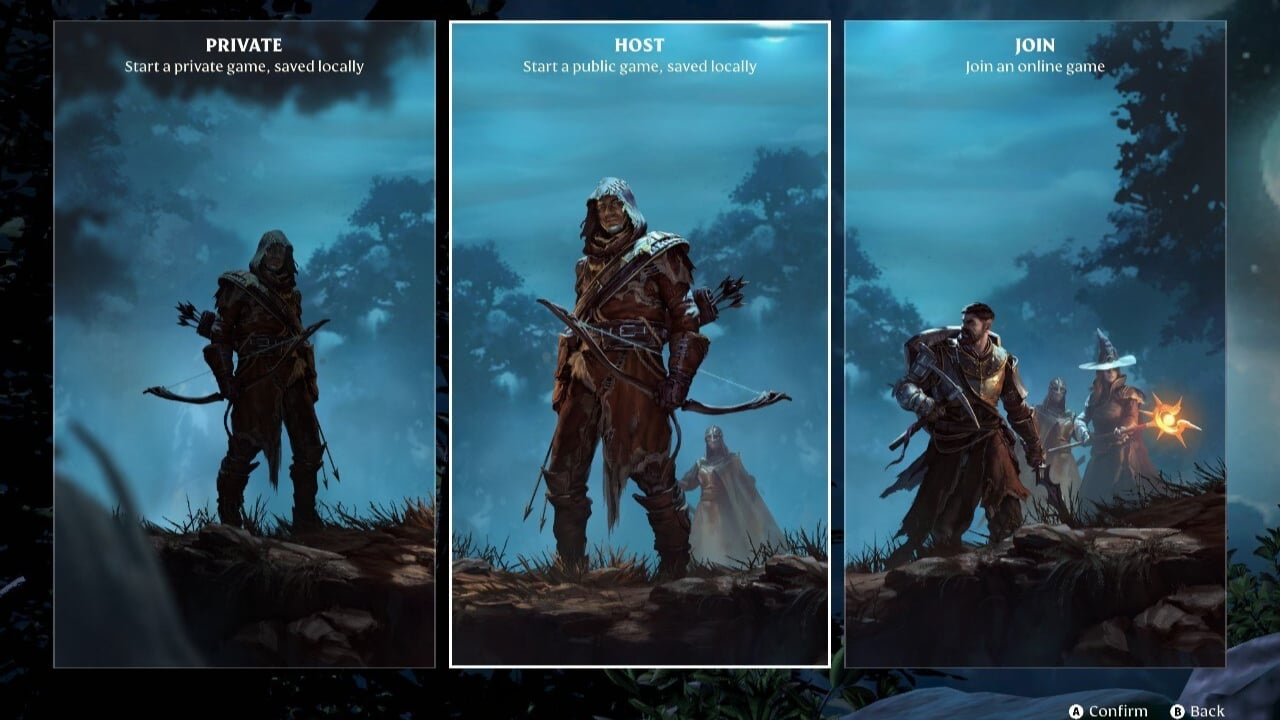
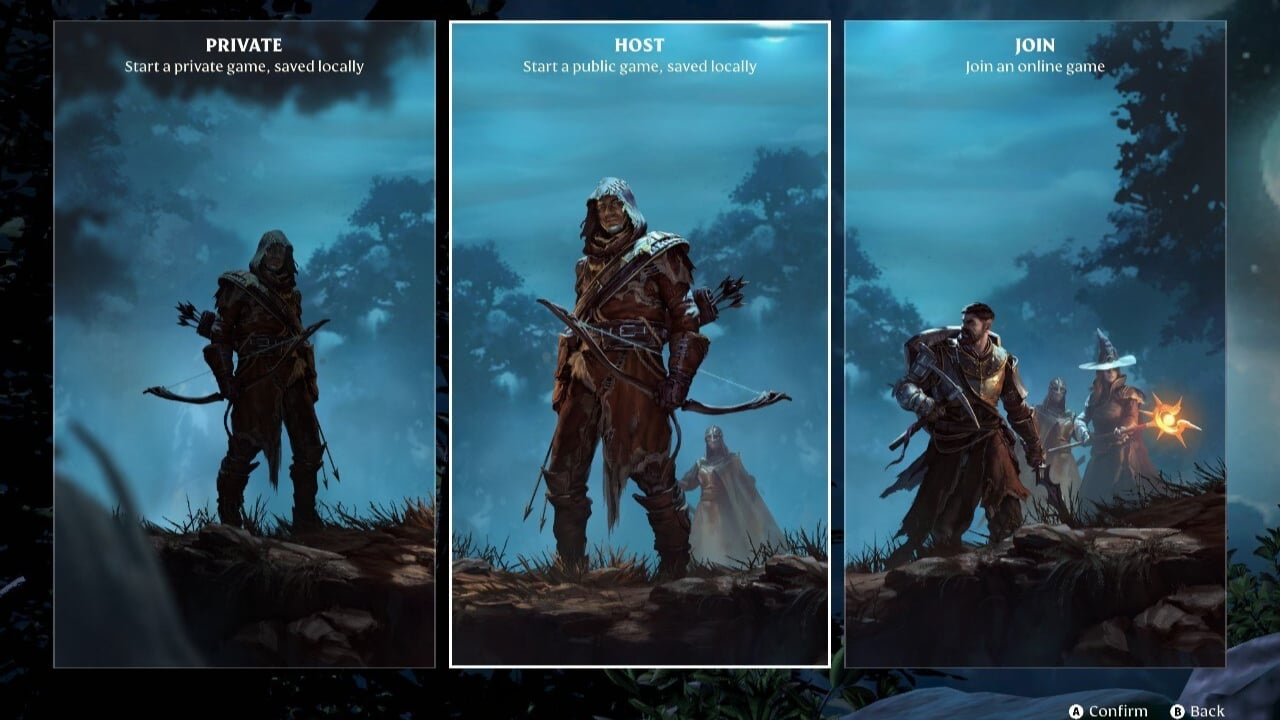
To fix the Joining Game Failed server error when trying to join an online server in Enshrouded, you must change your server’s password or have the Host change the server password to contain only lowercase letters.
Before you do this, there are a few things you should check to ensure there are no pressing server or Enshrouded-wide issues, including:
- Check Enshrouded’s Status
- Visit Enshrouded’s official X (formerly Twitter) account or the dedicated Discord Server to ensure Enshrouded is online and isn’t down for maintenance or updates.
- Check your Internet Connection
- Joining an online server means you need a stable internet connection. So check your internet to ensure it’s working. If you’re experiencing issues, reset your router and try again.
- Check the Sever’s Capacity
- Each server has a capacity limit, meaning you can’t join a server if it’s already full. So, ensure the server you’re trying to join has free spaces before you attempt to join.
If you’ve checked all these things and you’re still getting the “Joining Game Failed” server error, you or the Host will need to change the password.
How to change your server’s password in Enshrouded
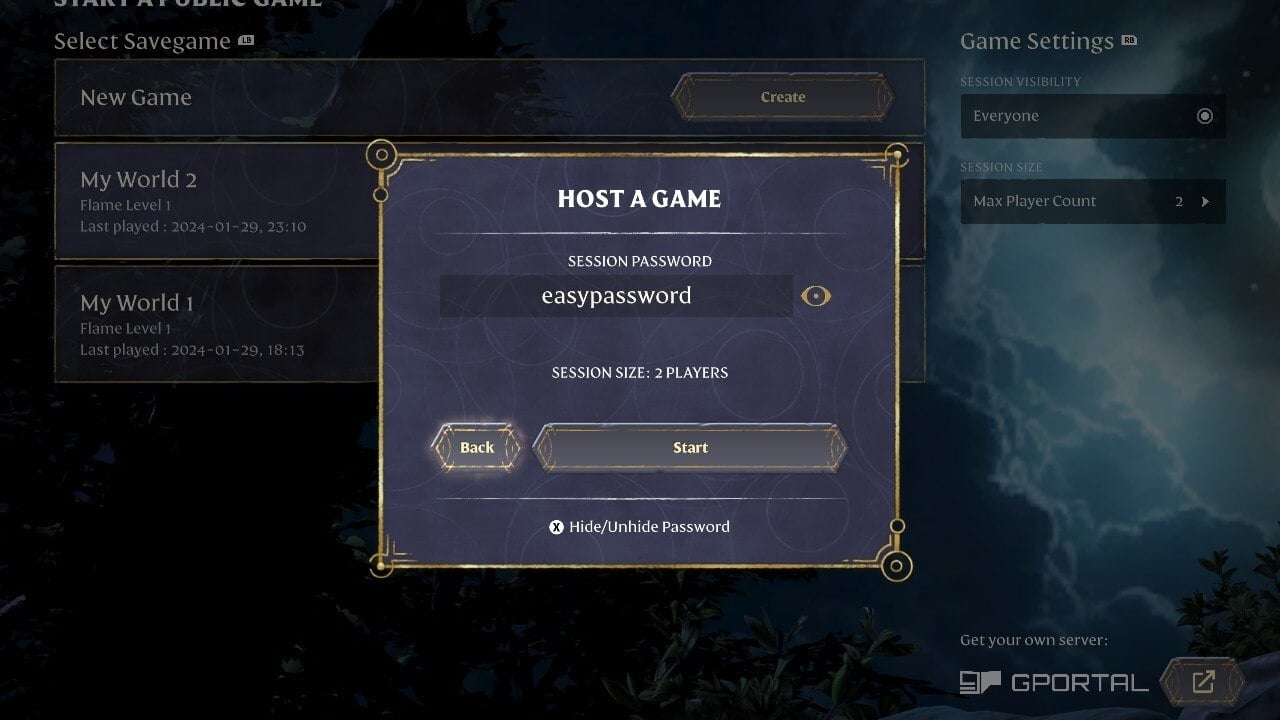
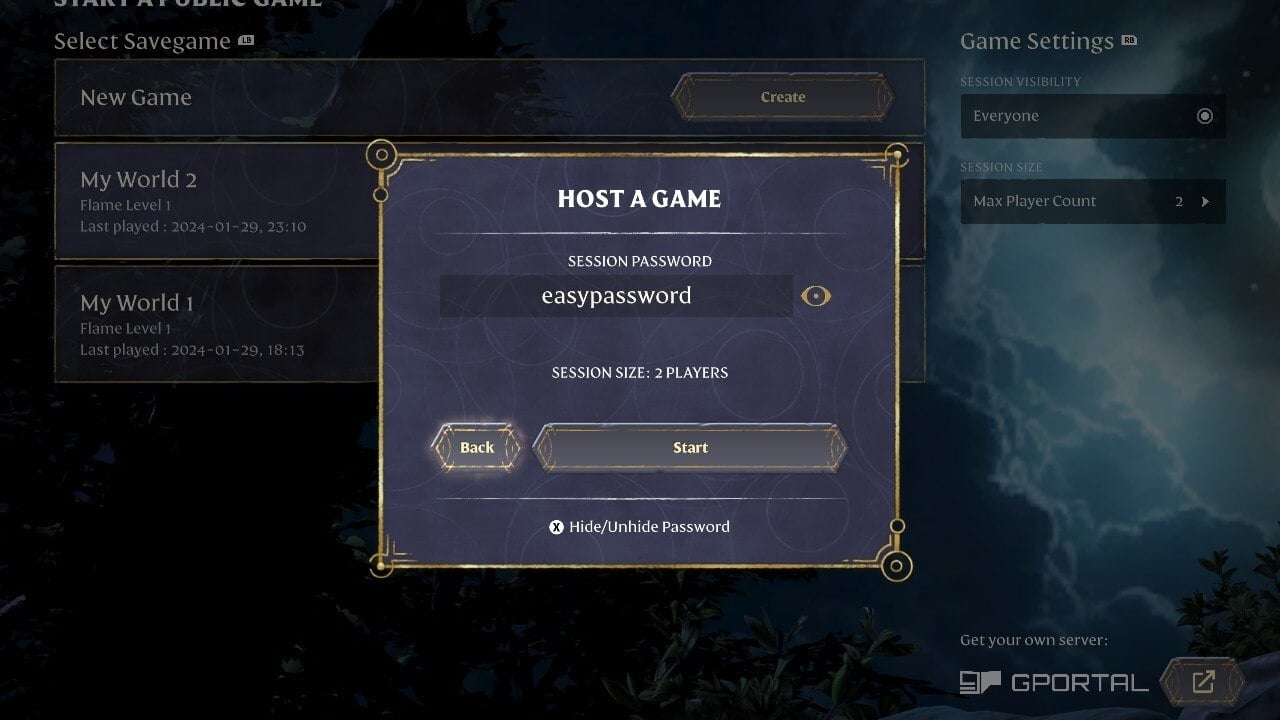
If you’re the Host, meaning the one who has started the public game and has it saved locally, you can change your server’s password in Enshrouded by following these steps:
- Open Enshrouded and press Play.
- Select “Host”
- On the public game screen, you will see all your worlds. Press Play on the hosted world, and a pop-up will appear.
- In the session password area, create a new password only in lowercase, meaning don’t choose a password like “MyServer” or “MyServer123.” It needs to be “myserver” or anything else in lowercase simply.
- Press “start” to dive into the realm of Embervale.
- And, don’t forget to tell your friends the new password!
If you are still experiencing issues, you can contact the developer’s customer support team via the Enshrouded official webpage or in the support channel on the official Discord Server.








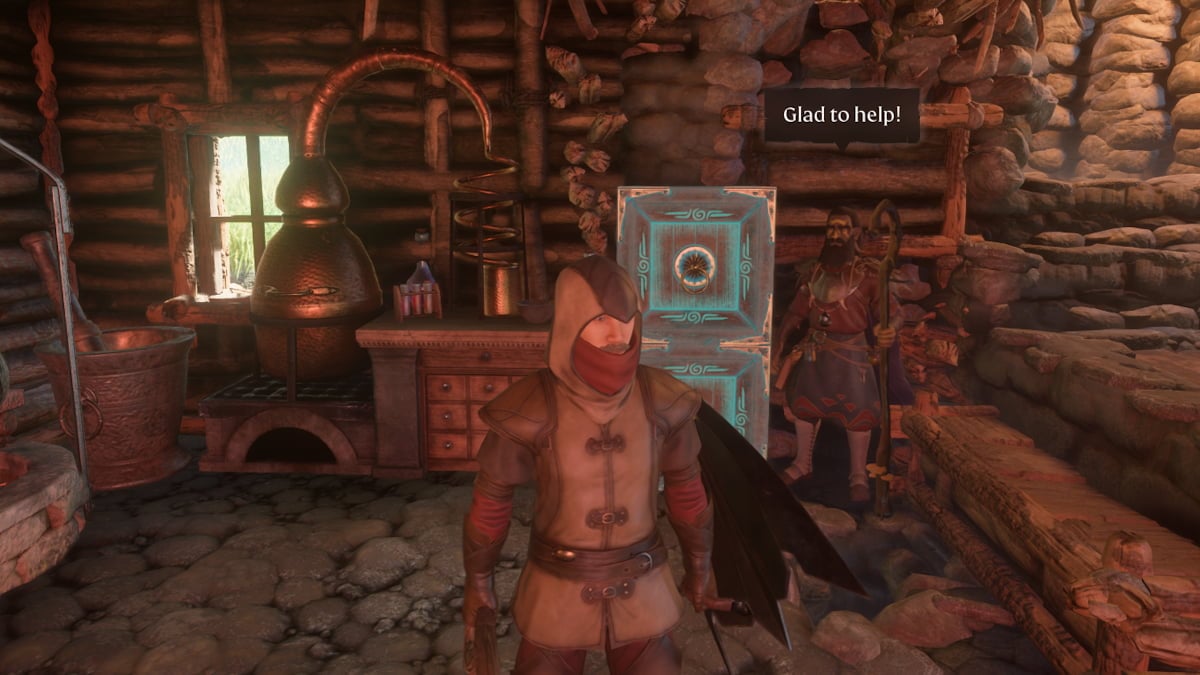
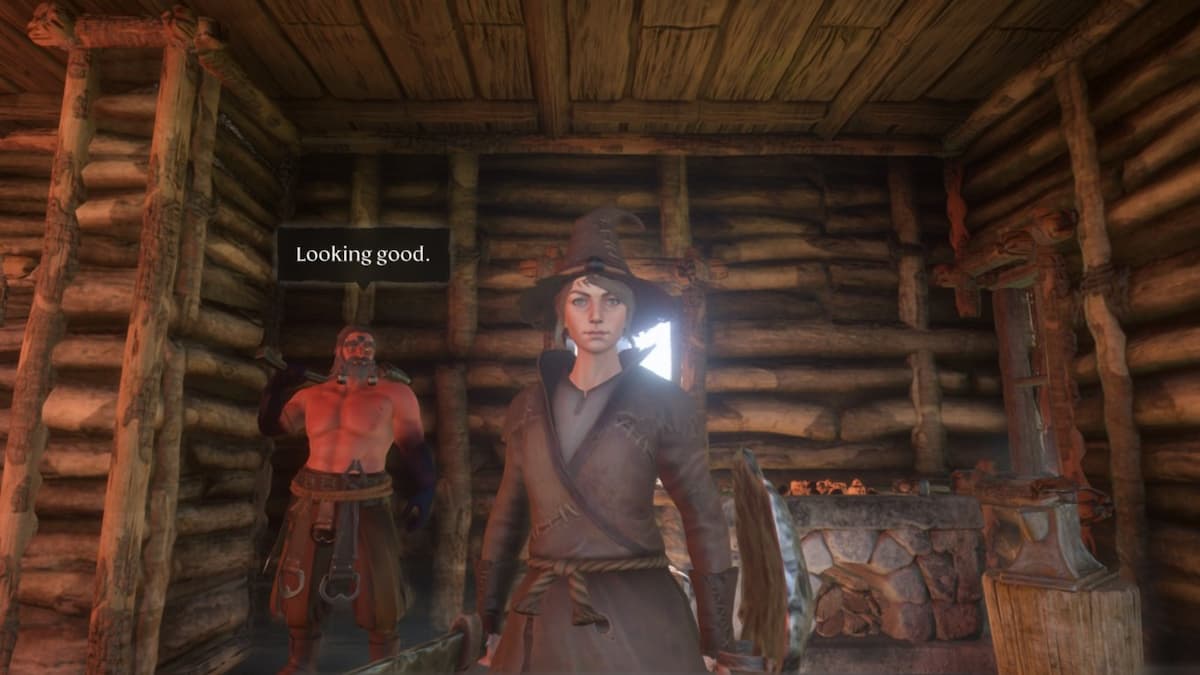



Published: Jan 30, 2024 12:33 am