Armored Core 6 is packed with interesting customization options. FromSoftware’s explosive sequel to the cult classic offers an impressive array of choices when it comes to mech design, both functional and cosmetic, and it’s easy to spend hours in AC6’s Garage assembling your ideal creation.
On top of a formidable arsenal of weapons and armor, AC6 gives you plenty of control over your mech’s aesthetics: You can apply custom paint jobs, create your own emblem, and apply your emblem as a decal anywhere on your mech.
These are great features—but like many features in FromSoftware games, it’s not immediately clear how they work. If you’re wondering how to customize your mech using emblems and decals in AC6, or want to know how to import or share custom emblems, look no further than this guide.
How to change your emblem in Armored Core 6
To change your emblem, in the Garage, press Triangle on a PlayStation controller or Y on an Xbox controller to “Display License Menu,” then select an emblem from your library. This is the emblem associated with your Mercenary profile.
You will have dozens to choose from at the beginning of the game, but you can also create your own emblem or import one created by another player from the AC Design menu.
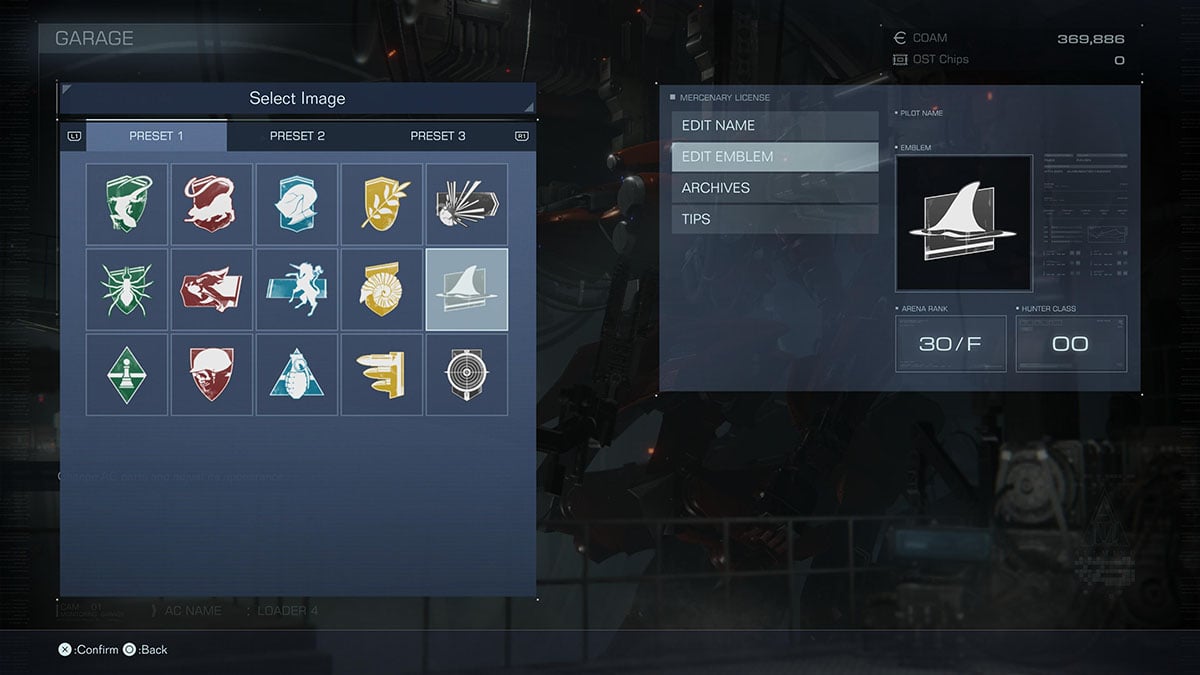
How to apply a decal in Armored Core 6
To apply a chosen emblem to your mech as a decal, create or import an emblem, or apply a paint job, select AC Design in the Garage—it’s the first option on the list.
Here, you can select Decals to apply any of the emblems in your library to your mech. The system is deep and impressively flexible: You can easily change the size and position of your decals, and you can apply multiple decals to every part of your mech.
Related: Is Karl Urban in Armored Core 6?
On top of this, you can use the Image Editor to can draw a custom emblem from scratch, edit an existing image in your library, or import a friend’s creation. The Image Editor has dozens of shapes and templates you can combine, resize, and recolor to create your own emblems.
Sharing emblems in Armored Core 6
To share an emblem you’ve created, press Triangle or Y to bring up the Image Controls menu, then select Upload.
After uploading your emblem, you’ll be given a 12-character Share ID code that other players can use to import your design. You can also view this by pressing Square or X to view the image’s Sharing Details. You can store 20 images in total.
Related: Armored Core 6: How to get the Moonlight Sword in AC6
Importing emblems in Armored Core 6
To import an emblem created by another Armored Core 6 player, on the AC Design menu, choose Image Editor, then navigate to the Downloads tab. If you’re not seeing the Downloads tab, make sure your device and game are connected to the internet, as you need to be online for it to appear.
On the Downloads tab, there is one option—a large button with a download icon. Select this and you will be prompted to input a Share Code. Input a valid Share ID to download a custom emblem to your library.


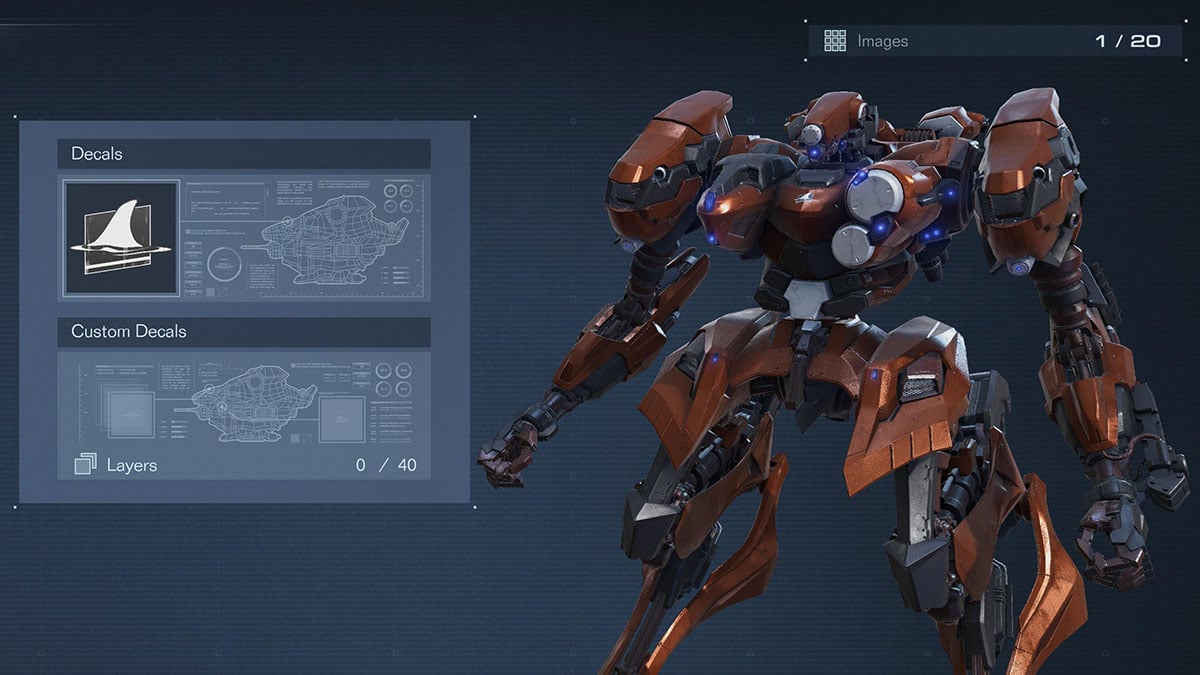





Published: Aug 25, 2023 08:13 am