One of the main attractions of Unknown World’s new sci-fi tabletop adventure is that it lets players express their creativity through the painting of figures they’ll use to fight in the game. However, if the game doesn’t have a color they’re looking for, the player can always use the mixing tool to get their desired result.
Here’s all the information you need to know about how to mix and create custom-colored paint in Moonbreaker.
How to create custom colors in Moonbreaker
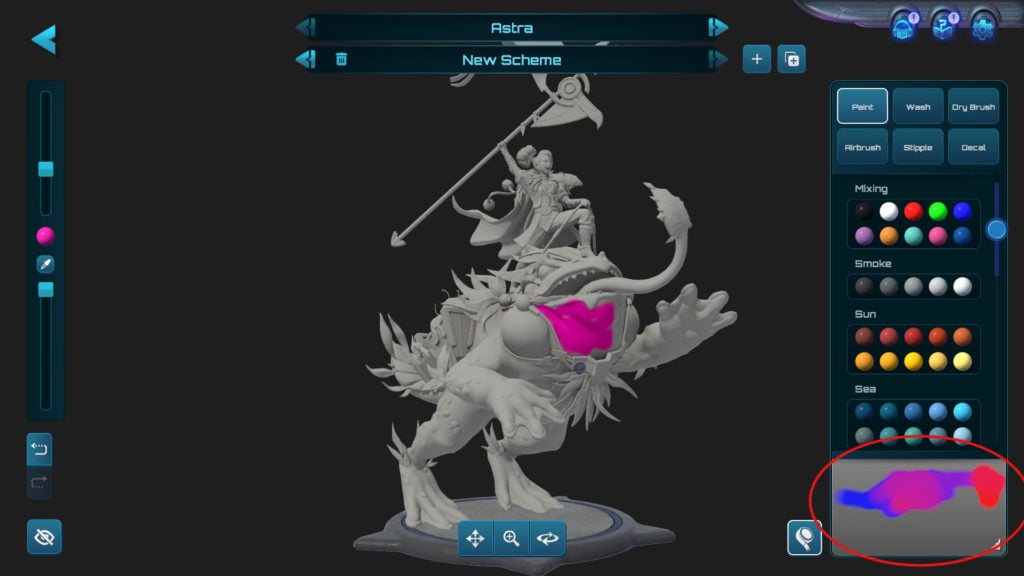
Once you’re inside the painting studio, you’ll need to navigate to the grey space underneath the list of colors. That area will let you mix together any colors that you want, creating something new. If you want to save the color, you’ll need to scroll to the bottom of the color options where it says “Custom Palette.”
Click the plus icon on the empty color and then on the grey area and that will save your new color in that spot. These colors will transfer between units, so you’ll be able to customize units from the same faction using your custom colors. If you want to delete the color, click the icon of a pencil in the square and then the X underneath the color.
The options for how you paint your miniatures will be near limitless thanks to this palette feature. There is a section of the paint specifically meant for mixing and they include basic black and white as well as some blues, orange, and neon green, to name a few.
That’s all you need to know about how to create and save custom colors in Moonbreaker.














Published: Sep 29, 2022 09:34 pm