Fortnite has several features to help players and regularly adds new ones. If you’ve entered Sleep Mode, we can explain exactly what it means.
Whether you’re securing Ws in Battle Royale, grinding in LEGO Fortnite, or messing around in Creative, entering Sleep Mode in Fortnite comes as a surprise if you don’t expect it, so it’s important to understand the feature.
The Sleep Mode settings can be tweaked to fit you, however, and you can enter the mode manually if necessary. We’ve explained everything below.
Fortnite Sleep Mode, explained

Sleep Mode is an AFK feature added to Fortnite in the Oct. 1, 2024 update. If you are inactive for 15 minutes—meaning no mouse, keyboard, or controller inputs—you will enter Sleep Mode in Fortnite and appear as “away” on the Lobby screen.
While in Sleep Mode, Voice Chat, Time Limits, and Time Reports pause. If you’re in a party, the other members of your group can continue playing while you are in Sleep Mode, and you will be available to do matchmaking once you exit the feature.
To exit Sleep Mode, select Keep Playing on the screen that shows. This will return you to your previous activity unless you were kicked for being idle or you were matchmaking when Sleep Mode was initiated. If either of those situations occurs, you will return to the Lobby.
How to adjust Fortnite Sleep Mode settings
You can adjust Sleep Mode in Fortnite to reduce or extend the timer before the feature becomes active. To do so, follow these steps:
- Open the Settings menu within Fortnite.
- Click on the Game tab.
- Scroll down to the Sleep Mode & Energy Saving options.
- Adjust the slider.
Adjusting your settings to extend the time before Sleep Mode is active is particularly useful if you are easily distracted or like to play Fortnite while you complete other tasks around the house, saving you from having to enter back into the game every time.
Alternatively, if your friends get frustrated by you regularly going AFK, reducing the Sleep Mode time is a solid option to ensure they can continue playing without you when you disappear and then allow you to return quickly for the next game.
How to manually enter Sleep Mode in Fortnite
You don’t need to wait until the inactivity timer counts down to enter Sleep Mode in Fortnite as you can turn it on whenever you need to by following these steps:
- Select Exit in Fortnite.
- Choose the Enter Sleep Mode option.
Manually entering Sleep Mode is a great move if you need to complete other tasks, like bringing in the shopping or dealing with a pet, without having to exit the game completely and rejoin your friends—and the fact you can quickly do it on the fly makes it a welcome feature.







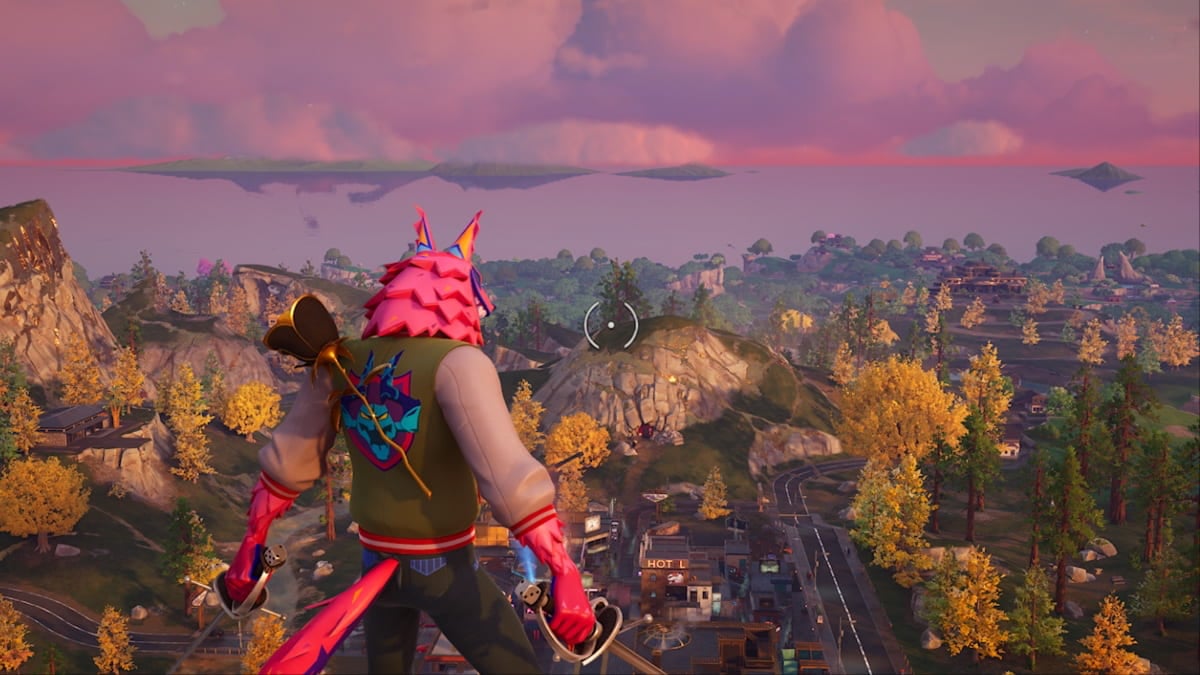


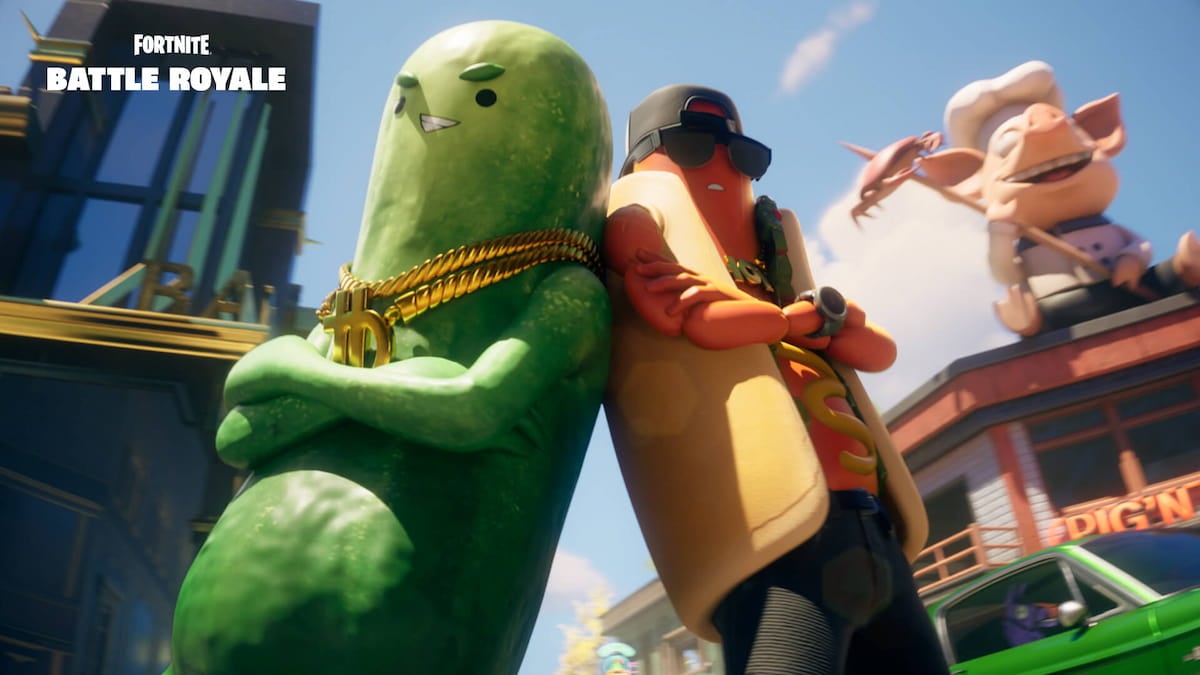


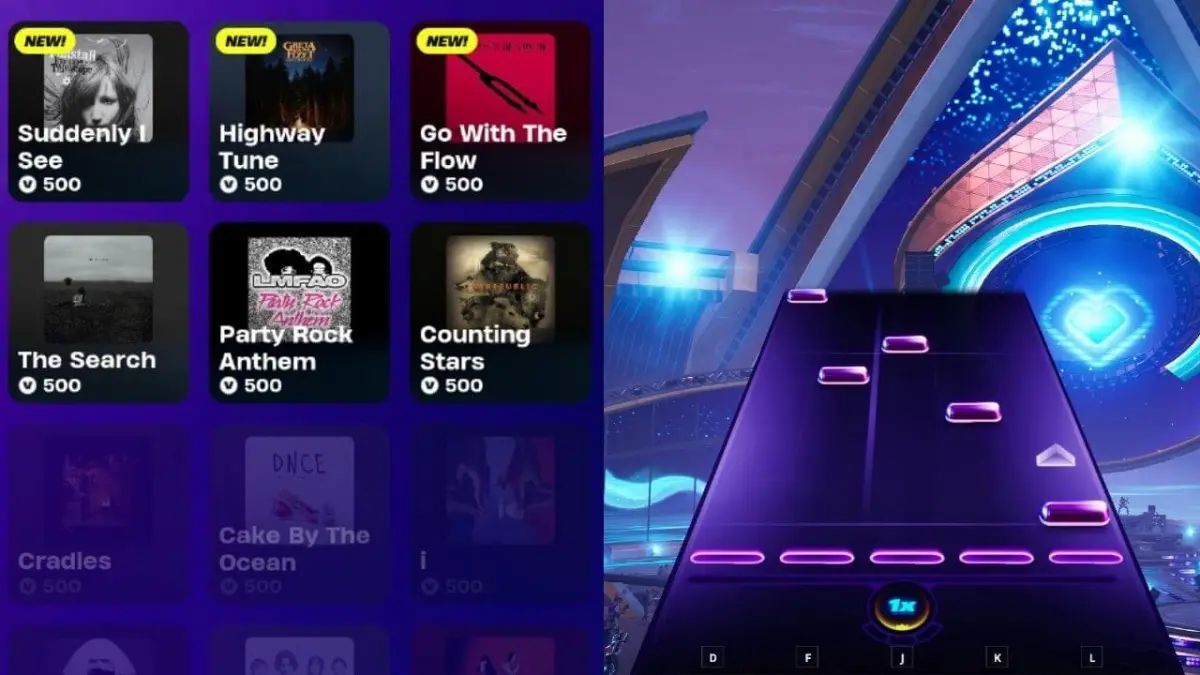

Published: Oct 2, 2024 04:41 am