There’s a lot you can do in vanilla Minecraft, but there’s so much more you can do when you install mods. And if you add some friends into the mix too, you’re looking at a great time as long as you know how to host a modded Minecraft server.
Making a modded Minecraft server is a pretty tricky task, but all of the effort is worth it when you get to the end result of being able to share the experience of the sandbox game with mods, so here’s how to host a modded Minecraft server.
How to make a modded Minecraft server

Hosting a modded server for Minecraft is quite complicated and varies depending on the specific method you’re after, so here are the exact steps you need to follow in this process.
- Choose the mod you want to use. CurseForge is the best place to check out all of your options.
- Once you know what mod you want to use, you can then either select a host provider to run your modded Minecraft server on or try to host it yourself.
- If you choose a host provider, the rest of the process for hosting a Minecraft server is mostly taken care of for you.
- Some of the host providers you can use to run a modded Minecraft server are:
- BisectHosting
- Aternos
- PebbleHost
- APEX Minecraft Hosting
- Shockbyte
- Generally, selecting a host provider is the easiest, safest, and most reliable method. Using this option takes out all of the complex issues you may face trying to run it yourself, although host servers aren’t free. If you choose this method, it’s entirely up to you what hosting platform you set up your server with. Many of the mods you can download from CurseForge list recommended servers on the download page as pictured below.
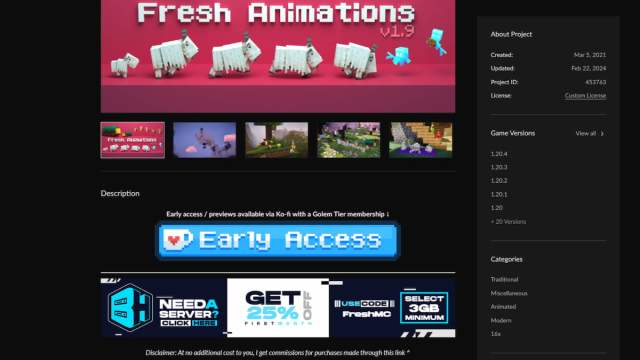
- If you want to run a server yourself, start by downloading Forge, which is the program that lets you run mods and run a modded server in Minecraft.
- You need to select the same version of Forge as the mods you want to use. If there isn’t a specific mod you’re after, always go for the latest version of Minecraft to keep it as up-to-date as possible.
- Make sure all players you want to have join your server also have the same version of Forge and the same version of all mods you’re using.
- If you’re having issues getting Forge installed, check whether you have Java installed. You can’t download Forge unless you also have Java.
- Once Forge is installed, open it up and select install client.
- All players who want to join your server need to do this too.
- Create a folder on your desktop for your Minecraft server.
- Open Forge again and select install server.
- Click the three dots by the target directory to change the location to the folder on your desktop you just created.
- Open the Minecraft server folder you made on your desktop.
- Double-click the run.bat file.
- If you get an error here, you need to download Java SE Development Kit.
- Open the eula.txt file in the Minecraft server folder.
- Change the text that says eula=false to eula=true to agree to the Minecraft EULA.
- Select file followed by save to finalize the edits you just made.
- Open the run.bat file again.
- Close all windows except the Minecraft server folder.
- Copy the mod into the mods folder.
- Open the run.bat file again to launch your server.
- You have to keep this page open while playing or your server will shut down.
- Open the Minecraft Launcher.
- Select Installations near the top.
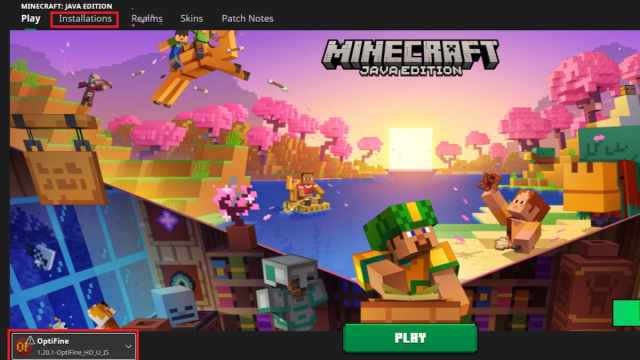
- Scroll until you find Forge.
- Click on the folder icon next to Forge.
- Locate the mods folder in the pop-up and open it.
- If you don’t see a mods folder, add one in yourself.
- Move your mod into the mods folder.
- This is the same mod you copied earlier, but this is a different mods folder because it needs to be in both.
- Return to the play page in the Minecraft Launcher.
- Switch the game to Forge by changing the version to the left of the play button.
- Select Multiplayer.
- Choose Direct Connection.
- Join the server.
With all of these steps complete, you’re officially the host of your own Minecraft server. To get your friends in too, you have to share your IP, which is why it’s generally best to use a hosting platform instead of trying to run one yourself. If you do share your IP, make sure you’re very careful about the process. Otherwise, you might open your system up to attacks.
It’s also essential that you have a really powerful setup if you’re hosting your own modded Minecraft server. If you follow all these steps but find issues actually getting it to run, your system just might not be capable of handling the process, which means you need a different player to host it or you need a host provider.
Now that you have a modded server to play on, you can try out the best Minecraft mods together. It’s also a great time to tackle some of the tougher vanilla experiences since you have allies to help you with tough tasks like finding and looting a Woodland Mansion or confronting the Warden.


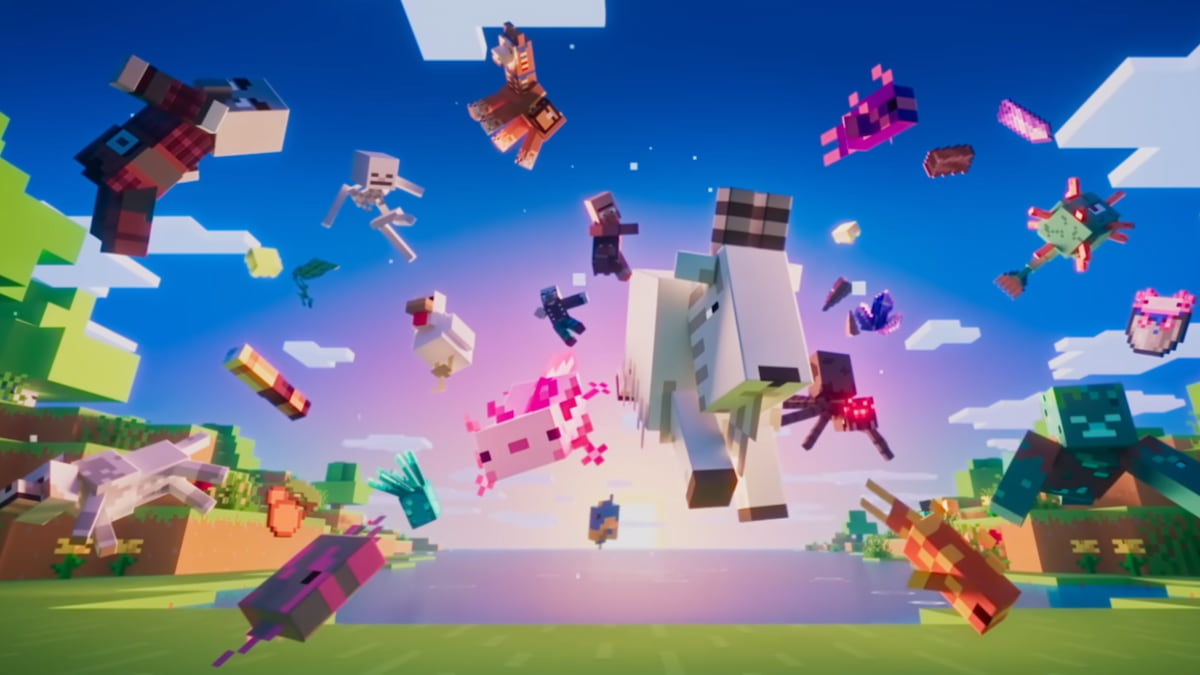
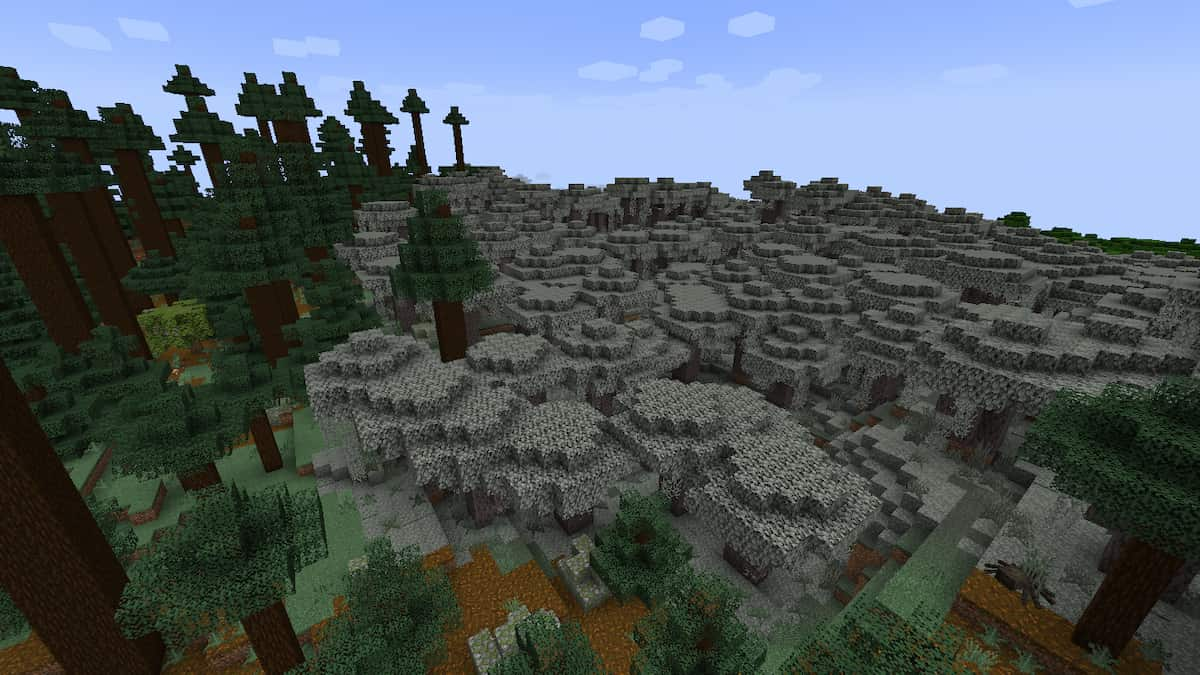
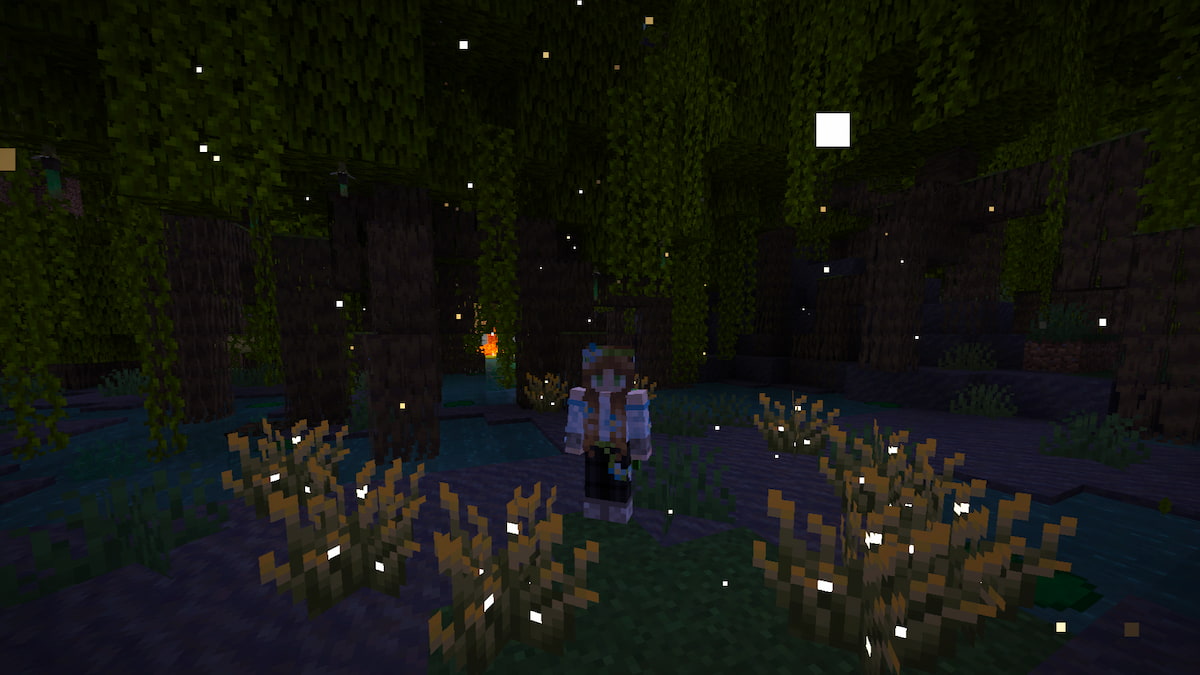
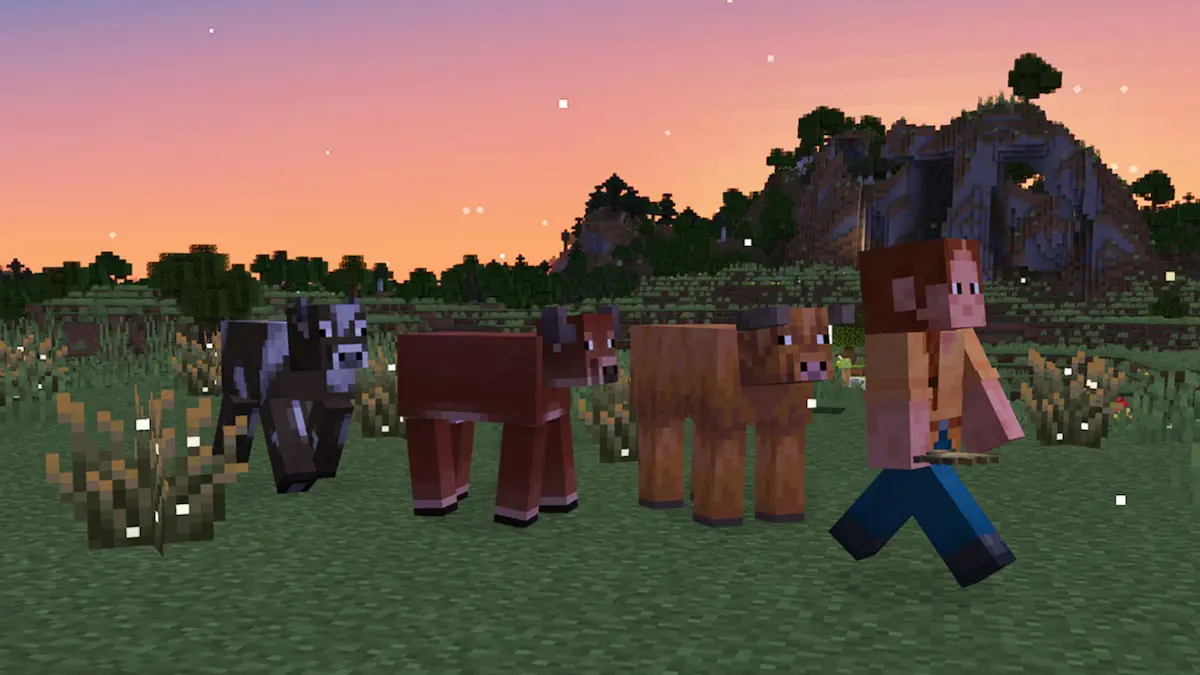
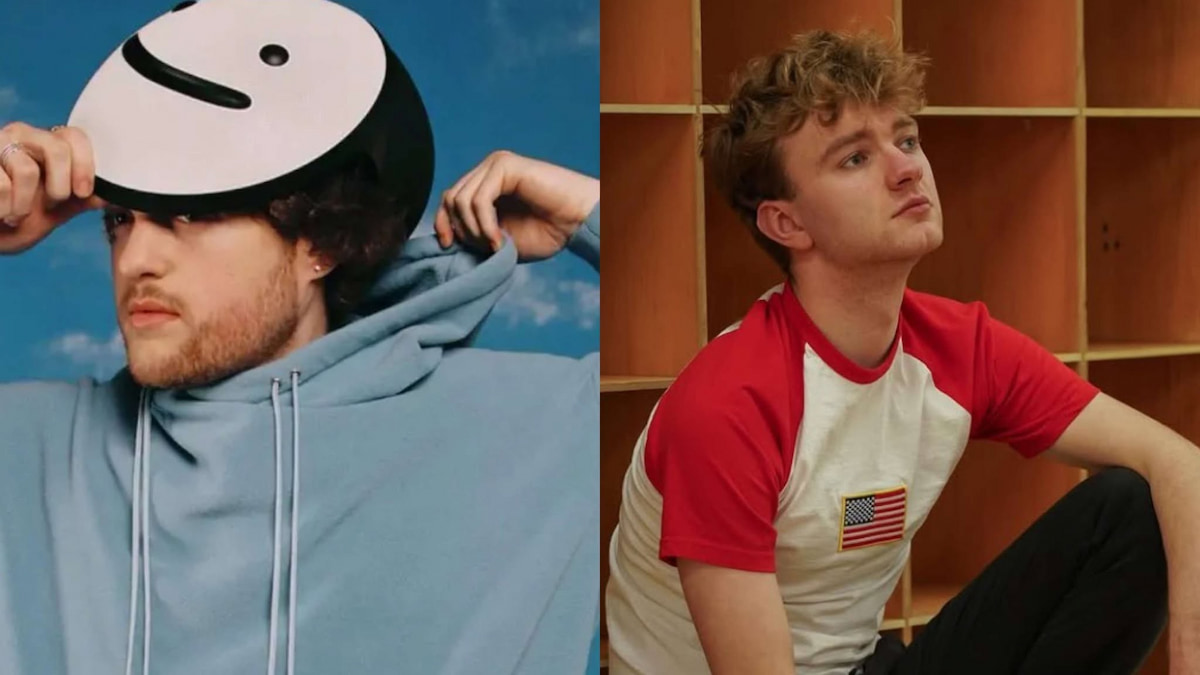


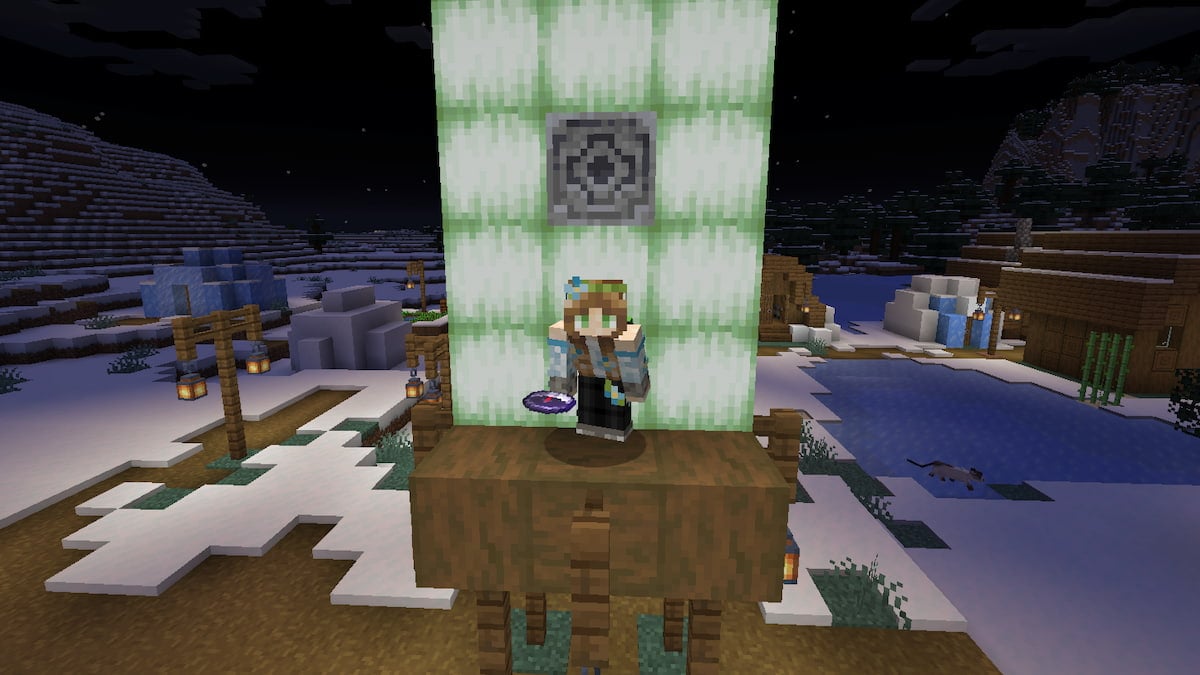
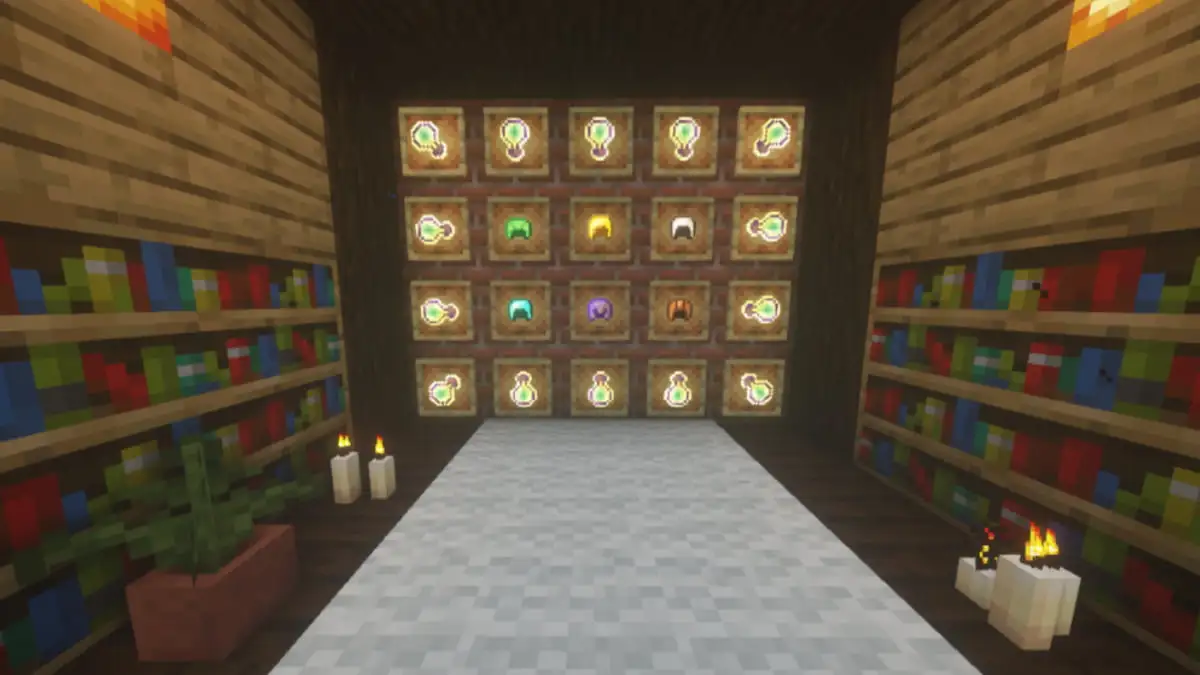

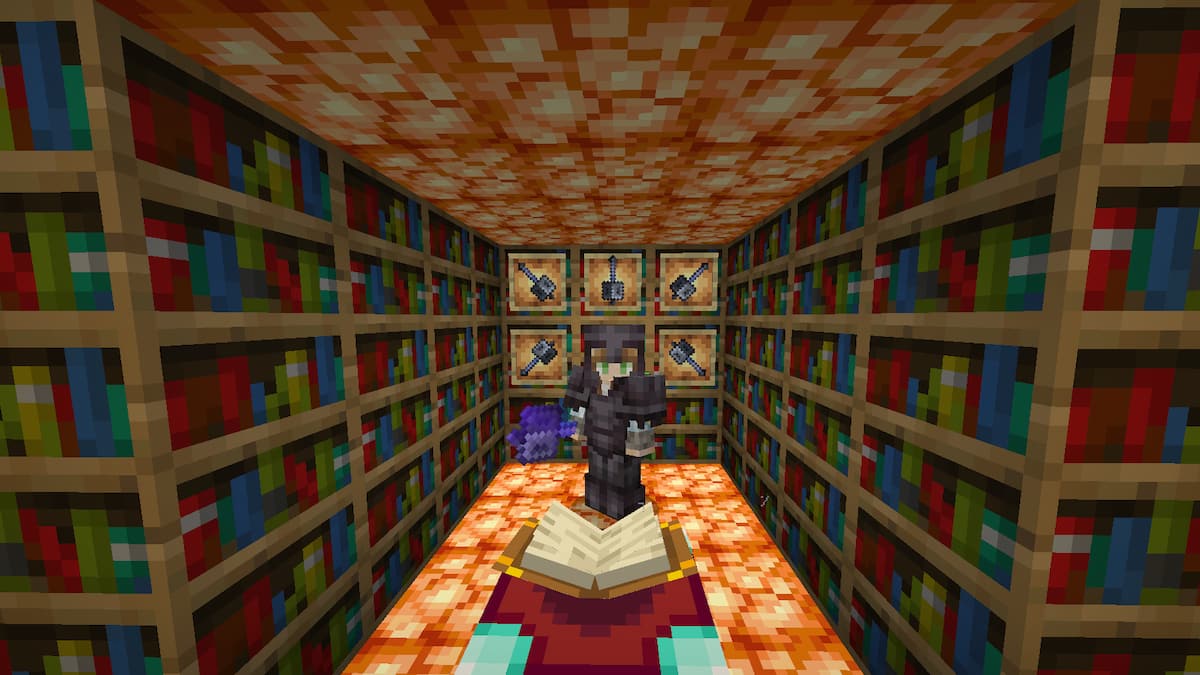
Published: Apr 25, 2024 03:44 pm