To resolve the Steam Auth Timeout error in Rust, update your game or reset your internet connection if the issue is on your end. If that doesn’t work, the server you’re trying to join or Steam itself may be down, so you’ll need to wait until they’re back to normal.
There are a few tests you can run on your end to troubleshoot and find what could be causing the error. Follow the steps below, which are organized from most simple to most complex solutions.
1. Restart your game, and Steam
Start by closing both Rust and Steam, then reopen them. Connection errors can often be caused by temporary glitches resolved with a restart, so this step might fix basic issues. If you encounter an error when logging back into Steam, the problem could be with your internet connection or Steam itself. Before running Rust again, allow Steam to look for game updates for a minute or so. Sometimes, a recently released update you have yet to download may cause a version mismatch and lead to the Steam Auth Timeout error.
If the error persists, try the next step.
2. Check your internet connection
Conduct a basic test by checking if other apps that use the internet, like a web browser or a game on a different platform, are working normally. If they aren’t, the issue likely lies with your internet connection. Ensure your router and other devices are on and functioning correctly. If the problem persists, you may need to contact your internet service provider for assistance.
If your internet connection is fine, go to the next step.
3. Verify Steam and server outages
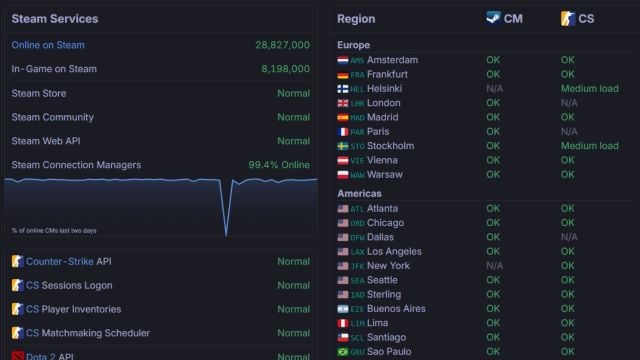
If you’re unable to log back into Steam, it’s possible that the platform is down. You can verify this by checking Steam Status for any outages in your area. If Steam servers are indeed down, you’ll need to wait until they are up and running again. Server downtimes on Steam often occur during periods of high traffic, like the launch of a major game or a significant update. If such an event is happening today, it could be the cause of your access issues with Rust.
If Steam is operating correctly, your next step is to check for Rust server outages on BattleMetrics. Look up the specific server you’re trying to join. If it shows as Offline, your only option is to wait for it to be fixed, or you could try joining a different server in the meantime.
If both Steam and your Rust server are functioning normally, go to the following troubleshooting step.
4. Opt out of Steam beta programs
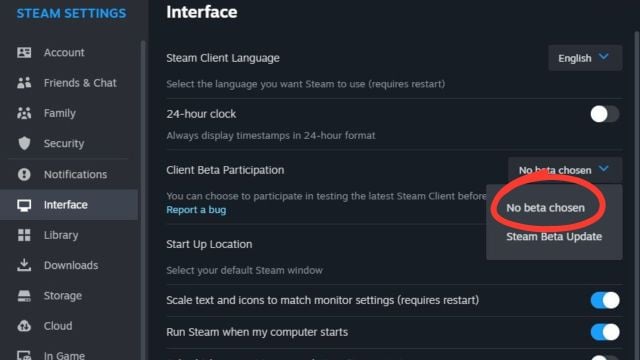
Occasionally, participating in the Steam client beta can lead to errors in some games, including Rust. To address this, opt out of the beta program by navigating to Steam > Settings > Interface > Client Beta Participation, and select No beta chosen. After doing this, restart Steam and attempt to run Rust again.
If this step doesn’t resolve the issue, move on to the next tip.
5. Clear Steam’s download cache
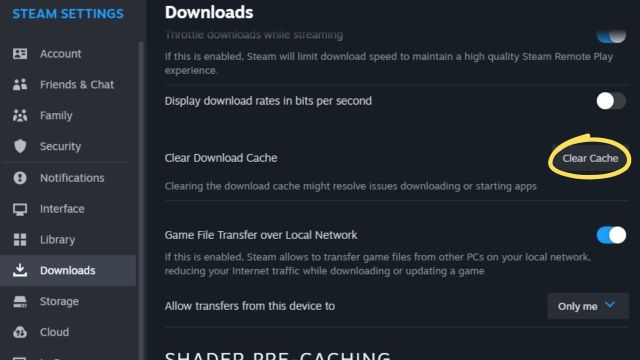
As Steam itself informs you, clearing download cache may help you run games presenting issues. To do so, go to Steam > Settings > Downloads > Clear Download Cache and click Clear Cache. Your client will restart, and you can now try running Rust again. If you’re still getting the Steam Auth Error, try the next step.
6. Verify the integrity of Rust’s game files
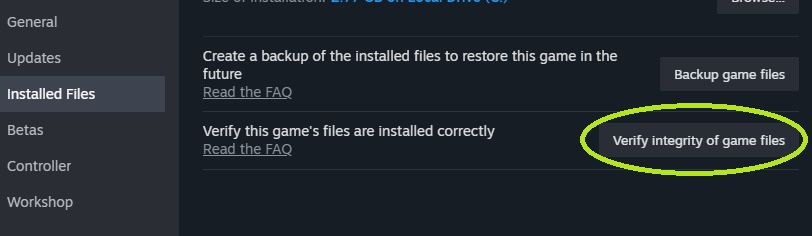
Some game file might have been corrupted the last time you played or updated Rust, so you can force Steam to verify for any issues and fix them automatically. To do so, find Rust in your library and open its Properties with a right click. Go to Installed Files and click the Verify integrity of game files button. A prompt will pop up showing you the progress of this process. Once the message says all files have been validated, you can close Properties and try running the game again.
If you’re still having issues, go to the next step.
7. Reinstall Rust
If none of the previous steps have worked, it’s possible a deeper issue exists on your end. As a last resort, consider fully reinstalling the game. This step should only be taken if all other methods have failed.
If you continue to encounter the Steam Auth Error on a specific server, even after trying all these steps, it’s likely that the server itself is experiencing a unique issue not reflected on the BattleMetrics list. In this case, try switching to a different server and attempt to log in later.


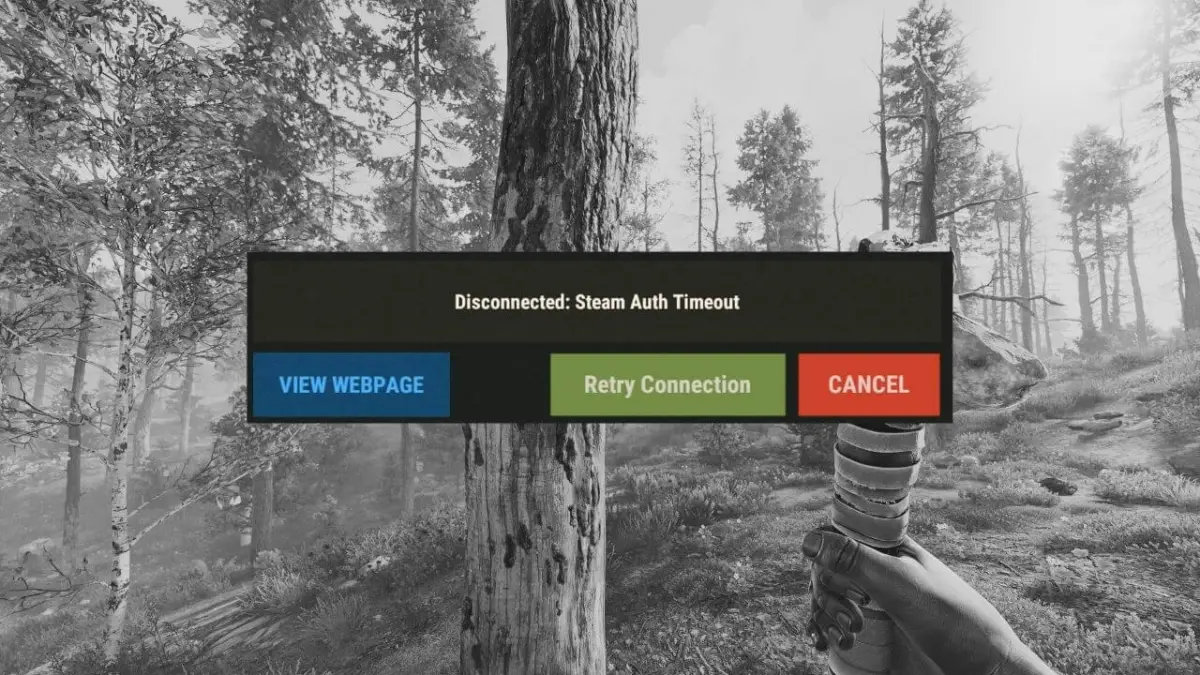











Published: Jan 10, 2024 10:39 am