Installing Wuthering Waves is a breeze, but when it comes to bidding farewell, you might find yourself in for an unexpected challenge. Uninstalling it from your device can be more complicated than you’d think, requiring you to complete a few additional steps.
The uninstallation problems surrounding Wuthering Waves generally only happen on PCs. On mobile devices, it’s typically a simple two-click process. However, when it comes to the PC uninstallation, there’s a good reason for the difficulty—and no, it’s not the game stubbornly clinging to your hard drive, refusing its fate of deletion. The culprit appears to be an oversight in the design of its launcher.
How to delete Wuthering Waves from your PC
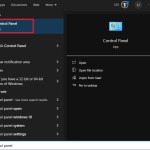
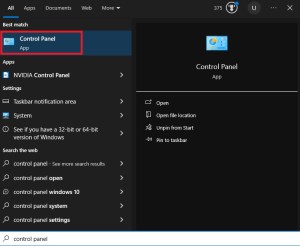
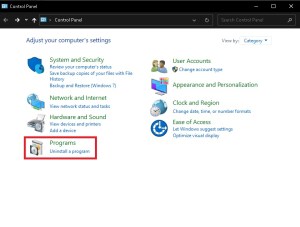
You can easily remove Wuthering Waves using Windows’ built-in “Uninstall a Program” feature.
- Navigate to Windows’ Control Panel.
- Select “Uninstall a Program”
- Right-click on Wuthering Waves and choose Uninstall.
Alternatively, you can locate Wuthering Wave’s installation folder on your SSD or hard drive and manually delete the game. Typically, you’ll find the game folder in your main drive under “Program Files” or “Program Files (x86).”
Manual deletion may leave some registry entries behind, but those don’t take up notable space on your system.
How to uninstall Wuthering Waves from your iPhone or Android phone
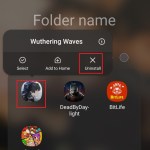
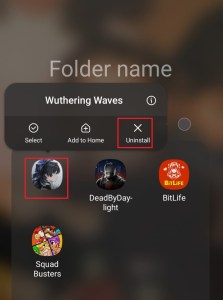
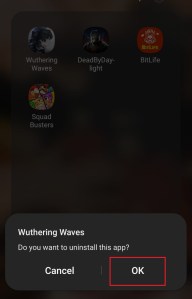
Uninstalling Wuthering Waves from your mobile device is refreshingly straightforward compared to a PC. Whether you’re using an iOS device or an Android phone, the process requires just 2-3 taps:
- Tap and hold on the Wuthering Waves app icon.
- Click on the X icon that appears at the top of it (or select “Remove App” on iOS).
- Select “Uninstall” (or “Delete App” on iOS.)
Following this process, Wuthering Waves and all its data will be uninstalled, freeing up storage space on your phone. This process is the same for both iOS and Android devices, with only slight variations in the on-screen prompts.
How to uninstall Wuthering Waves on PlayStation
Deleting Wuthering Waves from your PlayStation 5 is just as simple as uninstalling it from a mobile device. Here’s how to do it:
- Navigate to the game library from the PS5 home screen.
- Locate Wuthering Waves in your list of installed games.
- Highlight Wuthering Waves and press the Options button on the controller.
- Select “Delete” from the menu that appears.
- Confirm your choice to uninstall the game.















Published: Jun 27, 2024 12:23 pm