Dragonflight will most likely go down in the history of World of Warcraft as one of the most bug-ridden expansions with the community suffering lag in the Azure Span due to the Community Feasts, struggling to complete quests like Nowhere to Hide, and even to wrap up their Mythic+ dungeon runs with mandatory mobs not spawning at all. Although the community always finds a way to bypass almost all of these obstacles, the most recent bug has made the game almost unplayable for a large part of the WoW community using NVIDIA graphics drivers.
After installing the latest NVIDIA Driver 528.02, the WoW community has started experiencing FPS drops that are, without a doubt, ruining the gaming experience. According to reports for WoW’s subreddit, more than a handful of players installed the latest update and are now having frame rates of no more than 10.
If you’re an NVIDIA user and you recently encountered the major FPS drops that stopped you from enjoying the game, here’s how you can fix those persistent FPS drops after the latest NVIDIA update.
How to fix persistent FPS drops in World of Warcraft after the latest NVIDIA update
The most likely cause of your FPS drops is that Max Foreground FPS was set to 0 after the NVIDIA update. To fix persistent FPS drops in Dragonflight, navigate to your Options by pressing the Escape key. Then, go to Graphics and ensure that you don’t have Max Foreground FPS Toggle enabled. If this is enabled, disable this by ticking the box.
Another possible solution to your problem might be hiding in the Multi-Sample Alpha Test. Again, go to Options by pressing the Escape button and under Graphics and Anti-Aliasing, you’ll find Multi-Sample Alpha Test. Disable it by clicking on the box.







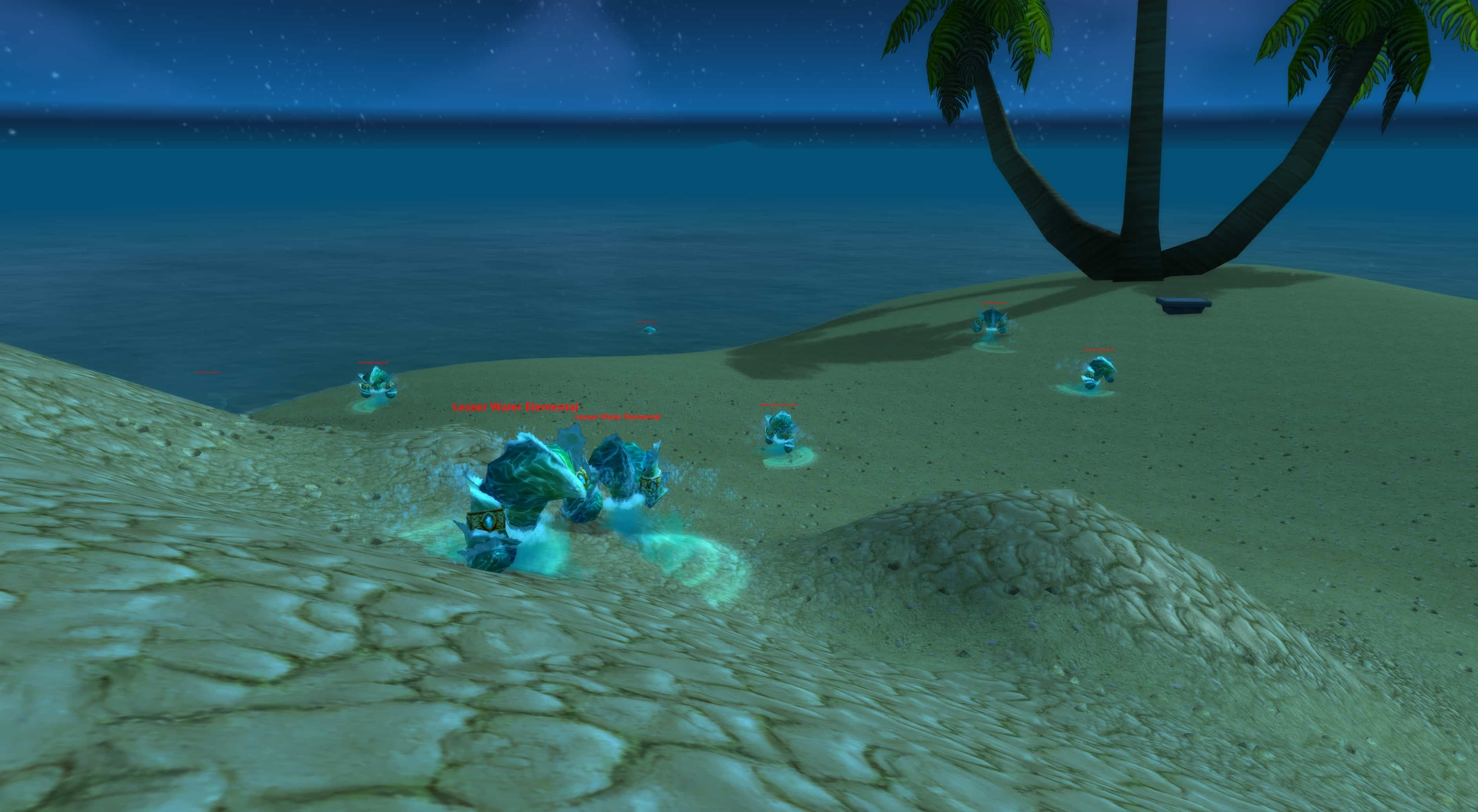




Published: Jan 9, 2023 07:37 am