For a fast-paced tactical shooter like VALORANT, you’ll definitely want the highest refresh rate your PC and monitor can handle. Luckily, there are several things you can do to boost the game’s overall frames per second (FPS) even if you don’t have the most powerful PC.
Here are a few tips to get your PC performing to the best of its abilities.
Make sure your PC meets the minimum or recommended requirements

Your PC configuration will have to meet the minimum requirements to play VALORANT at a relatively consistent level. Even better if your PC meets the optimum requirements.
This is essential in ensuring your hardware runs VALORANT smoothly.
Minimal requirements
- CPU: Intel Core 2 Duo E8400
- GPU: Intel HD 3000
- RAM: 4Go
- OS: Windows 7 64-Bit
Recommended requirements
- CPU: 7700K
- GPU: 1080
- RAM: 8Go
- 256 SSD and ideally over 144 FPS
Ideal requirements
- CPU: Over 9900K
- GPU: Over 1080 TI
- RAM: 8Go
- 256 SSD and 144 FPS on max graphics

Use a high refresh rate monitor
Your monitor plays a massive part in determining your frame rate. If you’ve got yourself a monitor with a low refresh rate, consider breaking the piggy bank and purchasing a new one. If you’ve got a standard monitor, it’ll likely be 60hz. This means it’ll be capped at 60 frames per second, which might be great for films, but not for esports.
A monitor that has a 144hz or 240hz refresh rate will fare a lot better, especially if your hardware packs a punch. Using a 60hz monitor with a powerful rig means you won’t get the most out of it.
Update your graphics drivers
This is one of the best solutions to fixing a stuttering frame rate, as it’s not something one might think of right away. Here’s what you’ll have to do:
- Type ‘Device Manager’ into your PC’s search bar.
- Open the ‘Device Manager’ app, and select ‘Display Adapters’.
- Select your graphics card.
- In the new window, open the ‘Driver’ tab.
- Select the ‘Update Driver’ option.
- Search automatically for drivers, and follow the instructions that your computer gives.
If you already have your driver updated, your computer will tell you.
Lower the graphics quality settings
This tip works across all titles in your games library. Lowering your graphics quality is a surefire way to increase your FPS. It doesn’t cost a thing, except you’ll have some graphical differences. This is worth the cost in the scheme of things, as you won’t miss shadows when you’re getting 120fps.
To do that, head to the Video tab in the settings. There, you can make all the changes you need to make, including lowering Material Quality, Texture Quality, Detail Quality, UI Quality, and Anisotropic Filtering.
Depending on your hardware, you might not need to scale everything all the way down to achieve a good frame rate. In some cases, the medium will suffice, while in others, you’ll need to turn them all the way down.
These are just a handful of the best VALORANT settings for FPS, but they should hopefully be enough to fix any immediate issue you might have.
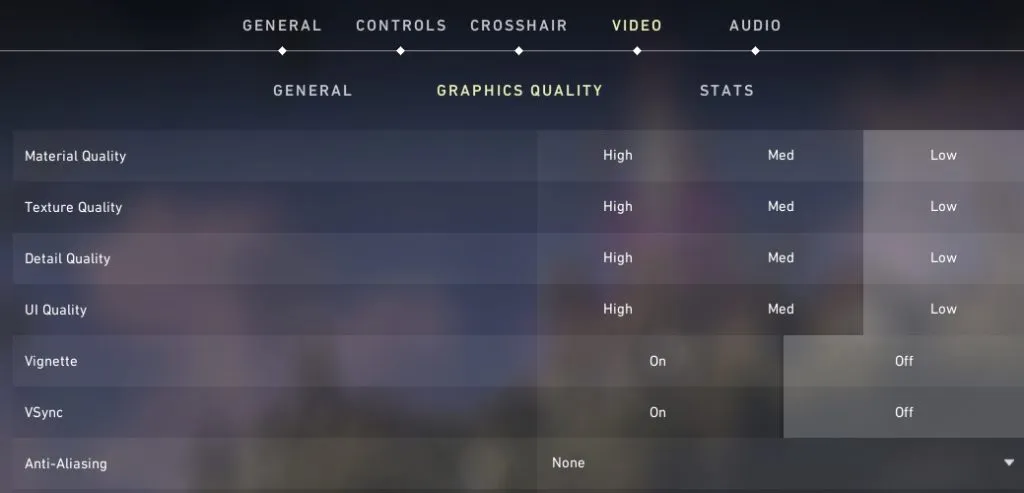
Lower the resolution
If your framerate hasn’t climbed high enough after changing the graphics quality, try changing your resolution. If you’re playing at the peak resolution, you’ll likely be missing out on valuable frames. Dropping your resolution is a simple thing to do and will definitely give you a better frame rate.
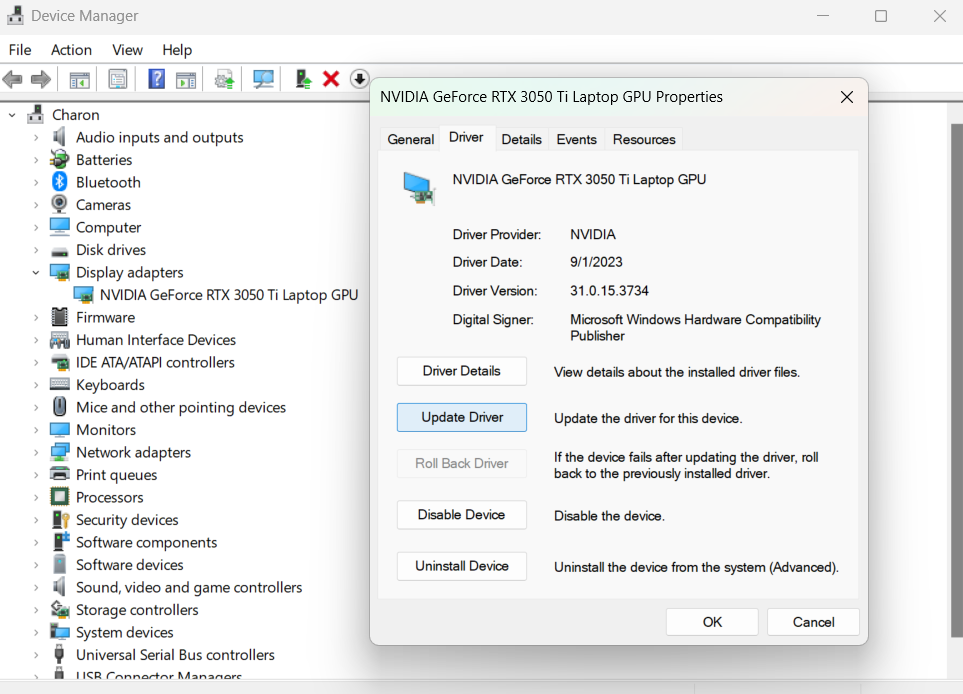
Also, If you have a powerful computer and a 4k monitor, chances are the higher resolution is hurting your frame rate.
For that reason, lowering the resolution to 1440p will boost it a lot. By the same token, if you’re using a 1440p monitor but are having the same problem, lowering it to 1080p will work to the same effect. It’ll look worse but run better.
Turn off full-screen optimization
While it’s ideal to have your full screen dedicated to the game you’re playing, that can put a load on your computer and make it harder to run the game.
Here’s how you disable full-screen optimization for VALORANT:
- Find the folder where you have VALORANT installed, and select teh file named ‘VALORANT-Win64-Shipping.exe’.
- Right-click on this file, and choose the option labeled ‘Properties’.
- Find and select the tab marked ‘Compatability’.
- Check a box that says ‘Disable fullscreen optimization’.
- ‘Apply’ your change, and open up VALORANT
Hopefully, this will lighten the load for your PC and that frame rate should hold steady.
If frame rate issues persist even after trying the fixes listed above, you might be having internet connection issues resulting in lower frame rates.
You can try to fix high ping in VALORANT, but if that doesn’t help either the other option is to upgrade your hardware—particularly the graphics card and processor. Not an ideal solution that’s available for everyone, but it might be the ticket to finally fixing your FPS.


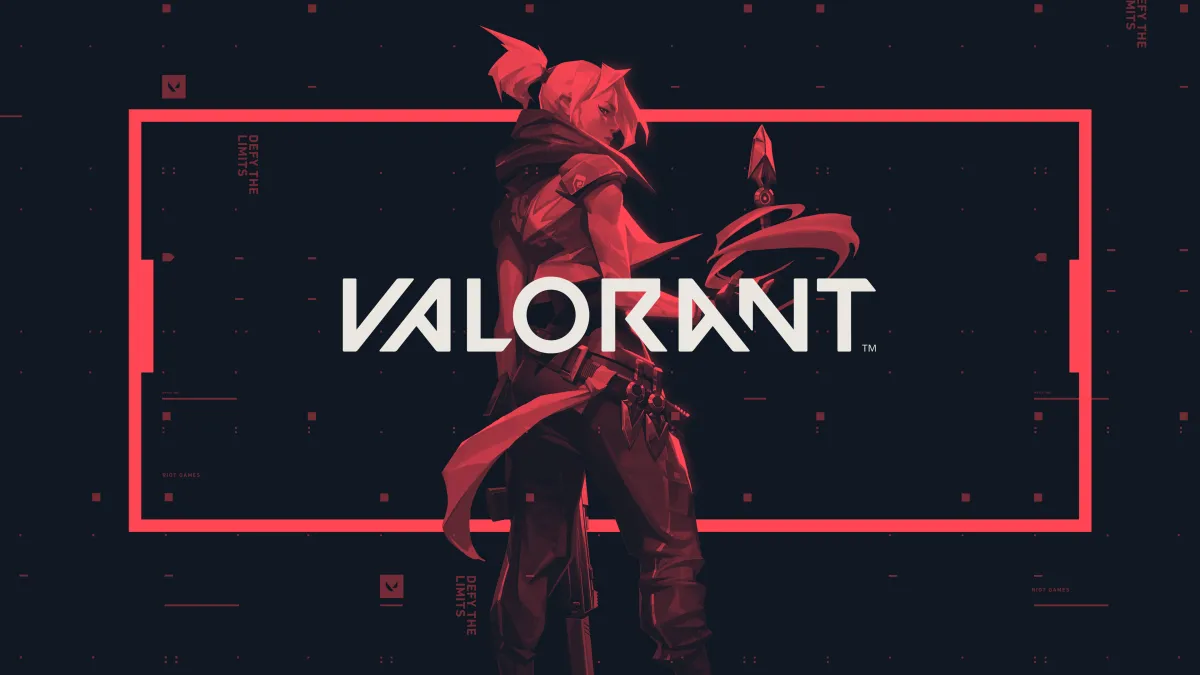
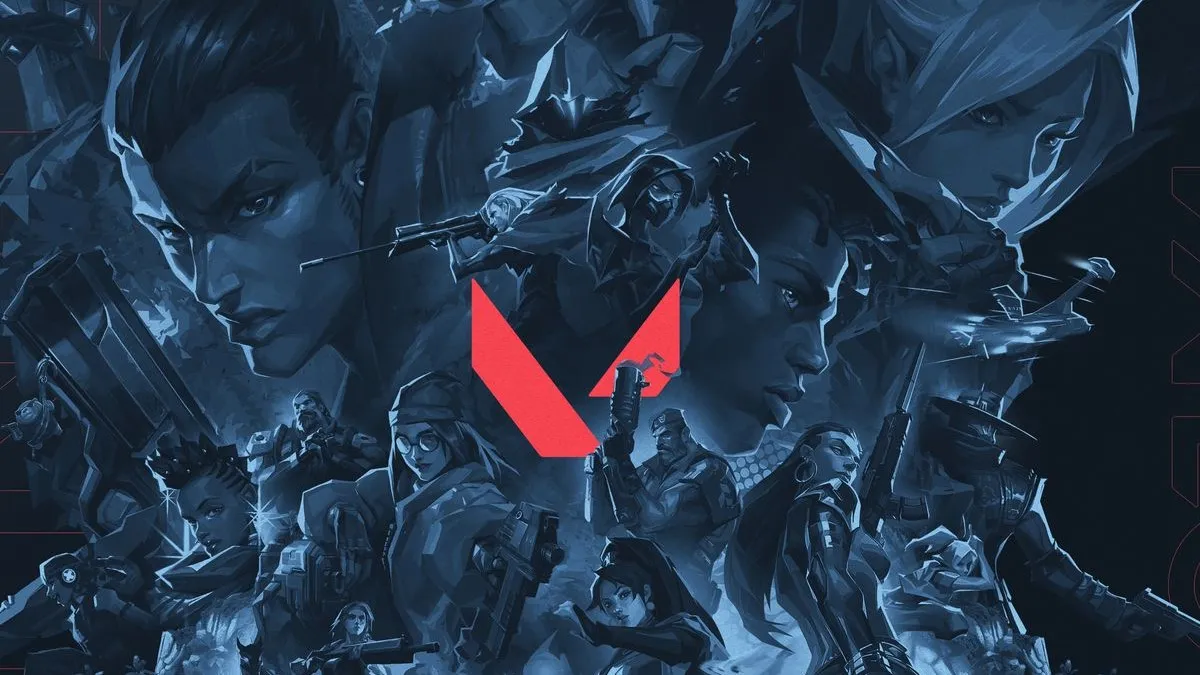







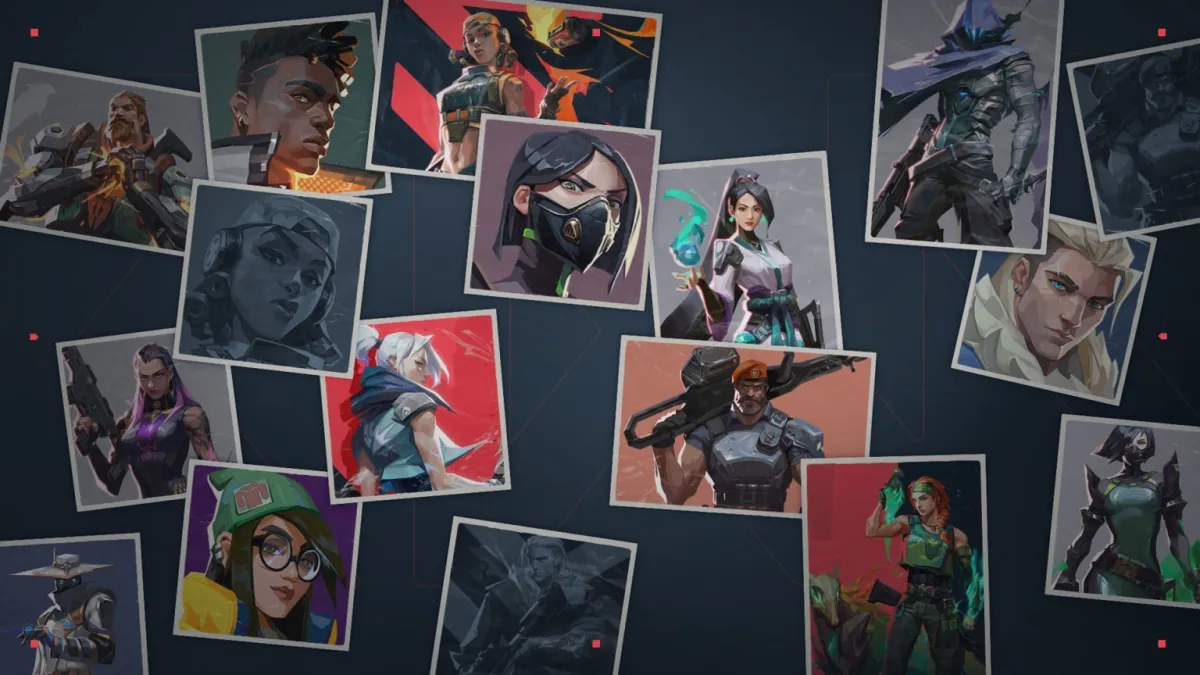


Published: Oct 24, 2023 5:28 PM UTC