Your Sims’ love lives can become a lot more complex and rich when you use Turn-Ons and Turn-Offs in The Sims 4 Lovestruck expansion pack. This feature massively overhauls how attraction works, but actually setting your Sims Turn-Ons and Turn-Offs can be tricky.
Turn-Ons and Turn-Offs dictate what personality traits, romance styles, and other key details your Sim finds attractive. They make romance much more interesting and detailed, so here’s how to set your Sims’ Turn-Ons and Turn-Offs in The Sims 4 Lovestruck.
How to change Turn-Ons and Turn-Offs in The Sims 4 Lovestruck

You can only set and change your Sims’ Turn-Ons and Turn-Offs from the Create a Sim menu. Depending on whether you’re making a new Sim or modifying an existing one, this process looks slightly different.
If you’re trying to set Turn-Ons and Turn-Offs for an already-made Sim:
- Open your Sims Simology panel. This is the icon shaped like a head in the bottom right corner.
- Scroll down to the Preferences category.
- Locate the Turn-Ons and Turn-Offs section.
- Select the Enter Create a Sim option.
- Locate the Preferences option. This is a question mark icon right under Aspirations near the top left corner.
- Click the Magnet icon to switch from Likes and Dislikes to Turn-Ons and Turn-Offs.
- Apply as many Turn-Ons and Turn-Offs as you like.

If you’re trying to set Turn-Ons and Turn-Offs for a new Sim:
- Find the Preferences option. It appears as a question mark right under your Sims Aspirations near the top left corner of the menu.
- Locate and select Turn-Ons and Turn-Offs. This option is a Magnet icon located to the right of the Likes and Dislikes section.
- Apply all Turn-Ons and Turn-Offs you want for your Sim.

There are six different categories for Turn-Ons and Turn-Offs, which means there’s a lot of room to fully customize your Sims personality. All of the categories for this feature are as follows:
- Way of Life
- Characteristics
- Romance Styles
- Hair Color
- Outfit Color
- Fashion
No matter what you choose here, you can always follow these same steps again if you later decide you want to remove or add any Turn-Ons and Turn-Offs. Maybe your Sim used to love drink-making Sims who excel at Mixology and Nectar Making, but their preferences later change, and they start to prefer wealthy Sims who make money from being a property owner or selling products from goats and sheep instead. It’s completely up to you how you use this feature and there’s a lot of freedom to play around with it to switch things up whenever you want.






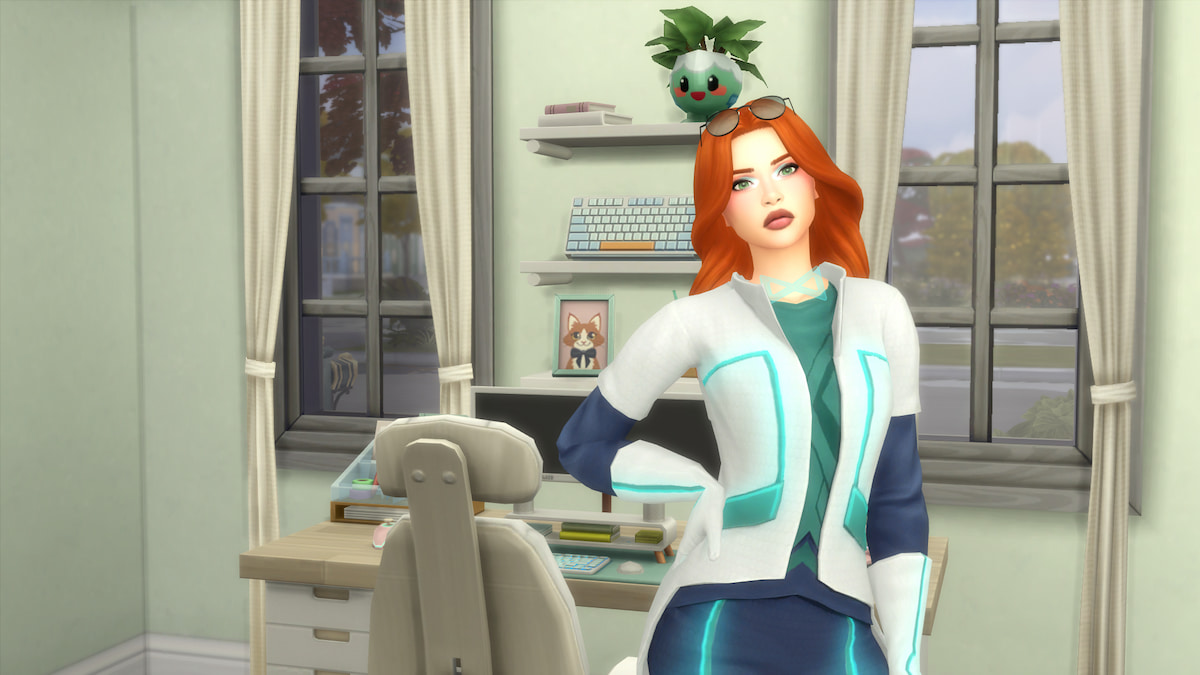




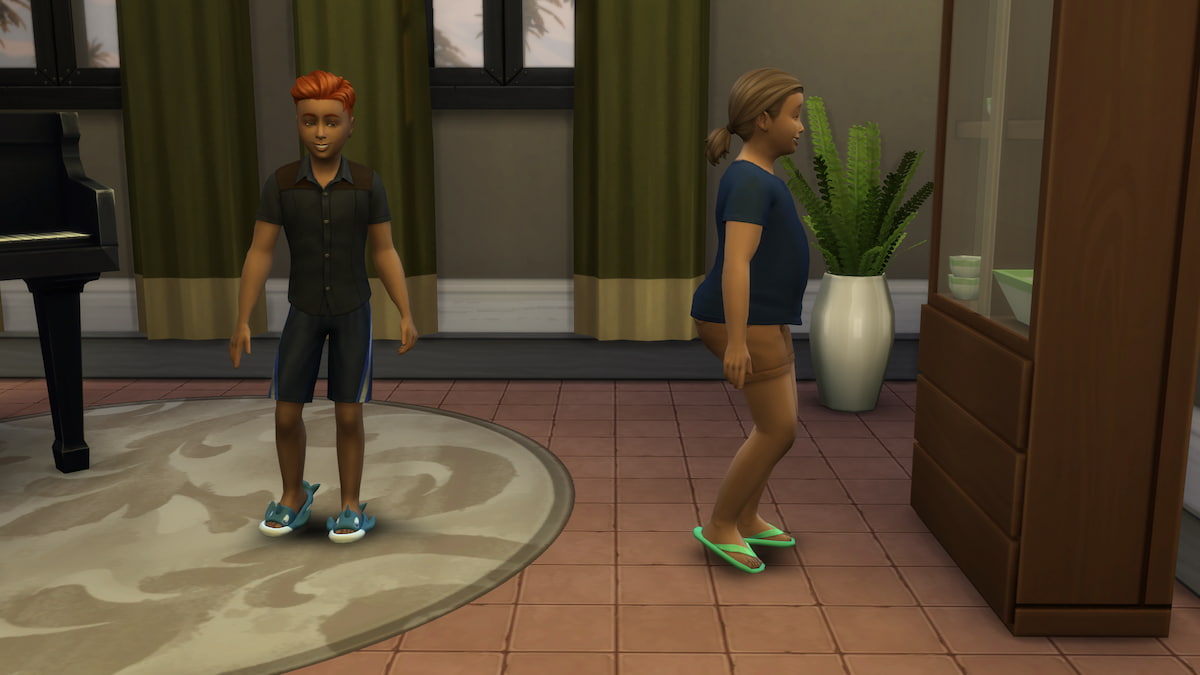


Published: Jul 25, 2024 12:11 pm