In The Sims 4 For Rent expansion pack, the ability to house multiple families on the same lot within different units was introduced. While this offers a lot of new gameplay opportunities, there is still a unit cap you may want to surpass to expand your gameplay even further.
The Sims 4 team anticipated this desire and added a special cheat you can use to surpass the six-unit lot cap implemented in this pack. Here’s how you can increase the unit cap using cheats in The Sims 4 For Rent.
How to make more than six units in The Sims 4 For Rent
To create more than six units on any lot, you’ll have to make use of the unit cap increase cheat. This cheat allows you to have up to 100 units per save file, not per lot.
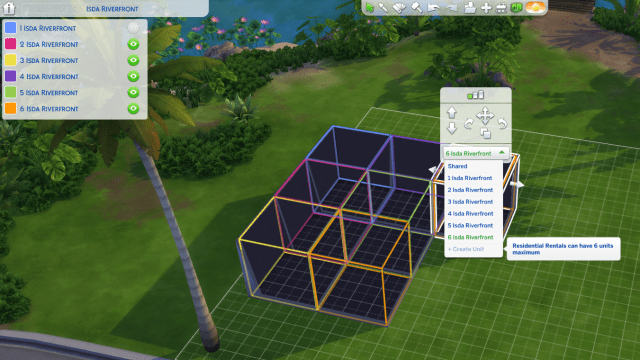
How to use cheats in The Sims 4
Before you can use the For Rent cheat to raise the unit cap, you’ll need to know how to use cheats in The Sims 4 in general. The process looks slightly different depending on which platform you are playing on.
To enter cheats, start by opening up the cheat console. Here’s how you can do this on each platform.
- On PC or Mac, press Ctrl+Shift+C at the same time.
- On PlayStation, press the R1+R2+L1+L2 buttons at the same time.
- On Xbox, press the RB+RT+LB+LT buttons at the same time.
The cheat console will appear as a thin white line at the very top of your screen. Once you’ve got it open, type “testingcheats true” or “testingcheats on” and then press “enter.”
All cheats will now work as you enter them, which means you can officially raise the unit cap in For Rent.
The Sims 4 For Rent increase rental unit cap cheat, explained
Once you have cheats on, all you’ll need to do to increase the unit cap is type the following cheat into the command console.
- bb.increaserentalunitcap on
After typing this cheat out, simply press enter and it will then be activated.

You’ll know if this cheat has been correctly applied if you see a message that says “Updated rental unit cap” appear in the console immediately after. As long as you’ve seen this message, you’re now free to create as many units as you want all on the same lot in the For Rent expansion pack until you reach the 100 unit per save file maximum.
If you’re really planning on creating 100 units or close to it, be prepared for some potential lag and glitches since the six-unit limit is optimized for performance across all platforms, while anything beyond this will certainly slow down certain devices.
I’ve had pretty solid performance on my PC as I’ve gone beyond the base unit limit of six, but build/buy mode does start to lag as you add many more units beyond the limit of six. Live mode works great, though, even with 100 units as long as they are fairly similar. So if you can get through the lag, you’ll generally be fine playing with this many households since you have to go through loading screens between them.











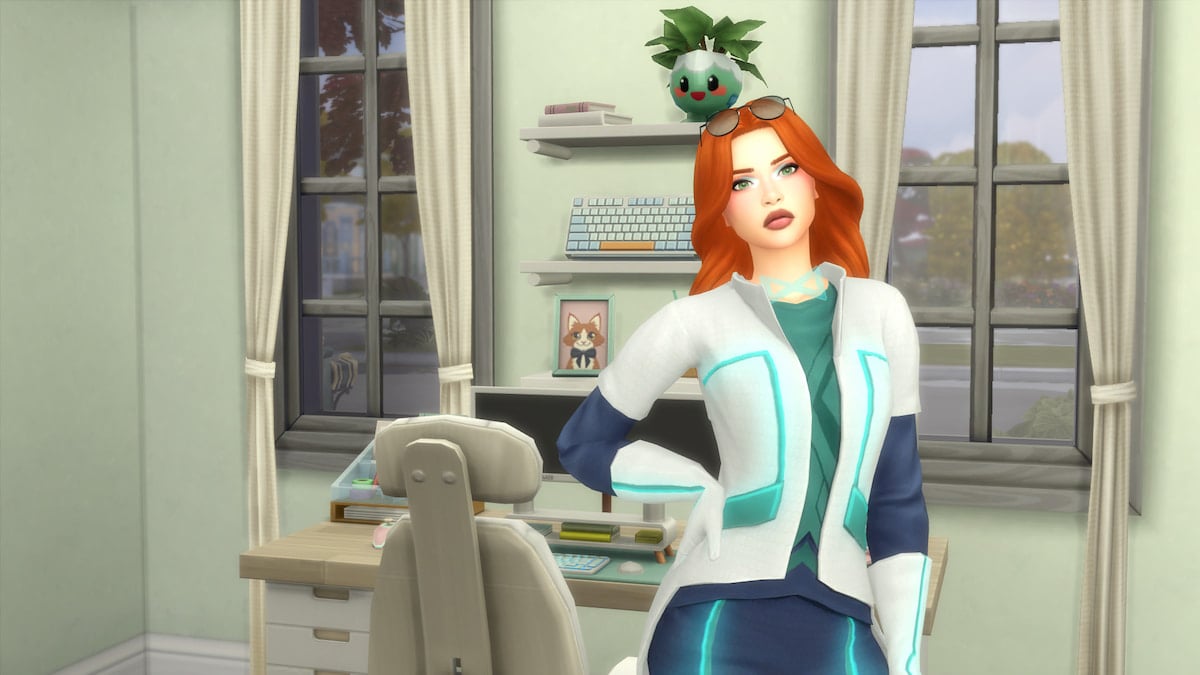
Published: Dec 6, 2023 05:14 pm