The Sims 4 For Rent features the game-changing ability to add more than one household to a single lot using the unit system. This is an incredibly powerful tool for gameplay, but how you actually go about creating multiple units may seem tricky at first.
Mastering the multi-unit tool is a must for any The Sims 4 player hoping to make the most out of the For Rent expansion pack. Here’s how you can make multiple units on the same lot.
How to make multi-unit lots in The Sims 4 For Rent
To have multiple units on the same lot, you’ll first need to change the lot type to a Residental Rental. This is the only lot type capable of housing more than one unit and household all within one lot.
To do this, head into build/buy mode and select the house icon in the very top left corner. This will open up the Lot Type menu and you can then swap the lot from its existing type to a Residental Rental.
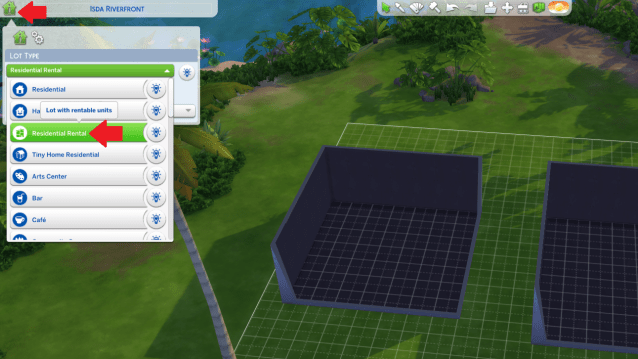
Once you’ve converted the lot into this type, you’ll then need to start building and have at least two rooms before you can separate the lot into different units. Select one of the rooms you have made and navigate to the menu located right beneath the movement options that appear, which will default to say Shared.
Choose the first option listed immediately under Shared to create your first unit, which will be named after whichever lot you are building on. For example, this lot is built on Isda Riverfront in Tomarang, so the first unit appears as “1 Isda Riverfront.”
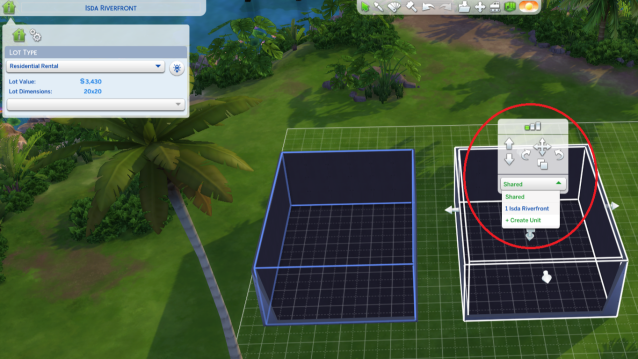
To create more units beyond this, all you have to do is select new rooms and assign them as another unit with the Create Unit option listed right below the name of your first unit. You can continue this process all the way up to six different units without cheats or up to 100 units with cheats.
It’s also possible to freely change the assigned existing units to other ones or back to a shared space for all the tenants by simply swapping what a room is assigned as at any point. All units will be given their own unique colored border to help you better understand which pieces you have designated for each lot.
You can add multiple units to the same lot in almost every world and on every lot in The Sims 4. But there are a couple of exceptions.
- Multi-unit lots cannot be created on any Sulani Waterfront Lot in the Island Living expansion pack.
- Multi-unit lots can’t be added to Penthouse Lots like those in City Living.
- Multi-unit lots are not allowed in any hidden or vacation worlds like Batuu or Selvadorada.











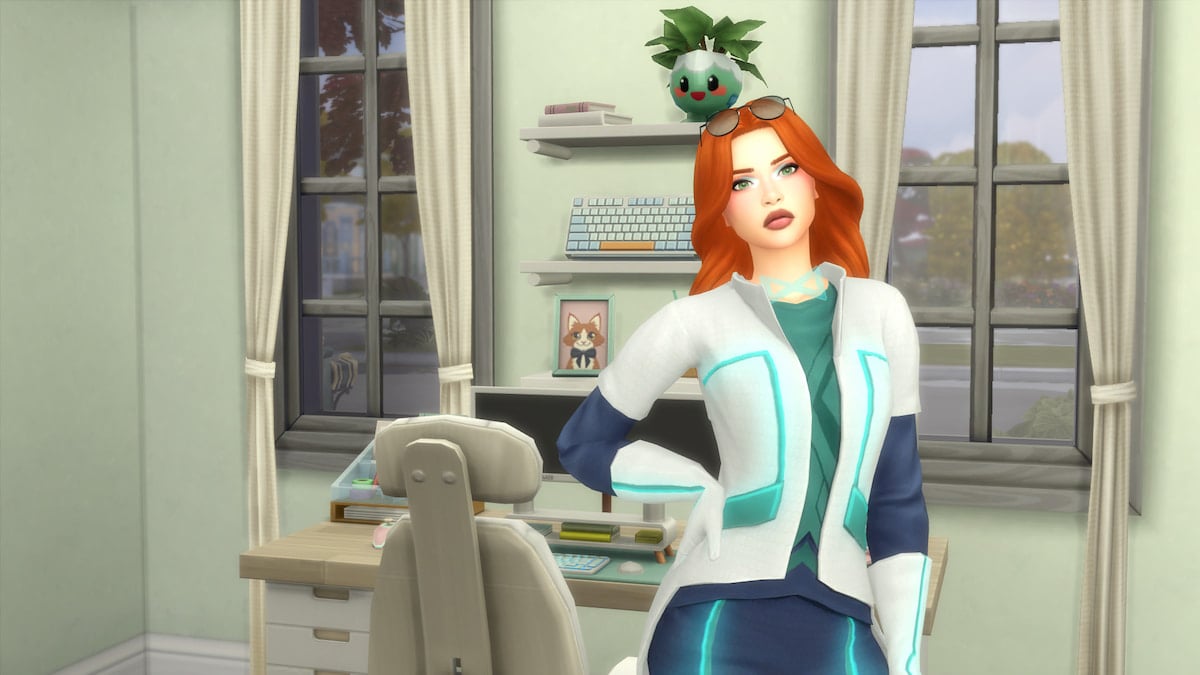
Published: Dec 6, 2023 04:16 pm