It’s going to take you a while until you build eight Outposts in Starfield but once you do, you’ll have a tough time finding them all since there isn’t an interface that lists them all.
You can tell where Outposts are by looking for their icons. However, if they’re in different systems, it may take you some time to find your Outposts in Starfield.
This has been a real problem for me personally, as I have one main base and seven other Outposts that are all producing a different mineral by using an Extractor. While I can generally remember what system I placed most of my Outposts, I usually forget one or two. If you have the same dilemma as I do, then you’re likely looking for a reliable way to find and keep track of your Outpost locations in Starfield.
How to find your Starfield Outposts
You can’t track your built Outposts in Starfield. You’re not able to access a console or anything to get a list of every Outpost you have available and what system they are located in.
All you can do is view your galaxy map in Starfield and then view each system’s glowing dot icon. If you have an Outpost built in that system, then a house icon will appear over its name. This is not to be confused with the ship icon, which appears over systems with major cities or another point of interest on a planet or in the system.
The icon you are looking for is the one on the left in the screenshot below.
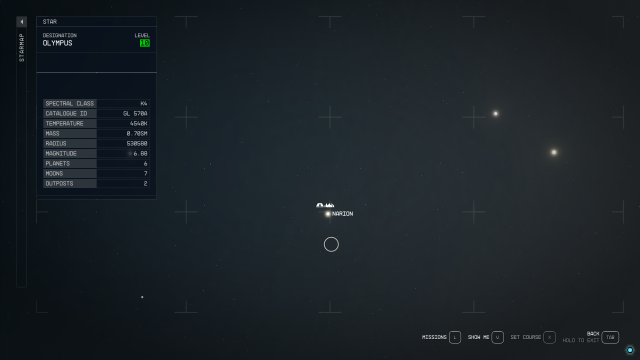
If you see that icon, that means you have an Outpost in that system. If you click on that system, that icon will reappear over the planet that your Outpost is on. This makes it easy to remember what planet you used to establish the Outpost.
Related: Best Outpost locations in Starfield
Aside from that, though, you will need to manually remember or keep track of where you put each Outpost and what they are used for.
As an example, I keep a note in my phone that lists where I have put each of my Outposts and what they are designed for. To take things a step further, I name each of my Outposts after what mineral they primarily produce for me, ensuring I don’t accidentally travel to the wrong Outpost looking for a specific resource.
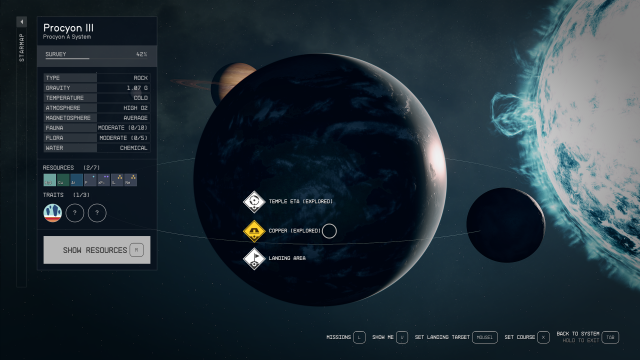
While it won’t be the most practical way, there’s also an alternative way that allows you to have a list of your Outposts inside the game. You won’t be able to directly navigate to your Outposts through this list, but it’s still a decent in-game method if you’re looking to keep everything inside Starfield.
Assign crew members to Outposts to keep track
You can assign crew members to all of your Outposts and have a list of them on the crew interface.
- Inspect your character and choose your ship.
- Select Crew from the bottom right corner of your screen.
- Check out the All section and assign crew members to your Outposts. You should at least assign one for them to show up on the Outposts list in the top right corner.
- Once there’s a crew member in all of your Outposts, you can use the Outposts section of the Crew interface to keep an eye on your Outposts.

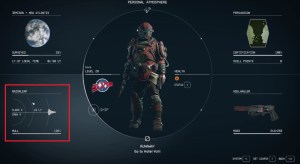

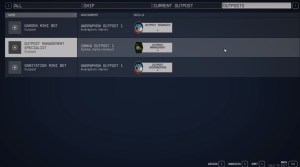
So, there you have it; the best way to keep track of your Outposts is to view your galaxy map and see what systems have the house icon over them in Starfield.
















Published: Sep 13, 2023 08:08 pm