Steam Deck supports thousands of games, including Stardew Valley, but you may wonder whether it can run its extensive collection of mods. While the answer is yes, loading up Stardew Valley mods on Steam Deck can be confusing.
Fret not, however, as we are here to help.
How to run Stardew Valley mods on Steam Deck
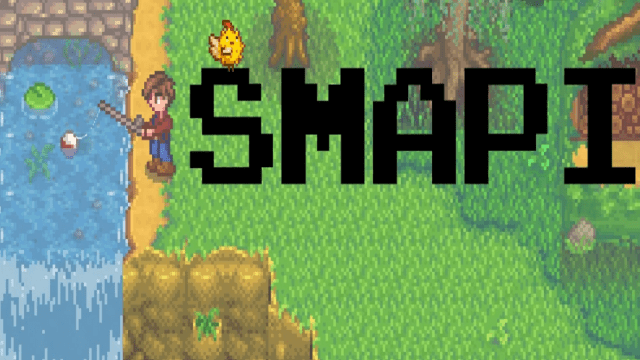
To use Stardew Valley mods on Steam Deck, all you need to do is install the latest version of SMAPI (Stardew Valley Modding API) on your device. SMAPI is a mod loader, letting you deploy the mods you want in your game. Once done, you can start installing the mods you like. In case you are looking for more explanation, here’s what you need to do:
- After Stardew Valley is installed on your Deck, download SMAPI from its official website.
- Extract the files from the archived SMAPI folder into your device’s Downloads folder.
- Open the extracted SMAPI folder and select Install on Linux.sh.
- Follow the on-screen instructions to complete installing SMAPI.
After this, you can install and run Stardew Valley mods from platforms like Nexus Mods on your Steam Deck.
How to run Stardew Valley mods on Steam Deck in Proton mode
If you play Stardew Valley in Proton mode, you have more steps to follow. Here’s what you need to do:
- Download SMAPI as described above and extract the files.
- Open the ReadMe.txt file and follow the instructions as given for installing the mod for Proton.
- After you install SMAPI for Windows (Proton) manually, you need to add it to your Steam library. To do so, open Steam on your Deck and go to Games (in the top menu) > Add a Non-Steam Game to My Library.
- Now, in the Add a Game window, select Browse and add StardewModdingAPI to your library.
- Run this API in the Proton mode. To do so, open the page for SMAPI on Steam and select the cog icon. Go to Properties and then open the Compatibility tab. Check the box beside Force the use of a Steam Play compatibility tool and then use the dropdown to select the version of Proton you are on.
That’s it! You can now download and install mods in Proton mode for Stardew Valley on Steam Deck. Of course, the Linux way is way less complicated.



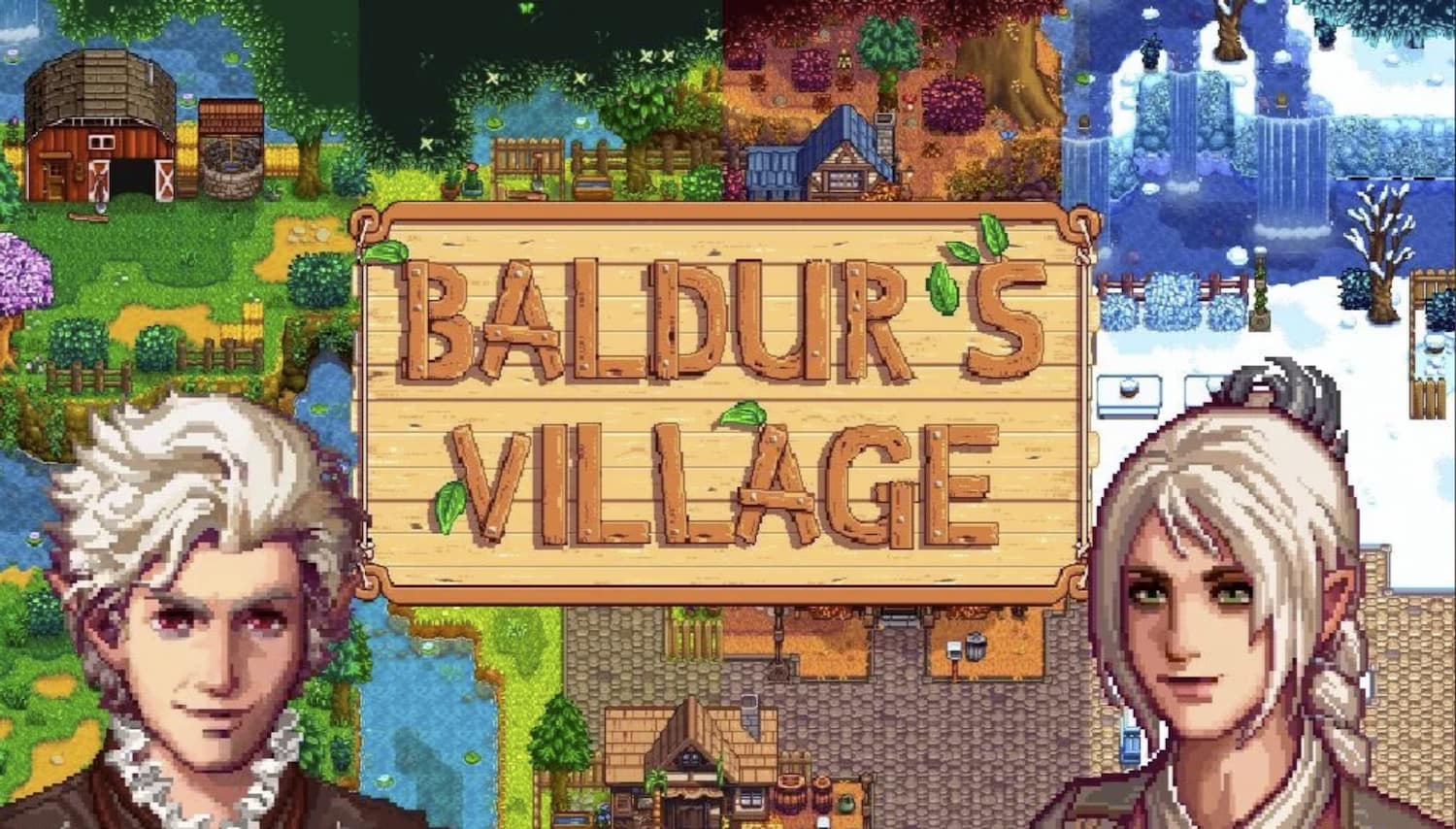
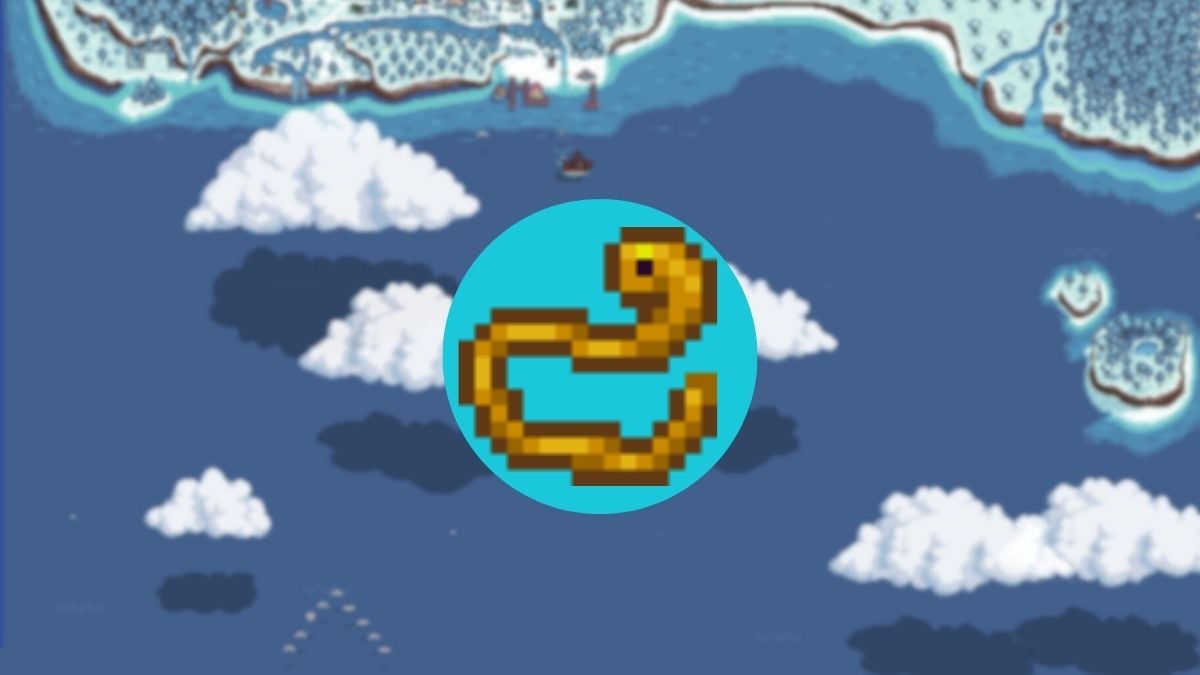


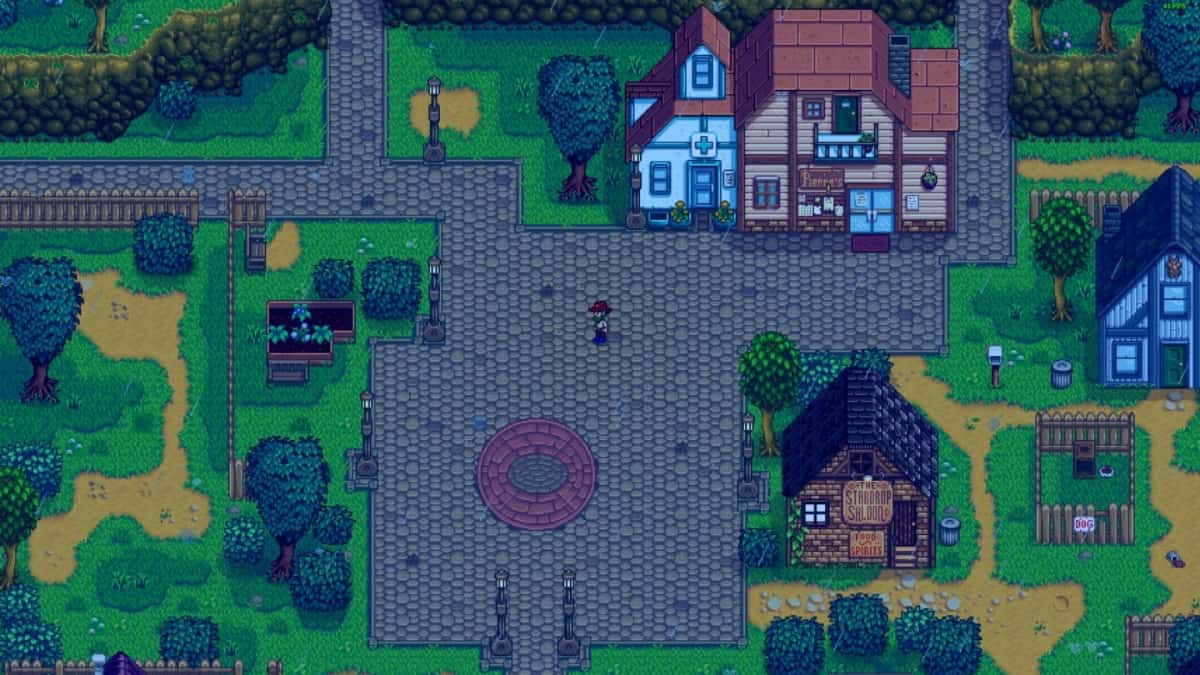
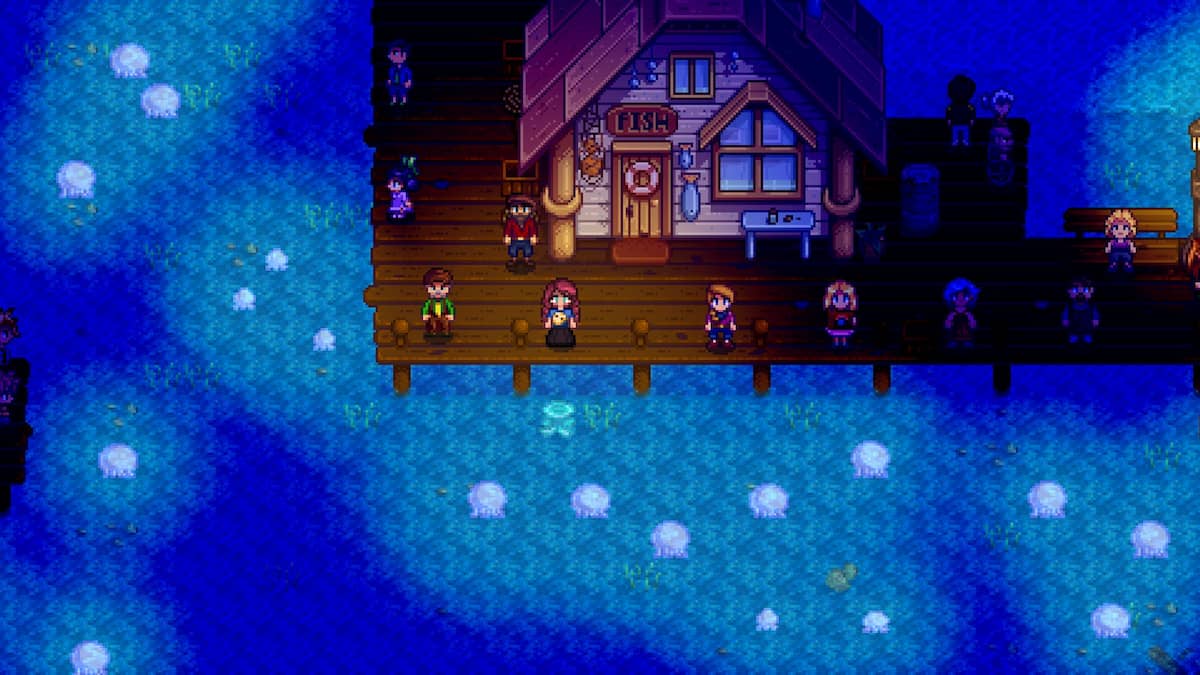
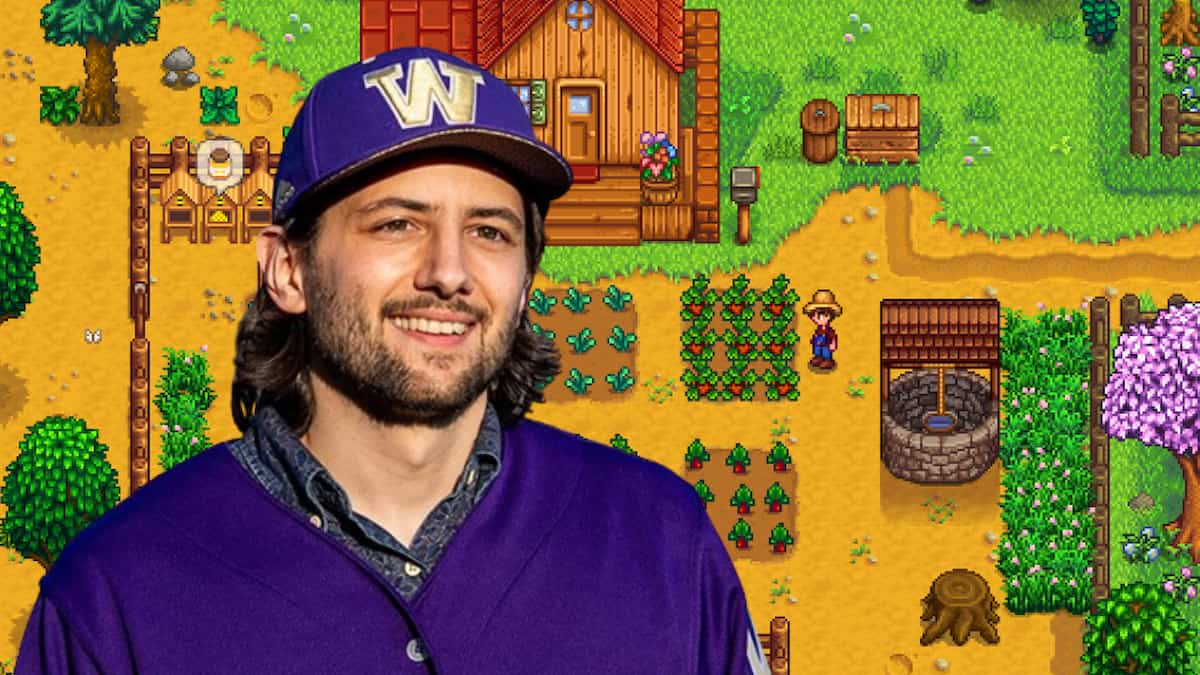


Published: Apr 13, 2024 01:36 am